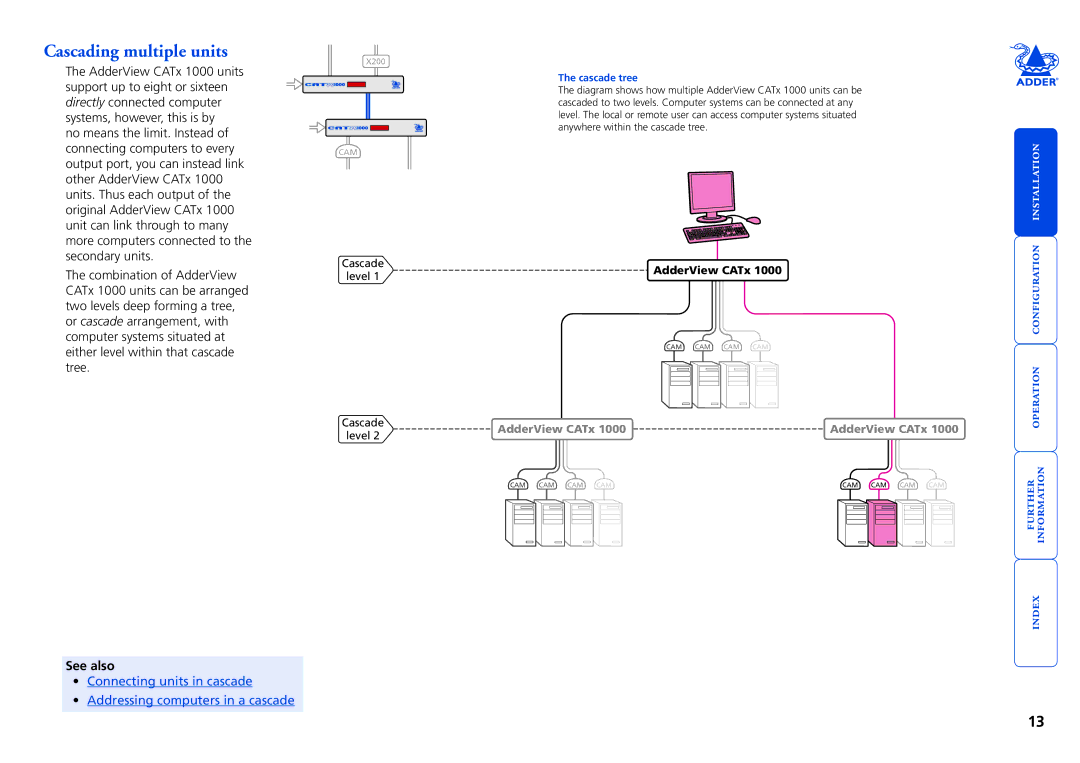AdderView CATx
Contents
Further information
Introduction
AdderView CATx 1000 features front and rear
Remote user port
What’s in the box
What you may additionally need
Double unit rack brackets
Mounting
Single unit rack brackets
CAM Computer Power System Switch
Connections
Local user
To connect the local user port
Cable lengths for remote user locations
To connect a remote user
Computer system via CAM
To connect a computer system
Power in connection
To connect the power supply
Switch
Power control port
To connect and address the switch boxes
Cascading multiple units
See also
Tips for successful cascading
To connect units in cascade
Addressing computers in a cascade
Multiple video head connections
Slave AdderView CATx
Remote switching control
Host computer port/channel Video off
Configuration
Overall initial configuration
Configuration menus
To access the configuration menu
To enable general security
General security and configuration steps
Configuration menus layout
To set an Admin password
To create/edit user accounts
Access to all computers Press Access to no computers Press
Registering users edit user list
Registering computers edit computer list
To create/edit computer entries
To display a suitable high contrast image
Video compensation
Remote user video compensation
If the image controls cannot provide a crisp image
To autoset sharpness X100 modules only Press
Remote user skew adjustment
To apply remote user video compensation
Creating a skew test pattern
To use skew adjustment
Using the supplied skew pattern
To select an autoscan period
To select an autoscan mode
Autoscanning
To define an autoscan list
Saving and restoring configuration settings
To transfer configuration settings
To edit the configuration settings
Hints for editing
What to do if the Admin password has been forgotten
To clear a password and restore factory default settings
To configure the power sequences for each host computer
Power switching configuration
Power control sequences
To control two or more ports simultaneously
Upgrading AdderView CATx 1000 units and CAMs
Performing upgrades
Items required to use the upgrade utility
To use the KVM Firmware Uploader utility
Issues to consider when performing flash upgrades
To select a computer using hotkeys
Local and remote user access
To gain access as a local or remote user
Selecting a computer
Selection Menu here you can select computers by name
To select a computer using the on-screen menu
Standard hotkeys
User arbitration simultaneous local and remote users
To select a computer using mouse buttons
To select a computer using mouse buttons Advanced method
To log in to the AdderView CATx
Logging in and out
Selecting cascaded computers
To log out from the AdderView CATx
Confirmation box
To enable/disable the confirmation box
To change banner colours or disable the banner
Reminder banner
User preferences and functions
Power switching via configuration menu
To switch a computer on or off
Getting assistance
US +1 888 275
Appendix 1 Configuration menus
To access the configuration menus
Functions
User Preferences
Global Preferences
Mouse Switching
Autoscan Mode
Screen Saver
Settings 1, 2, 5, 10, 30 SECONDS, 1, 5, 10 Minutes
Settings 1, 2, 3, 5, 10 Seconds
User Timeout
OSD Dwell Time
Setup Options
Advanced Options
DDC Source Settings AUTO, LOCAL, REMOTE, Default
DDC Refresh Settings AT START, Disabled
Format
USB Country Code
Country Code Settings AUTO, MANUAL, Disabled
Default Country
Power switch to power switch daisy chain cable
Appendix 2 Cable and connector specifications
AdderView CATx 1000 to power switch cable
Warranty
Safety information
FCC Compliance Statement United States
Radio Frequency Energy
European EMC directive 89/336/EEC
Canadian Department of Communications RFI statement
Hoe Huat Industrial Building
Index