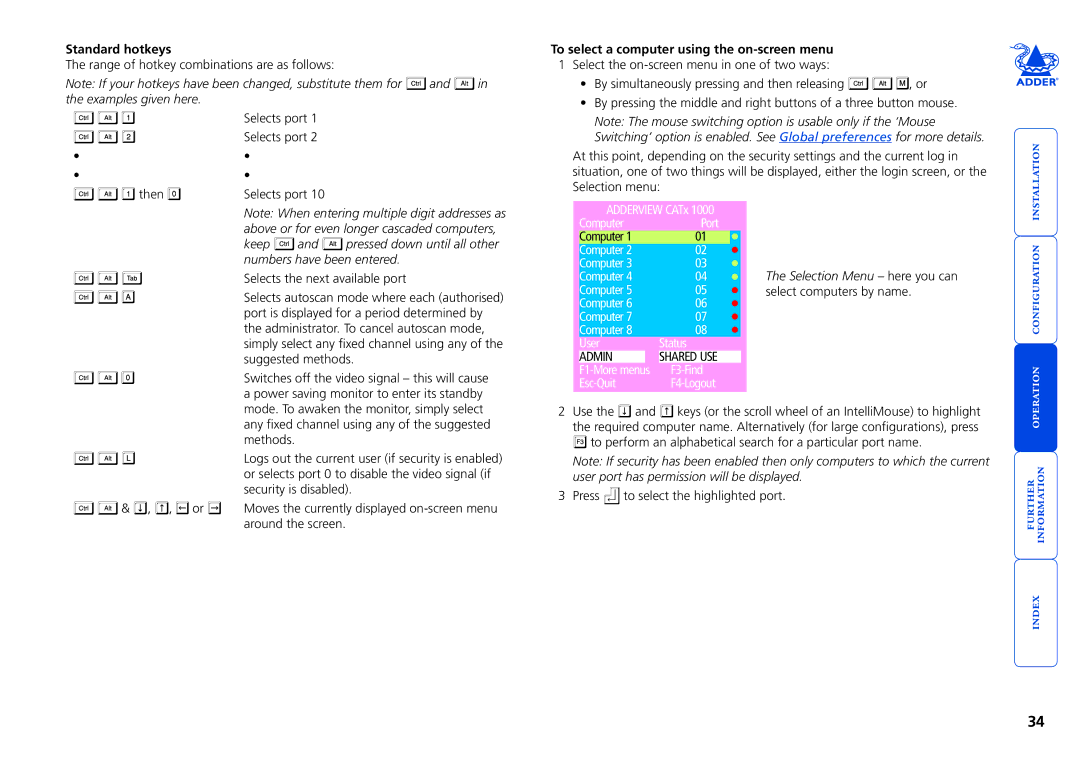Standard hotkeys
The range of hotkey combinations are as follows:
Note: If your hotkeys have been changed, substitute them for ![]() and
and ![]() in the examples given here.
in the examples given here.
| Selects port 1 |
| Selects port 2 |
• | • |
• | • |
then | Selects port 10 |
To select a computer using the on-screen menu
1Select the
•By simultaneously pressing and then releasing ![]()
![]()
![]() , or
, or
•By pressing the middle and right buttons of a three button mouse.
Note: The mouse switching option is usable only if the ‘Mouse Switching’ option is enabled. See Global preferences for more details.
At this point, depending on the security settings and the current log in situation, one of two things will be displayed, either the login screen, or the Selection menu:
Note: When entering multiple digit addresses as above or for even longer cascaded computers,
keep ![]() and
and ![]() pressed down until all other numbers have been entered.
pressed down until all other numbers have been entered.
Selects the next available port
Selects autoscan mode where each (authorised) port is displayed for a period determined by the administrator. To cancel autoscan mode, simply select any fixed channel using any of the suggested methods.
Switches off the video signal – this will cause a power saving monitor to enter its standby
ADDERVIEW CATx 1000
Computer | Port | ||
Computer 1 | 01 |
| |
Computer 2 | 02 |
| |
Computer 3 | 03 |
| |
Computer 4 | 04 |
| |
Computer 5 | 05 |
| |
Computer 6 | 06 |
| |
Computer 7 | 07 |
| |
Computer 8 | 08 |
| |
User | Status | ||
ADMIN |
| SHARED USE | |
| |||
The Selection Menu – here you can select computers by name.
mode. To awaken the monitor, simply select any fixed channel using any of the suggested methods.
Logs out the current user (if security is enabled) or selects port 0 to disable the video signal (if security is disabled).
& , , or | Moves the currently displayed |
| around the screen. |
2Use the ![]() and
and ![]() keys (or the scroll wheel of an IntelliMouse) to highlight the required computer name. Alternatively (for large configurations), press
keys (or the scroll wheel of an IntelliMouse) to highlight the required computer name. Alternatively (for large configurations), press ![]() to perform an alphabetical search for a particular port name.
to perform an alphabetical search for a particular port name.
Note: If security has been enabled then only computers to which the current user port has permission will be displayed.
3Press ![]() to select the highlighted port.
to select the highlighted port.
34