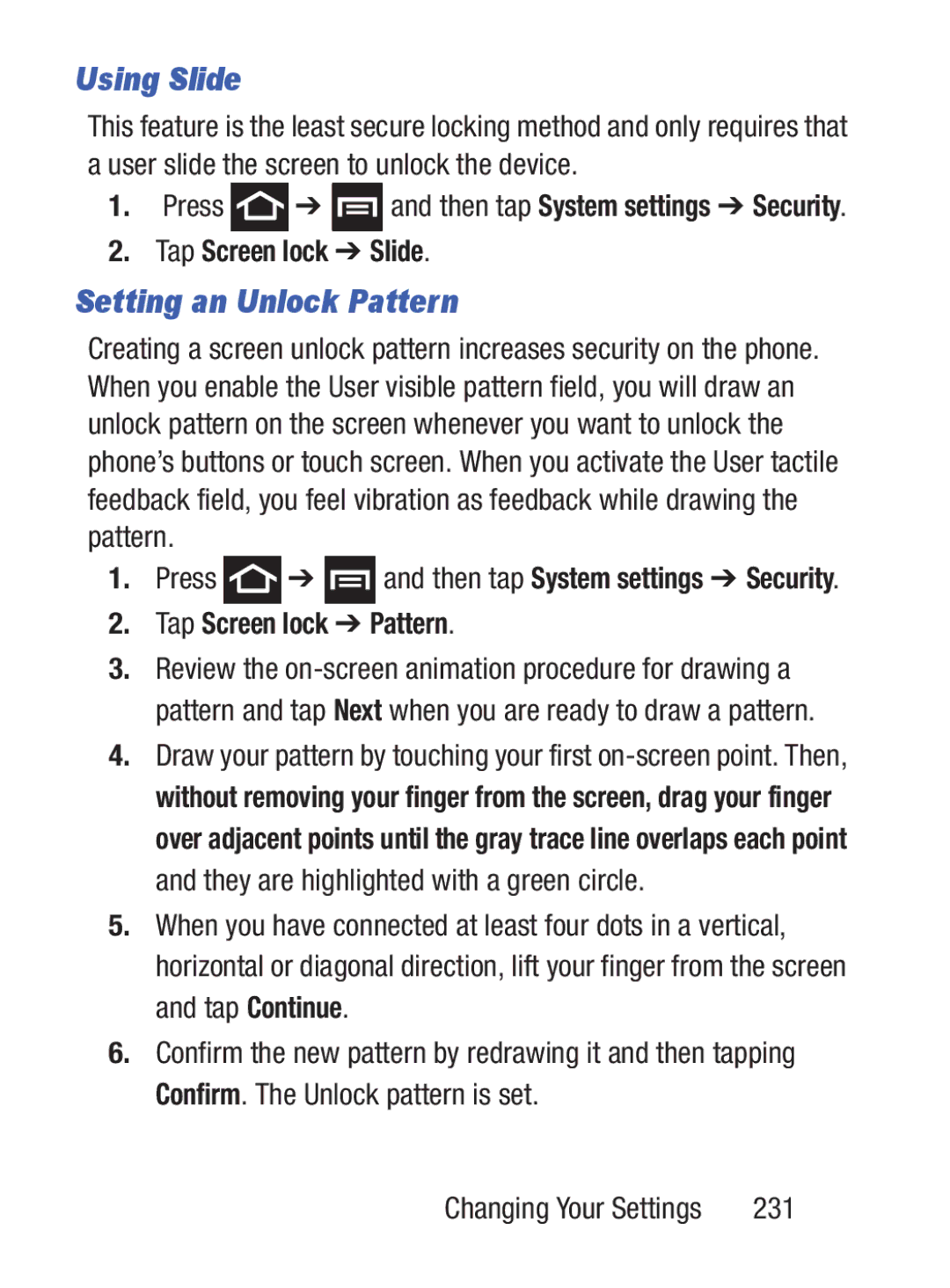Using Slide
This feature is the least secure locking method and only requires that a user slide the screen to unlock the device.
1.Press ![]() ➔
➔ ![]() and then tap System settings ➔ Security.
and then tap System settings ➔ Security.
2.Tap Screen lock ➔ Slide.
Setting an Unlock Pattern
Creating a screen unlock pattern increases security on the phone. When you enable the User visible pattern field, you will draw an unlock pattern on the screen whenever you want to unlock the phone’s buttons or touch screen. When you activate the User tactile feedback field, you feel vibration as feedback while drawing the pattern.
1.Press ![]() ➔
➔ ![]() and then tap System settings ➔ Security.
and then tap System settings ➔ Security.
2.Tap Screen lock ➔ Pattern.
3.Review the
4.Draw your pattern by touching your first
5.When you have connected at least four dots in a vertical, horizontal or diagonal direction, lift your finger from the screen and tap Continue.
6.Confirm the new pattern by redrawing it and then tapping Confirm. The Unlock pattern is set.
Changing Your Settings | 231 |