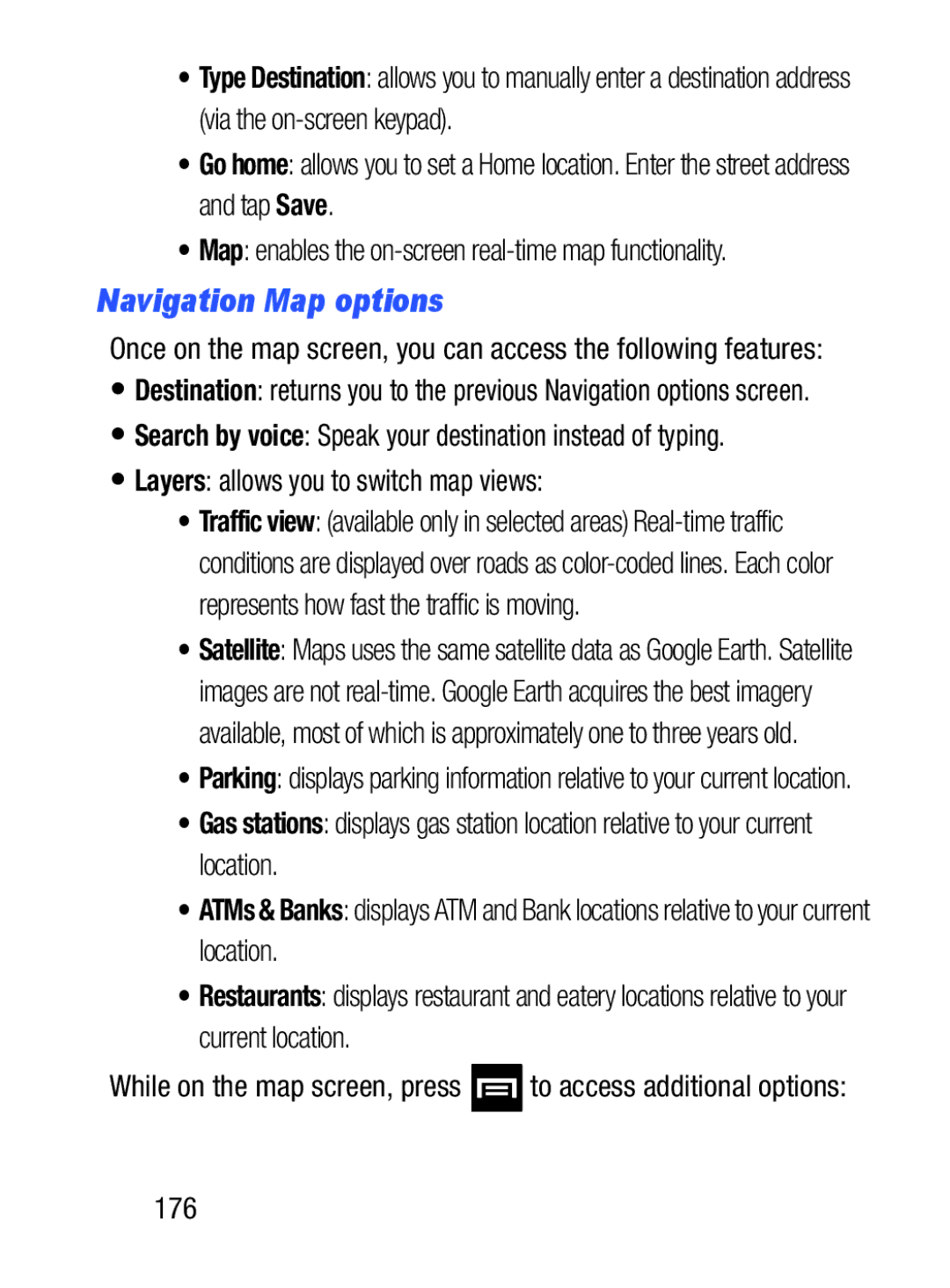•Type Destination: allows you to manually enter a destination address (via the
•Go home: allows you to set a Home location. Enter the street address and tap Save.
•Map: enables the
Navigation Map options
Once on the map screen, you can access the following features:
•Destination: returns you to the previous Navigation options screen.
•Search by voice: Speak your destination instead of typing.
•Layers: allows you to switch map views:
•Traffic view: (available only in selected areas)
•Satellite: Maps uses the same satellite data as Google Earth. Satellite images are not
•Parking: displays parking information relative to your current location.
•Gas stations: displays gas station location relative to your current location.
•ATMs & Banks: displays ATM and Bank locations relative to your current location.
•Restaurants: displays restaurant and eatery locations relative to your current location.
While on the map screen, press ![]() to access additional options:
to access additional options: