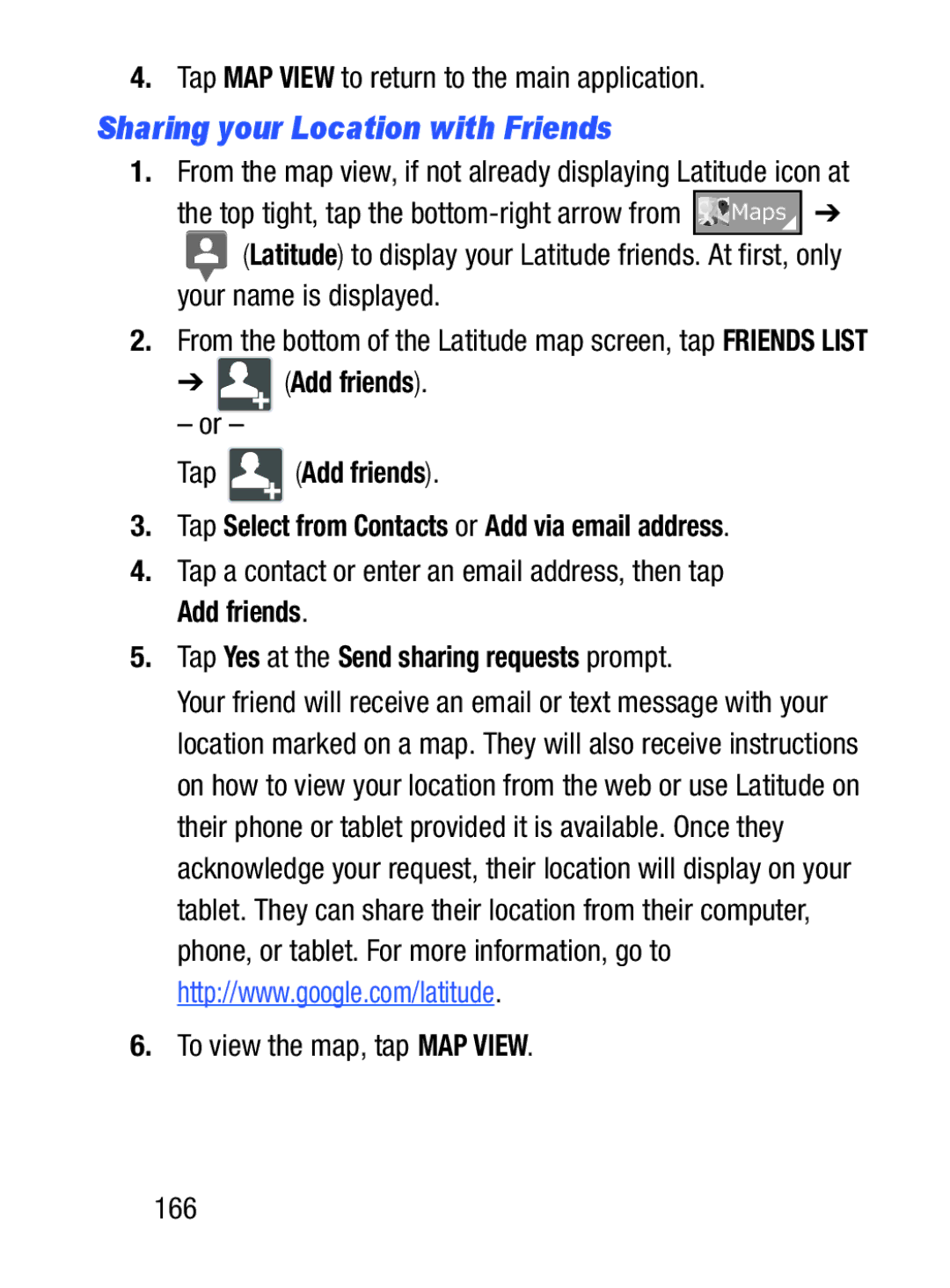4.Tap MAP VIEW to return to the main application.
Sharing your Location with Friends
1.From the map view, if not already displaying Latitude icon at
the top tight, tap the ![]()
![]()
![]() 0DSV ➔
0DSV ➔ ![]() (Latitude) to display your Latitude friends. At first, only
(Latitude) to display your Latitude friends. At first, only
your name is displayed.
2.From the bottom of the Latitude map screen, tap FRIENDS LIST
➔  (Add friends).
(Add friends).
– or –
Tap  (Add friends).
(Add friends).
3.Tap Select from Contacts or Add via email address.
4.Tap a contact or enter an email address, then tap Add friends.
5.Tap Yes at the Send sharing requests prompt.
Your friend will receive an email or text message with your location marked on a map. They will also receive instructions on how to view your location from the web or use Latitude on their phone or tablet provided it is available. Once they acknowledge your request, their location will display on your tablet. They can share their location from their computer, phone, or tablet. For more information, go to http://www.google.com/latitude.
6.To view the map, tap MAP VIEW.
166