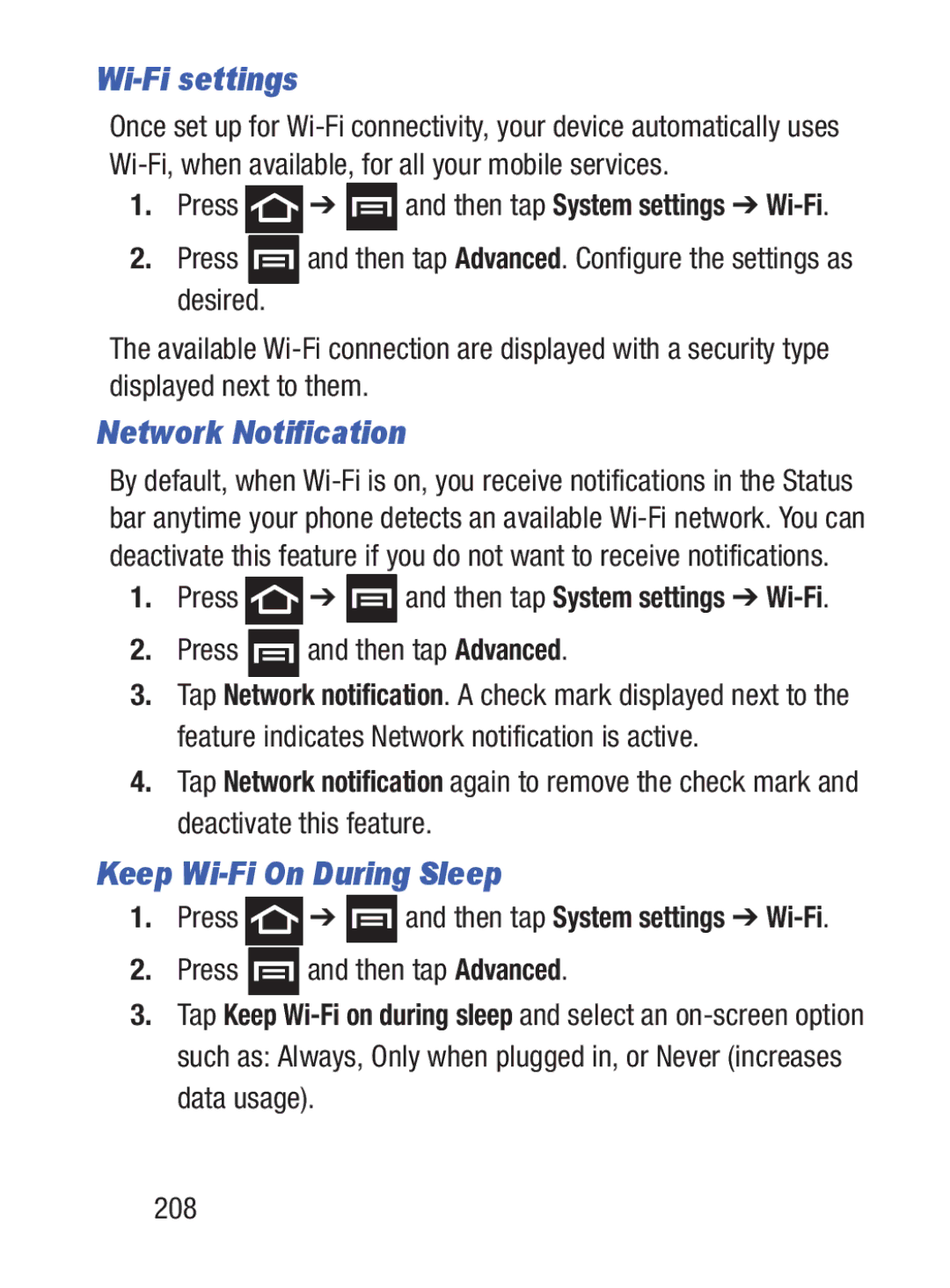Wi-Fi settings
Once set up for
1.Press ![]() ➔
➔ ![]() and then tap System settings ➔
and then tap System settings ➔
2.Press ![]() and then tap Advanced. Configure the settings as desired.
and then tap Advanced. Configure the settings as desired.
The available
Network Notification
By default, when
1.Press ![]() ➔
➔ ![]() and then tap System settings ➔
and then tap System settings ➔
2.Press  and then tap Advanced.
and then tap Advanced.
3.Tap Network notification. A check mark displayed next to the feature indicates Network notification is active.
4.Tap Network notification again to remove the check mark and deactivate this feature.
Keep Wi-Fi On During Sleep
1.Press ![]() ➔
➔ ![]() and then tap System settings ➔
and then tap System settings ➔
2.Press ![]() and then tap Advanced.
and then tap Advanced.
3.Tap Keep