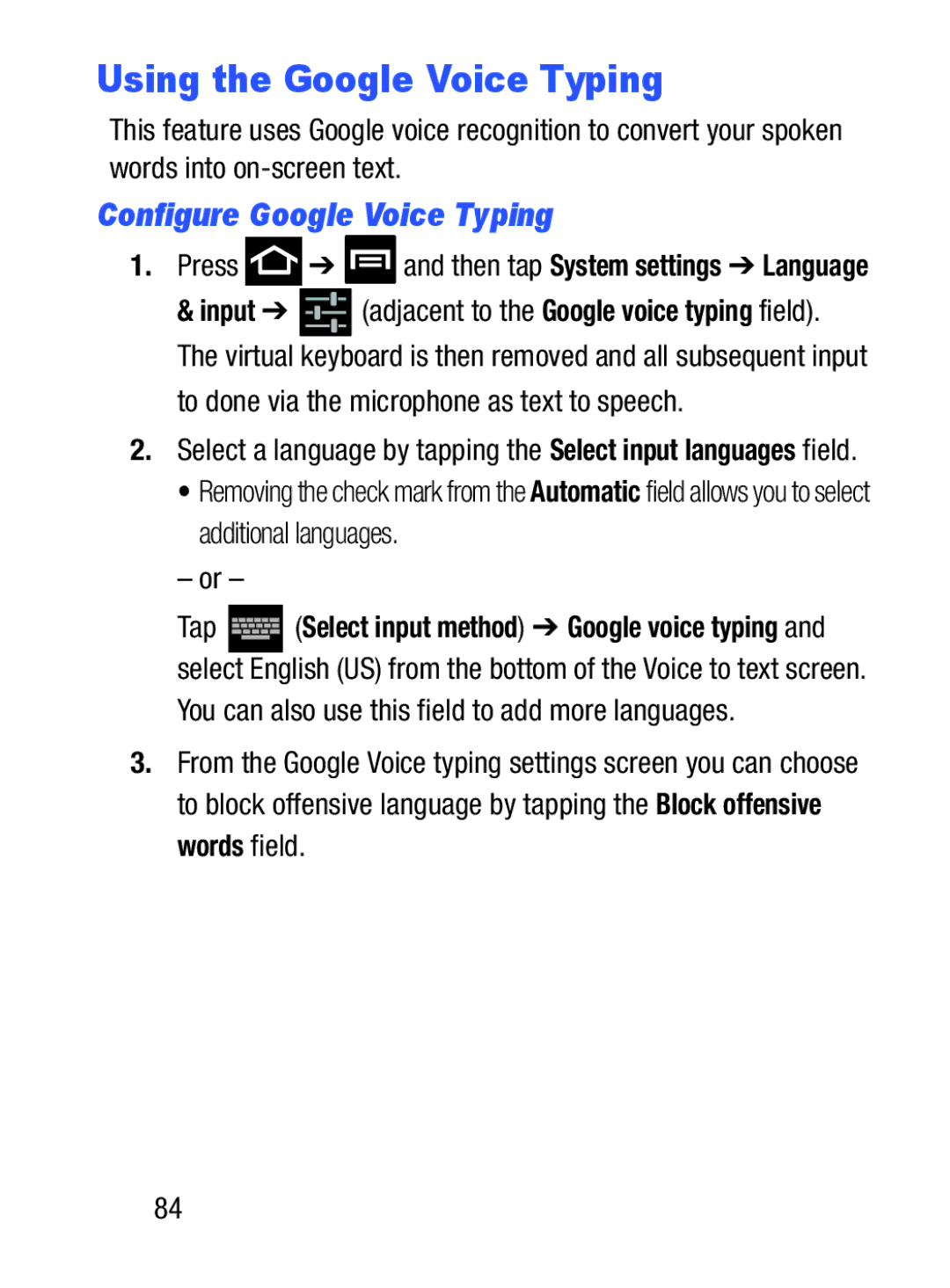Using the Google Voice Typing
This feature uses Google voice recognition to convert your spoken words into
Configure Google Voice Typing
1.Press ![]() ➔
➔ ![]() and then tap System settings ➔ Language
and then tap System settings ➔ Language
& input ➔ ![]() (adjacent to the Google voice typing field). The virtual keyboard is then removed and all subsequent input
(adjacent to the Google voice typing field). The virtual keyboard is then removed and all subsequent input
to done via the microphone as text to speech.
2.Select a language by tapping the Select input languages field.
• Removing the check mark from the Automatic field allows you to select additional languages.
– or –
Tap ![]()
![]()
![]()
![]()
![]()
![]() (Select input method) ➔ Google voice typing and select English (US) from the bottom of the Voice to text screen.
(Select input method) ➔ Google voice typing and select English (US) from the bottom of the Voice to text screen.
You can also use this field to add more languages.
3.From the Google Voice typing settings screen you can choose to block offensive language by tapping the Block offensive words field.
84