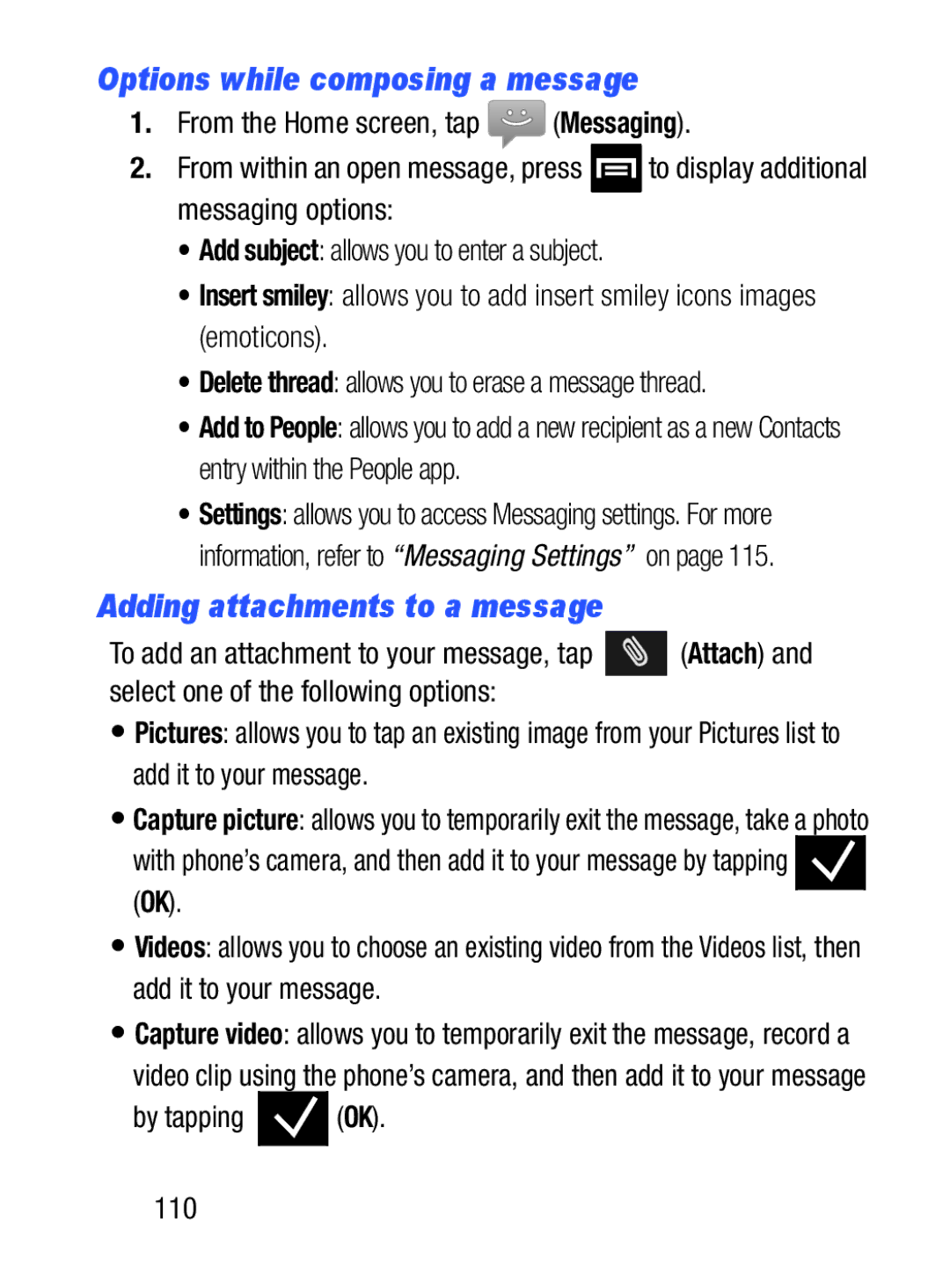Options while composing a message
1.From the Home screen, tap ![]() (Messaging).
(Messaging).
2.From within an open message, press ![]() to display additional messaging options:
to display additional messaging options:
•Add subject: allows you to enter a subject.
•Insert smiley: allows you to add insert smiley icons images (emoticons).
•Delete thread: allows you to erase a message thread.
•Add to People: allows you to add a new recipient as a new Contacts entry within the People app.
•Settings: allows you to access Messaging settings. For more information, refer to “Messaging Settings” on page 115.
Adding attachments to a message
To add an attachment to your message, tap ![]()
![]()
![]() (Attach) and select one of the following options:
(Attach) and select one of the following options:
•Pictures: allows you to tap an existing image from your Pictures list to add it to your message.
•Capture picture: allows you to temporarily exit the message, take a photo
with phone’s camera, and then add it to your message by tapping ![]()
![]()
![]() (OK).
(OK).
•Videos: allows you to choose an existing video from the Videos list, then add it to your message.
•Capture video: allows you to temporarily exit the message, record a
video clip using the phone’s camera, and then add it to your message