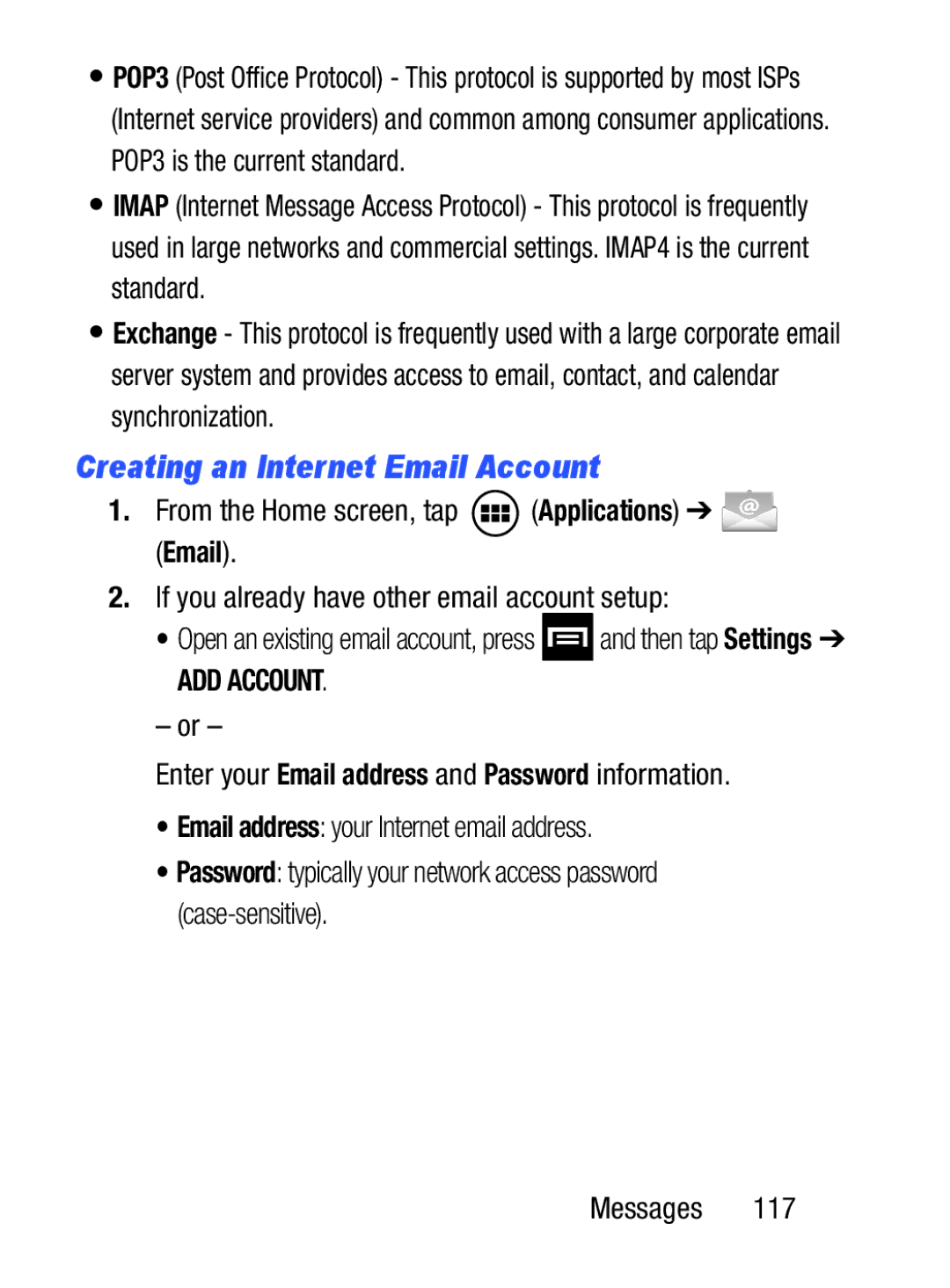•POP3 (Post Office Protocol) - This protocol is supported by most ISPs (Internet service providers) and common among consumer applications. POP3 is the current standard.
•IMAP (Internet Message Access Protocol) - This protocol is frequently used in large networks and commercial settings. IMAP4 is the current standard.
•Exchange - This protocol is frequently used with a large corporate email server system and provides access to email, contact, and calendar synchronization.
Creating an Internet Email Account
1.From the Home screen, tap ![]() (Applications) ➔
(Applications) ➔ ![]() (Email).
(Email).
2.If you already have other email account setup:
•Open an existing email account, press ![]() and then tap Settings ➔
and then tap Settings ➔
ADD ACCOUNT.
– or –
Enter your Email address and Password information.
•Email address: your Internet email address.
•Password: typically your network access password