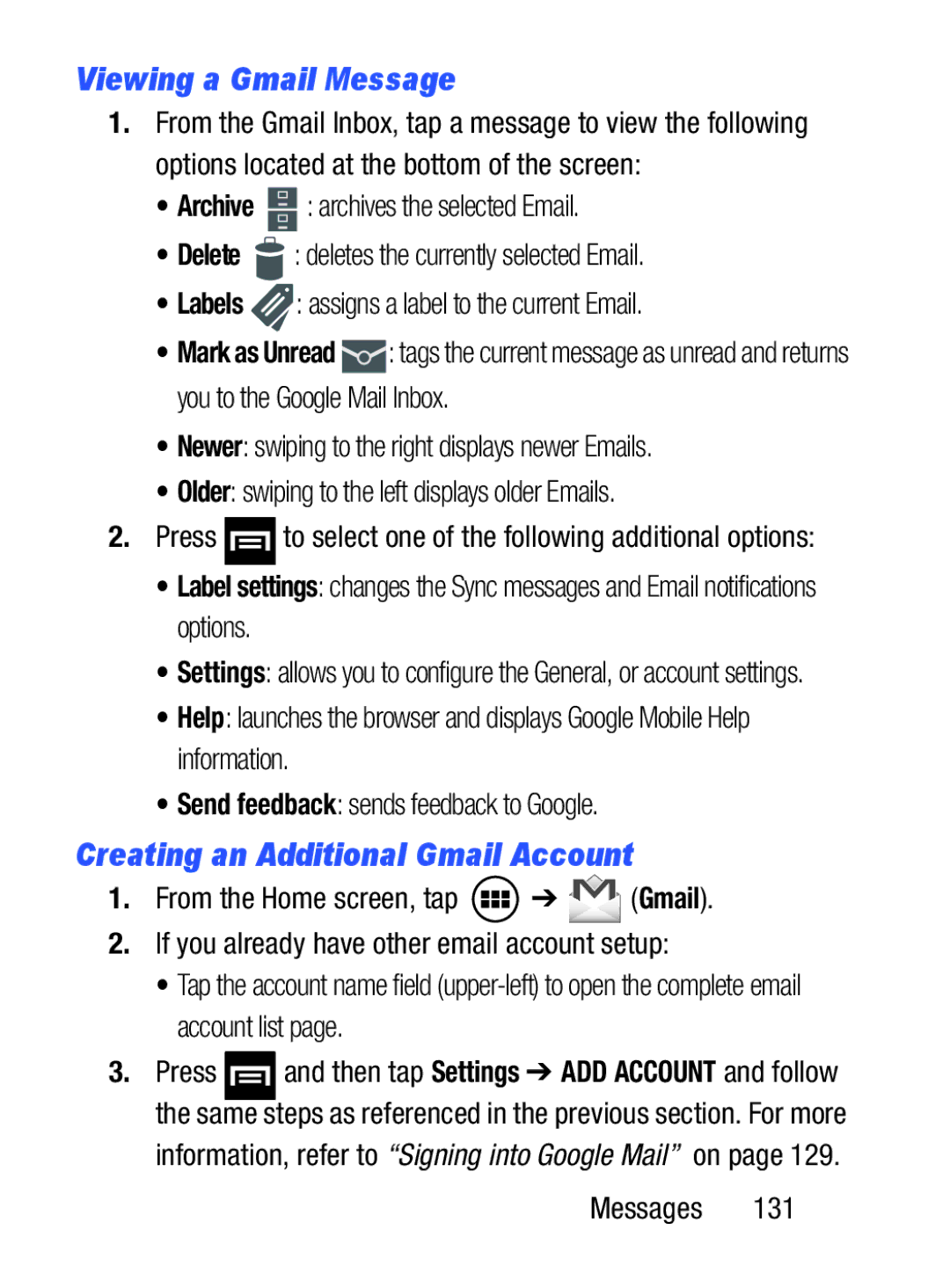Viewing a Gmail Message
1.From the Gmail Inbox, tap a message to view the following options located at the bottom of the screen:
•Archive ![]() : archives the selected Email.
: archives the selected Email.
•Delete ![]() : deletes the currently selected Email.
: deletes the currently selected Email.
•Labels ![]() : assigns a label to the current Email.
: assigns a label to the current Email.
•Mark as Unread ![]() : tags the current message as unread and returns you to the Google Mail Inbox.
: tags the current message as unread and returns you to the Google Mail Inbox.
•Newer: swiping to the right displays newer Emails.
•Older: swiping to the left displays older Emails.
2.Press ![]() to select one of the following additional options:
to select one of the following additional options:
•Label settings: changes the Sync messages and Email notifications options.
•Settings: allows you to configure the General, or account settings.
•Help: launches the browser and displays Google Mobile Help information.
•Send feedback: sends feedback to Google.
Creating an Additional Gmail Account
1.From the Home screen, tap ![]() ➔
➔ ![]() (Gmail).
(Gmail).
2.If you already have other email account setup:
•Tap the account name field
3.Press ![]() and then tap Settings ➔ ADD ACCOUNT and follow the same steps as referenced in the previous section. For more
and then tap Settings ➔ ADD ACCOUNT and follow the same steps as referenced in the previous section. For more
information, refer to “Signing into Google Mail” on page 129.