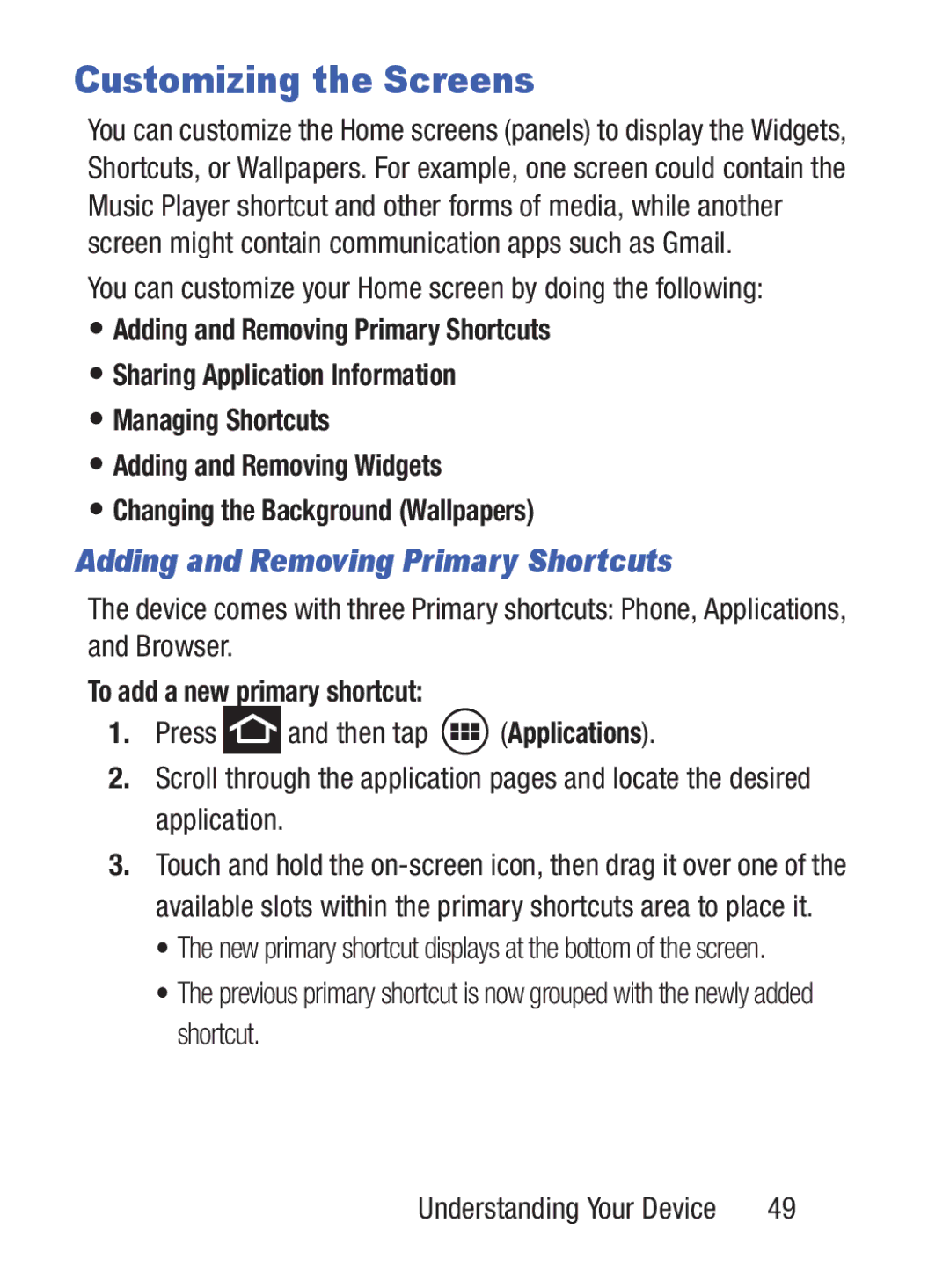Customizing the Screens
You can customize the Home screens (panels) to display the Widgets, Shortcuts, or Wallpapers. For example, one screen could contain the Music Player shortcut and other forms of media, while another screen might contain communication apps such as Gmail.
You can customize your Home screen by doing the following:
•Adding and Removing Primary Shortcuts
•Sharing Application Information
•Managing Shortcuts
•Adding and Removing Widgets
•Changing the Background (Wallpapers)
Adding and Removing Primary Shortcuts
The device comes with three Primary shortcuts: Phone, Applications, and Browser.
To add a new primary shortcut:
1.Press ![]() and then tap
and then tap ![]() (Applications).
(Applications).
2.Scroll through the application pages and locate the desired application.
3.Touch and hold the
•The new primary shortcut displays at the bottom of the screen.
•The previous primary shortcut is now grouped with the newly added shortcut.
Understanding Your Device | 49 |