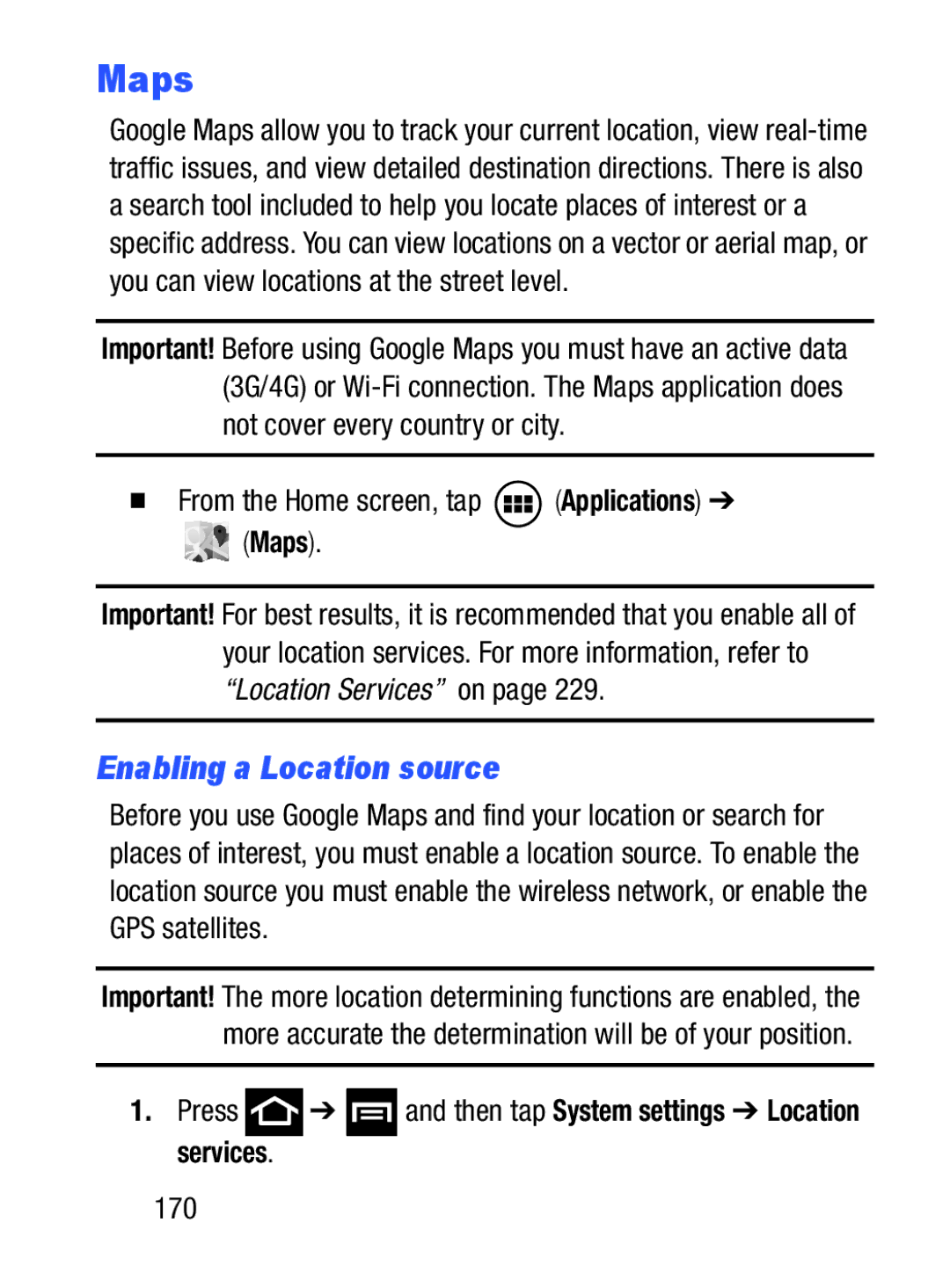Maps
Google Maps allow you to track your current location, view
Important! Before using Google Maps you must have an active data (3G/4G) or
From the Home screen, tap  (Applications) ➔
(Applications) ➔


 (Maps).
(Maps).
Important! For best results, it is recommended that you enable all of your location services. For more information, refer to “Location Services” on page 229.
Enabling a Location source
Before you use Google Maps and find your location or search for places of interest, you must enable a location source. To enable the location source you must enable the wireless network, or enable the GPS satellites.
Important! The more location determining functions are enabled, the more accurate the determination will be of your position.