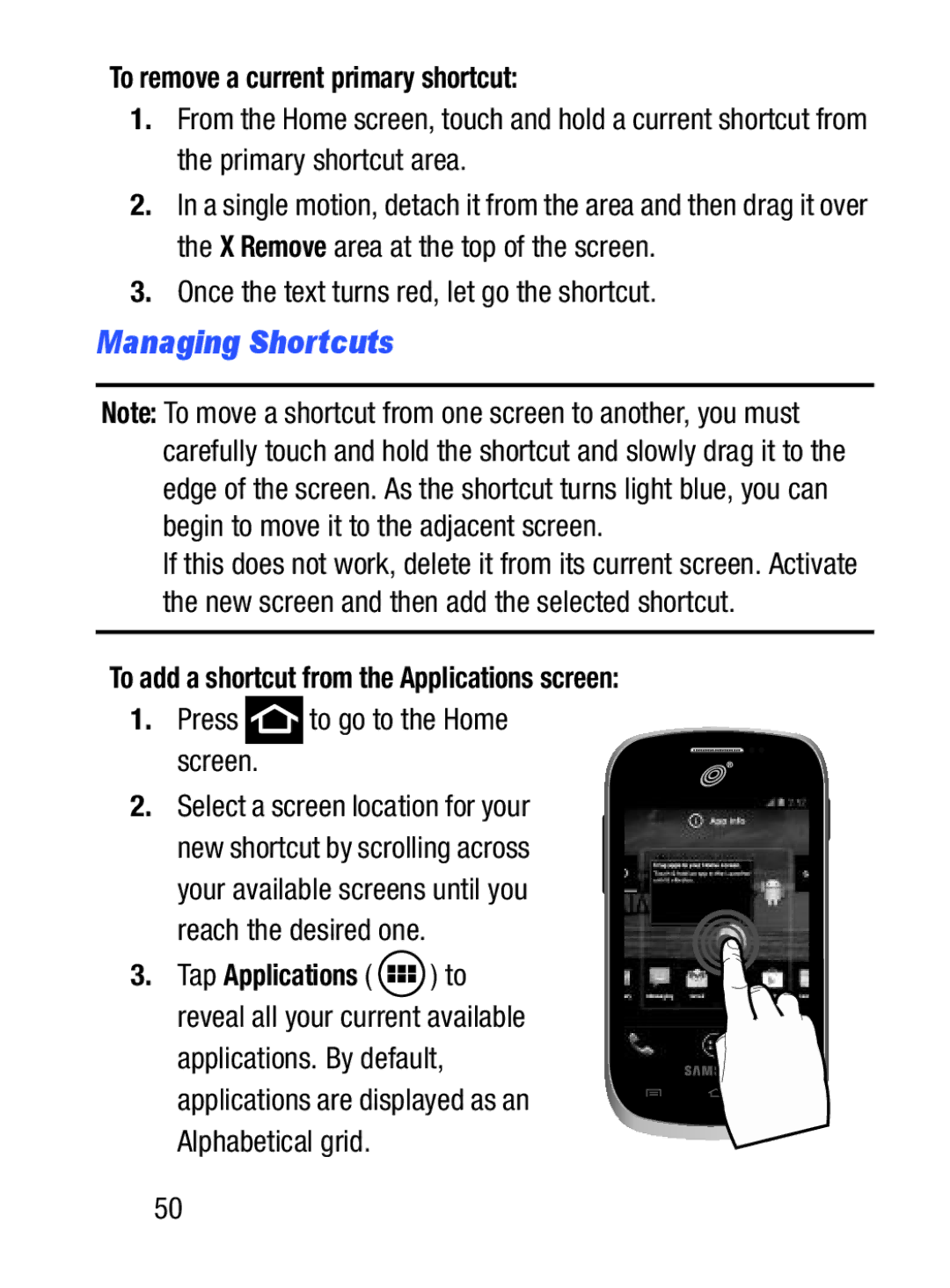To remove a current primary shortcut:
1.From the Home screen, touch and hold a current shortcut from the primary shortcut area.
2.In a single motion, detach it from the area and then drag it over the X Remove area at the top of the screen.
3.Once the text turns red, let go the shortcut.
Managing Shortcuts
Note: To move a shortcut from one screen to another, you must carefully touch and hold the shortcut and slowly drag it to the edge of the screen. As the shortcut turns light blue, you can begin to move it to the adjacent screen.
If this does not work, delete it from its current screen. Activate the new screen and then add the selected shortcut.
To add a shortcut from the Applications screen:
1.Press  to go to the Home
to go to the Home
screen.
2.Select a screen location for your new shortcut by scrolling across
your available screens until you reach the desired one.
3. Tap Applications ( ![]() ) to reveal all your current available applications. By default, applications are displayed as an Alphabetical grid.
) to reveal all your current available applications. By default, applications are displayed as an Alphabetical grid.
50