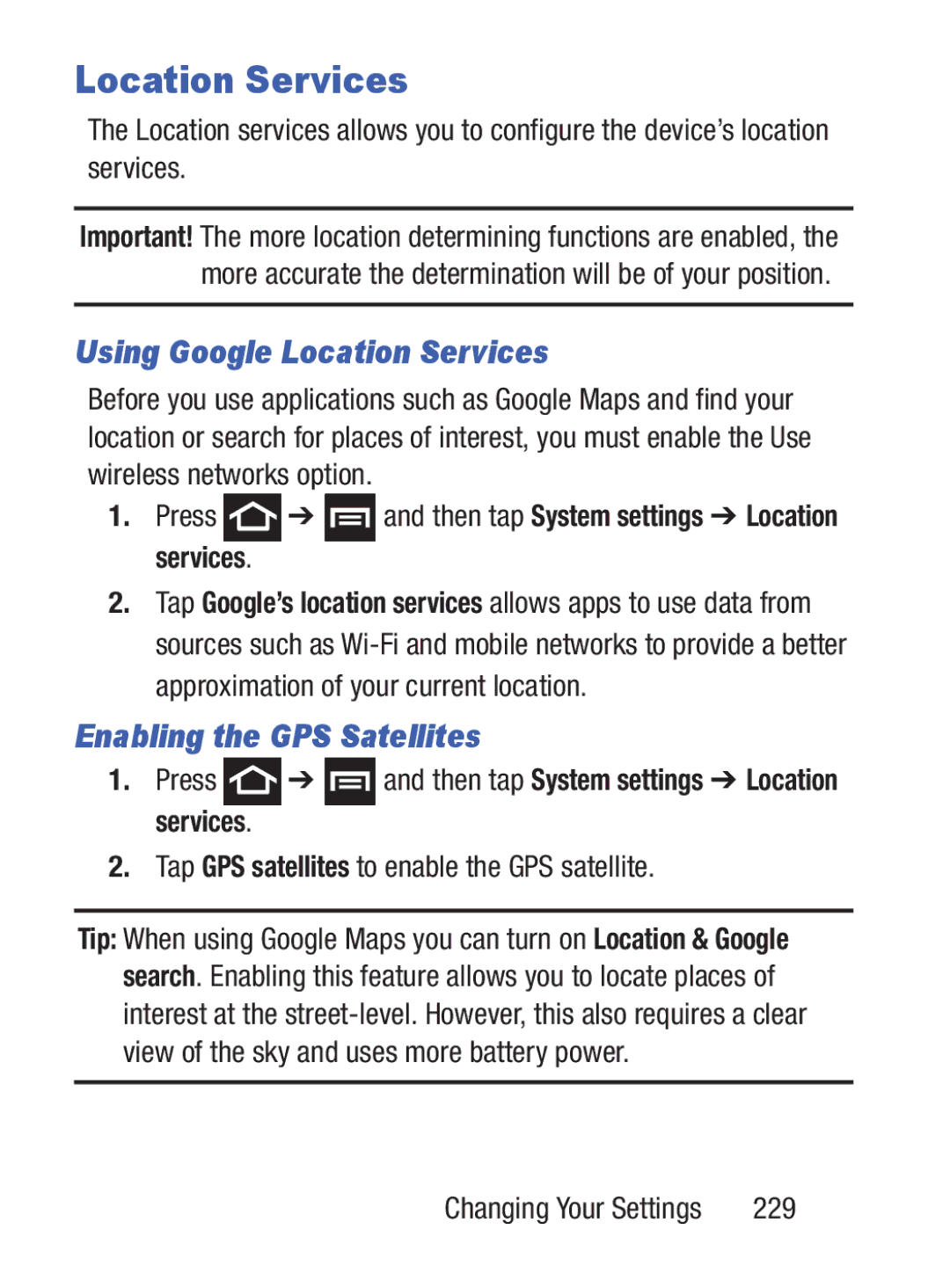Location Services
The Location services allows you to configure the device’s location services.
Important! The more location determining functions are enabled, the more accurate the determination will be of your position.
Using Google Location Services
Before you use applications such as Google Maps and find your location or search for places of interest, you must enable the Use wireless networks option.
1.Press  ➔
➔  and then tap System settings ➔ Location services.
and then tap System settings ➔ Location services.
2.Tap Google’s location services allows apps to use data from sources such as
Enabling the GPS Satellites
1.Press ![]() ➔
➔ ![]() and then tap System settings ➔ Location services.
and then tap System settings ➔ Location services.
2.Tap GPS satellites to enable the GPS satellite.
Tip: When using Google Maps you can turn on Location & Google search. Enabling this feature allows you to locate places of interest at the
Changing Your Settings | 229 |