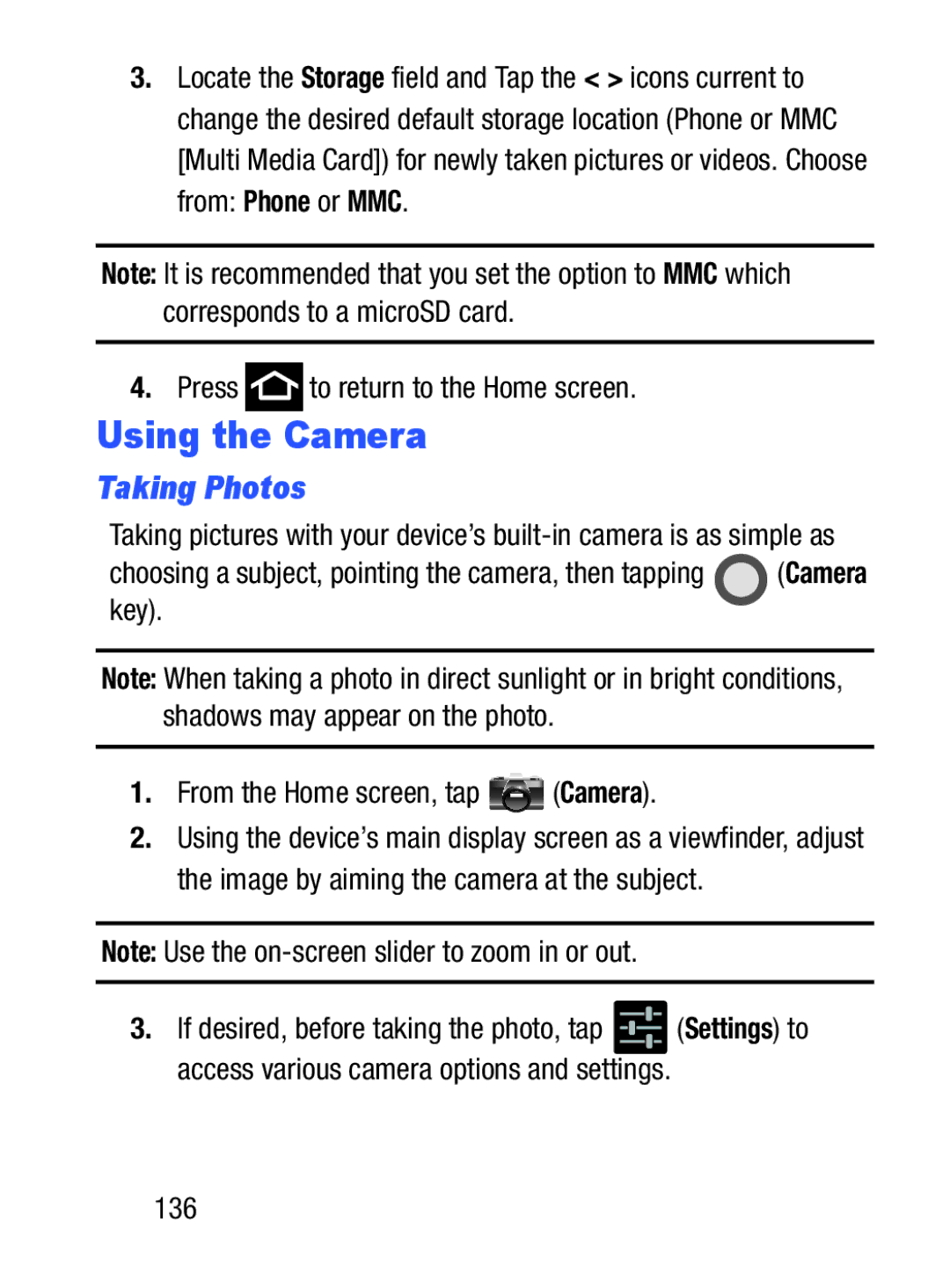3.Locate the Storage field and Tap the < > icons current to change the desired default storage location (Phone or MMC [Multi Media Card]) for newly taken pictures or videos. Choose from: Phone or MMC.
Note: It is recommended that you set the option to MMC which corresponds to a microSD card.
4.Press  to return to the Home screen.
to return to the Home screen.
Using the Camera
Taking Photos
Taking pictures with your device’s
choosing a subject, pointing the camera, then tapping ![]() (Camera key).
(Camera key).
Note: When taking a photo in direct sunlight or in bright conditions, shadows may appear on the photo.
1.From the Home screen, tap ![]()
![]() (Camera).
(Camera).
2.Using the device’s main display screen as a viewfinder, adjust the image by aiming the camera at the subject.
Note: Use the
3.If desired, before taking the photo, tap ![]() (Settings) to access various camera options and settings.
(Settings) to access various camera options and settings.