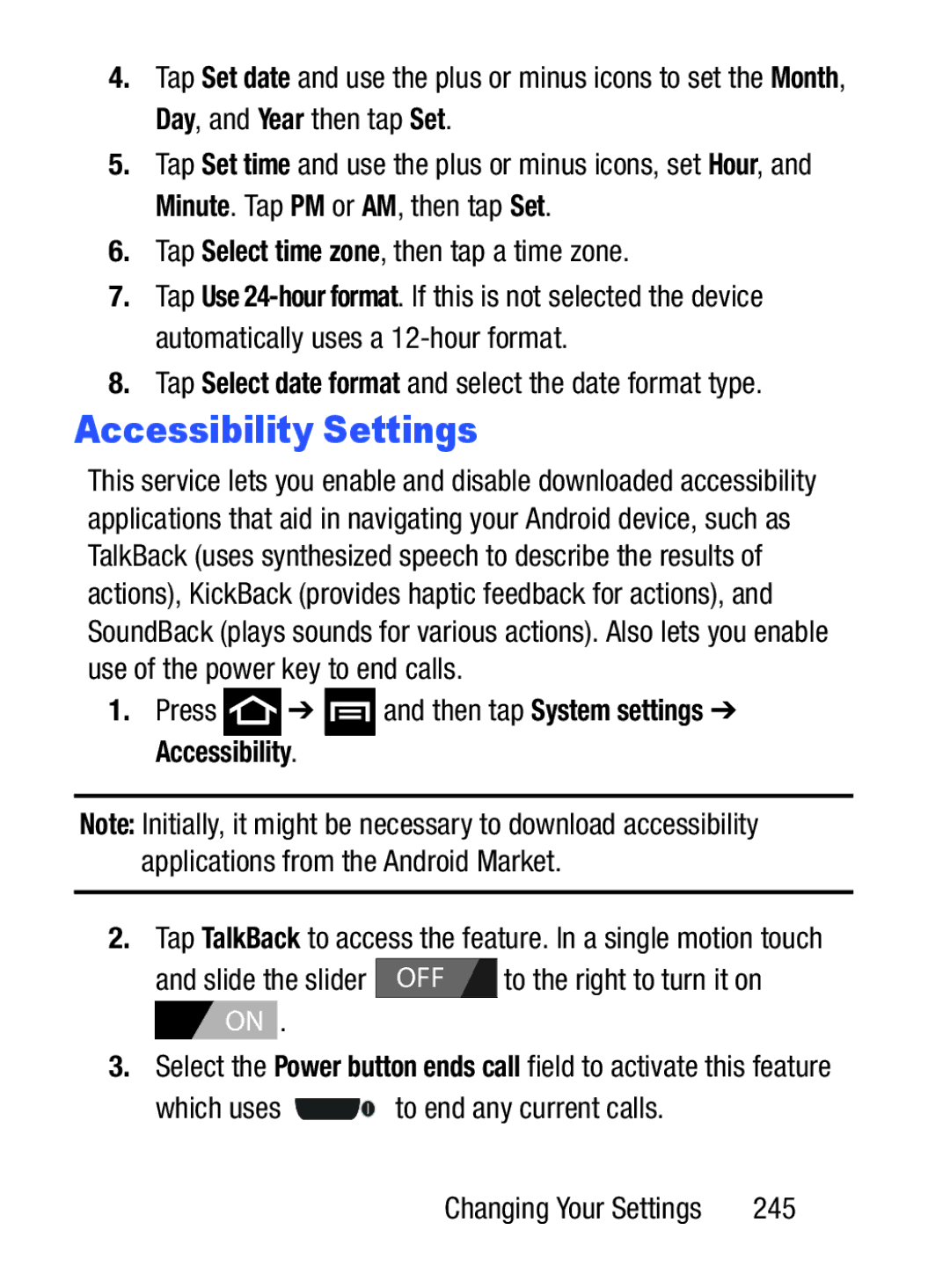4.Tap Set date and use the plus or minus icons to set the Month, Day, and Year then tap Set.
5.Tap Set time and use the plus or minus icons, set Hour, and Minute. Tap PM or AM, then tap Set.
6.Tap Select time zone, then tap a time zone.
7.Tap Use
8.Tap Select date format and select the date format type.
Accessibility Settings
This service lets you enable and disable downloaded accessibility applications that aid in navigating your Android device, such as TalkBack (uses synthesized speech to describe the results of actions), KickBack (provides haptic feedback for actions), and SoundBack (plays sounds for various actions). Also lets you enable use of the power key to end calls.
1.Press ![]() ➔
➔ ![]() and then tap System settings ➔ Accessibility.
and then tap System settings ➔ Accessibility.
Note: Initially, it might be necessary to download accessibility applications from the Android Market.
2. Tap TalkBack to access the feature. In a single motion touch | ||
and slide the slider | OFF | to the right to turn it on |
![]() ON .
ON .
3.Select the Power button ends call field to activate this feature
which uses ![]()
![]() to end any current calls.
to end any current calls.
Changing Your Settings | 245 |