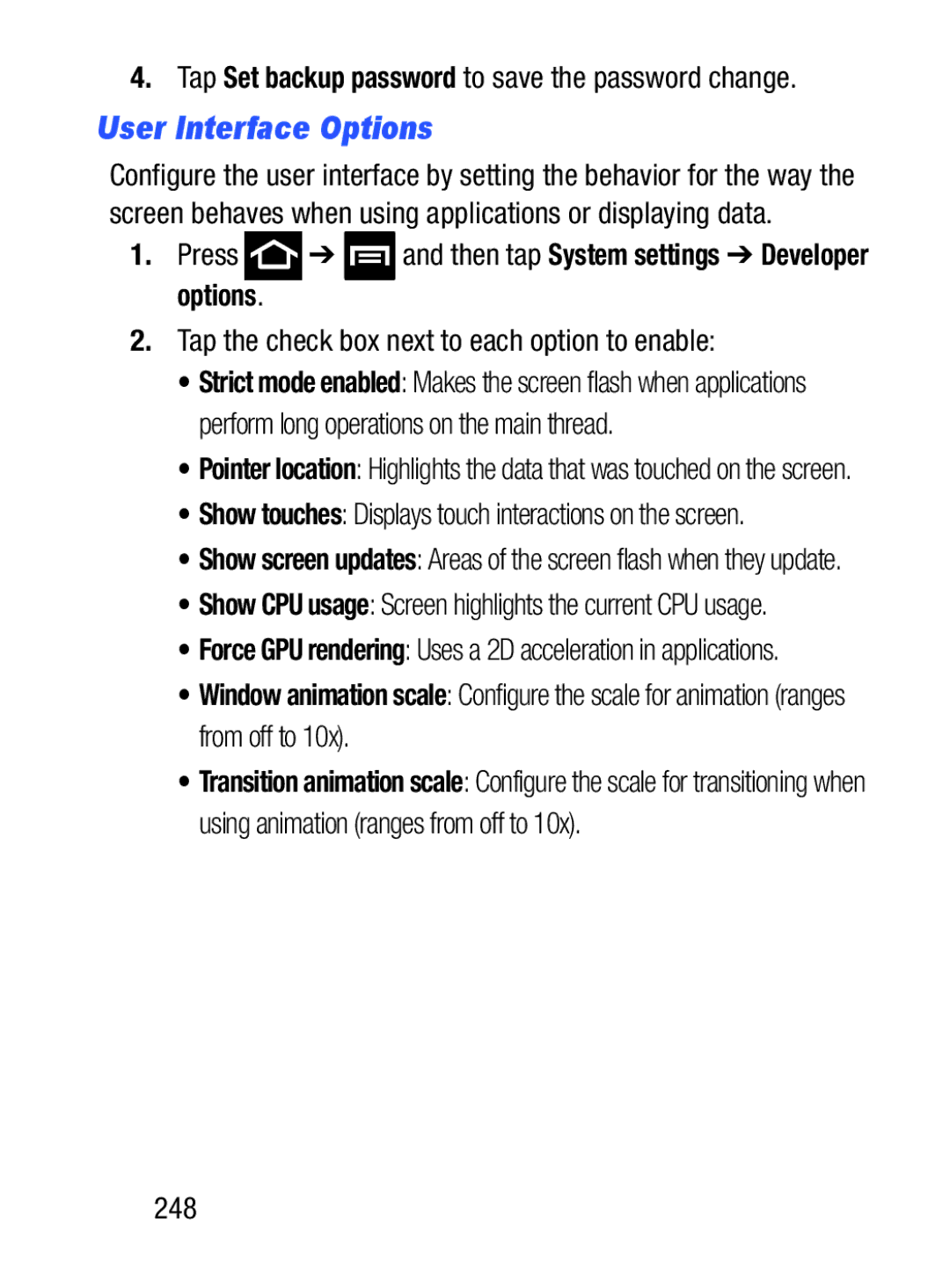4.Tap Set backup password to save the password change.
User Interface Options
Configure the user interface by setting the behavior for the way the screen behaves when using applications or displaying data.
1.Press ![]() ➔
➔ ![]() and then tap System settings ➔ Developer options.
and then tap System settings ➔ Developer options.
2.Tap the check box next to each option to enable:
•Strict mode enabled: Makes the screen flash when applications perform long operations on the main thread.
•Pointer location: Highlights the data that was touched on the screen.
•Show touches: Displays touch interactions on the screen.
•Show screen updates: Areas of the screen flash when they update.
•Show CPU usage: Screen highlights the current CPU usage.
•Force GPU rendering: Uses a 2D acceleration in applications.
•Window animation scale: Configure the scale for animation (ranges from off to 10x).
•Transition animation scale: Configure the scale for transitioning when using animation (ranges from off to 10x).