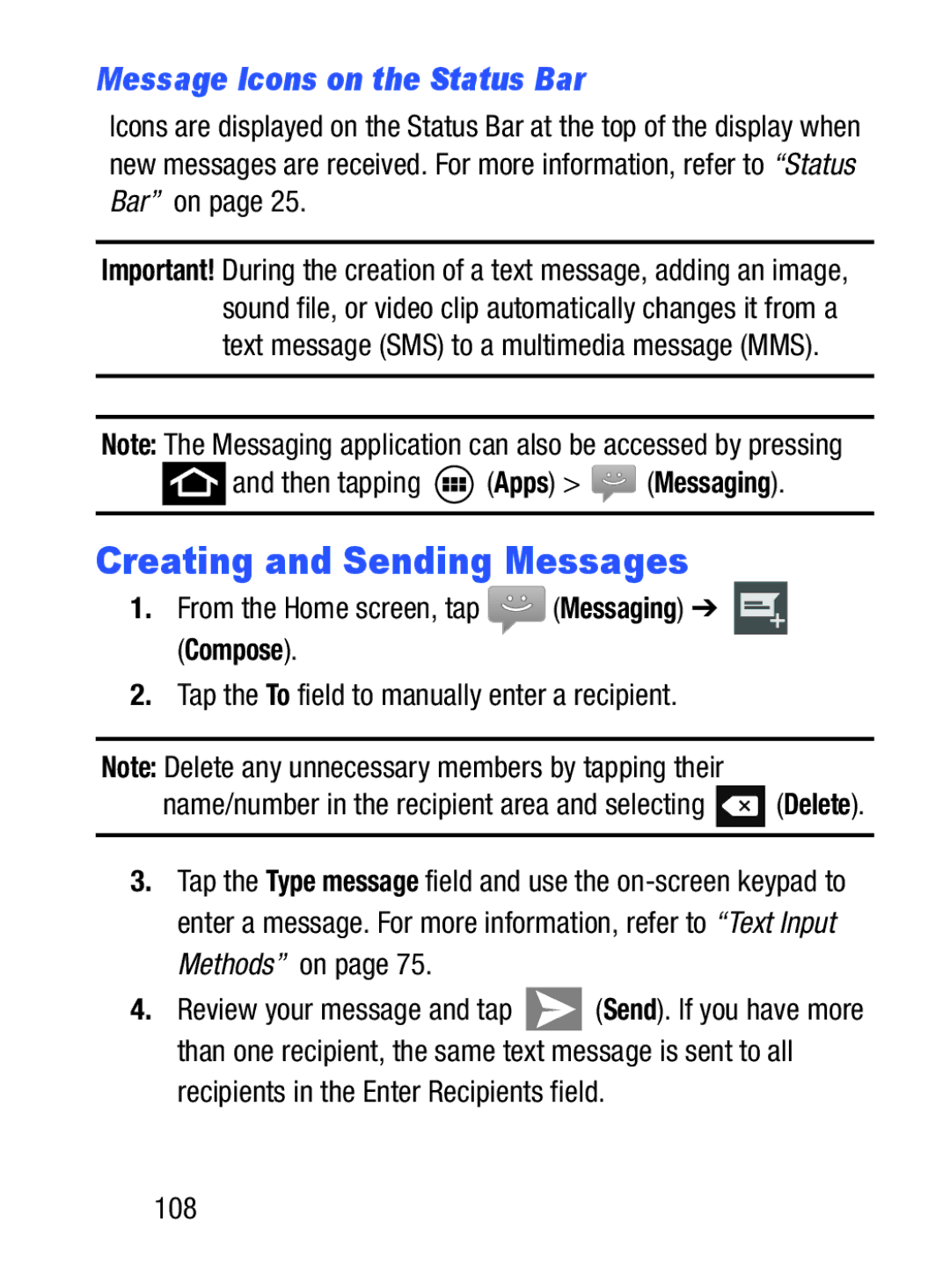Message Icons on the Status Bar
Icons are displayed on the Status Bar at the top of the display when new messages are received. For more information, refer to “Status Bar” on page 25.
Important! During the creation of a text message, adding an image, sound file, or video clip automatically changes it from a text message (SMS) to a multimedia message (MMS).
Note: The Messaging application can also be accessed by pressing
 and then tapping
and then tapping  (Apps) >
(Apps) >  (Messaging).
(Messaging).
Creating and Sending Messages
1.From the Home screen, tap ![]() (Messaging) ➔ (Compose).
(Messaging) ➔ (Compose).
2.Tap the To field to manually enter a recipient.
Note: Delete any unnecessary members by tapping their
name/number in the recipient area and selecting ![]() (Delete).
(Delete).
3.Tap the Type message field and use the
4.Review your message and tap ![]() (Send). If you have more than one recipient, the same text message is sent to all
(Send). If you have more than one recipient, the same text message is sent to all