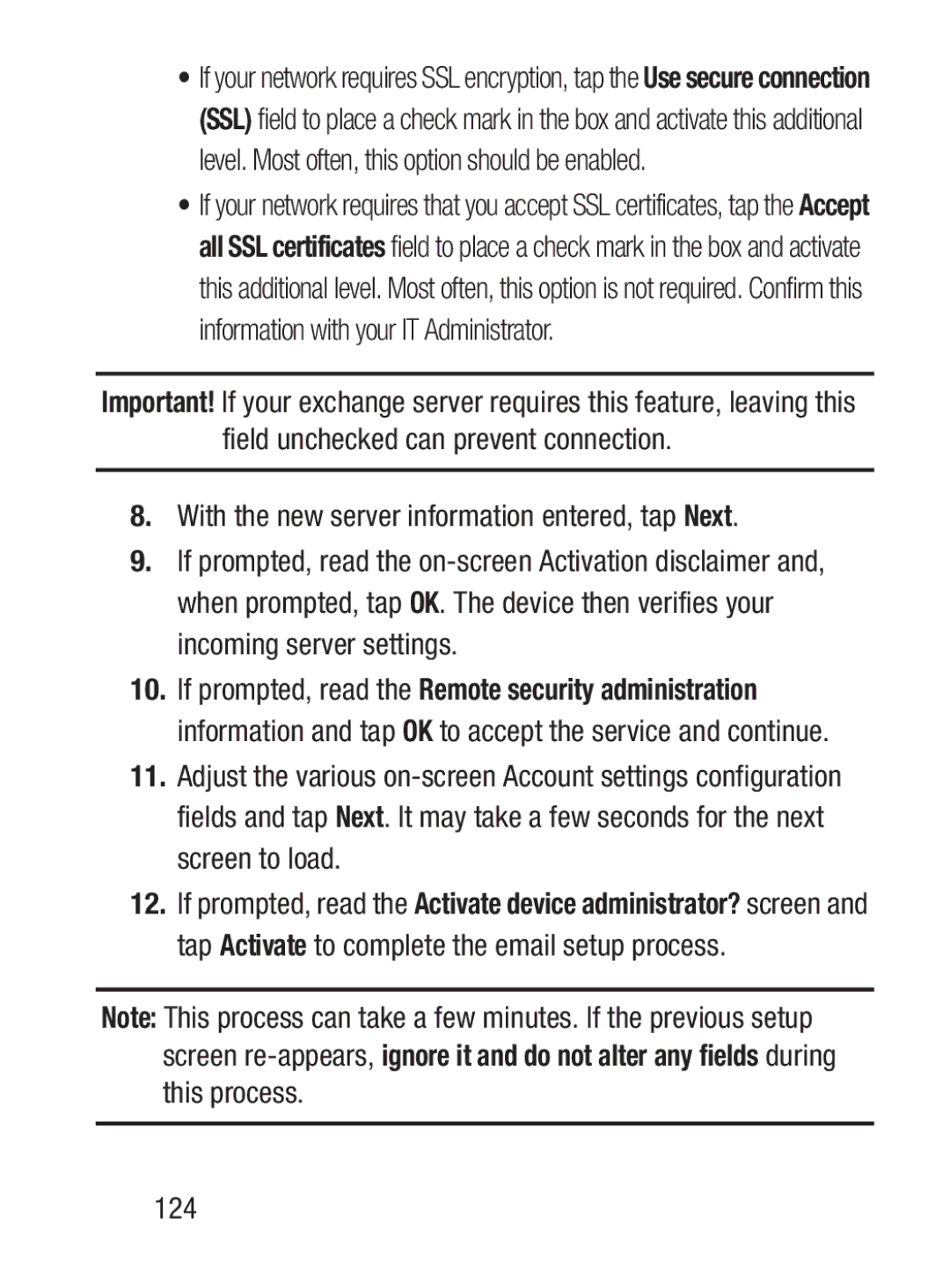•If your network requires SSL encryption, tap the Use secure connection (SSL) field to place a check mark in the box and activate this additional level. Most often, this option should be enabled.
•If your network requires that you accept SSL certificates, tap the Accept all SSL certificates field to place a check mark in the box and activate this additional level. Most often, this option is not required. Confirm this information with your IT Administrator.
Important! If your exchange server requires this feature, leaving this field unchecked can prevent connection.
8.With the new server information entered, tap Next.
9.If prompted, read the
10.If prompted, read the Remote security administration information and tap OK to accept the service and continue.
11.Adjust the various
12.If prompted, read the Activate device administrator? screen and tap Activate to complete the email setup process.
Note: This process can take a few minutes. If the previous setup screen