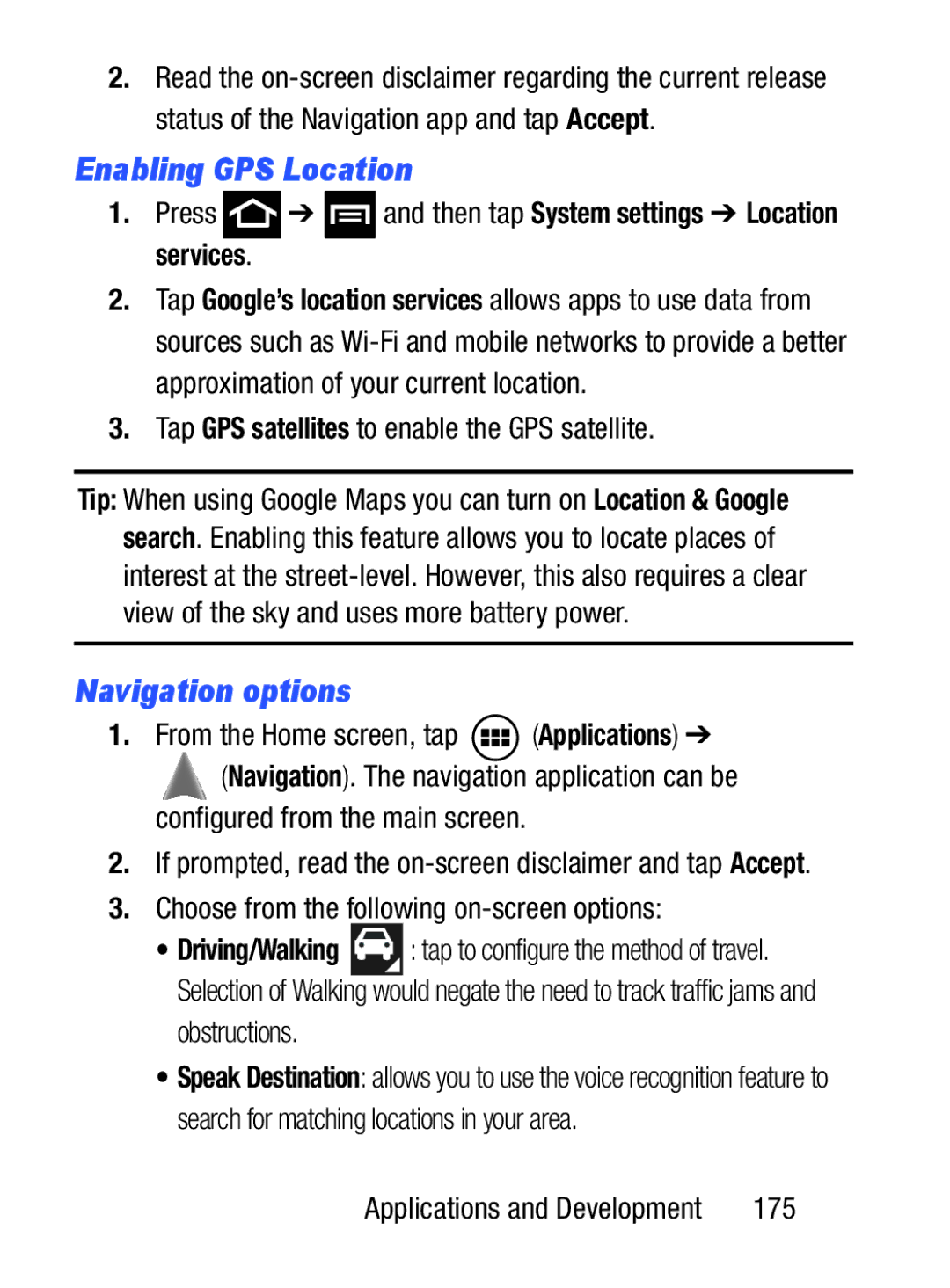2.Read the
Enabling GPS Location
1.Press  ➔
➔  and then tap System settings ➔ Location services.
and then tap System settings ➔ Location services.
2.Tap Google’s location services allows apps to use data from sources such as
3.Tap GPS satellites to enable the GPS satellite.
Tip: When using Google Maps you can turn on Location & Google search. Enabling this feature allows you to locate places of interest at the
Navigation options
1.From the Home screen, tap  (Applications) ➔
(Applications) ➔
(Navigation). The navigation application can be configured from the main screen.
2.If prompted, read the
3.Choose from the following on-screen options:
•Driving/Walking ![]()
![]()
![]() : tap to configure the method of travel. Selection of Walking would negate the need to track traffic jams and
: tap to configure the method of travel. Selection of Walking would negate the need to track traffic jams and
obstructions.
•Speak Destination: allows you to use the voice recognition feature to search for matching locations in your area.
Applications and Development | 175 |