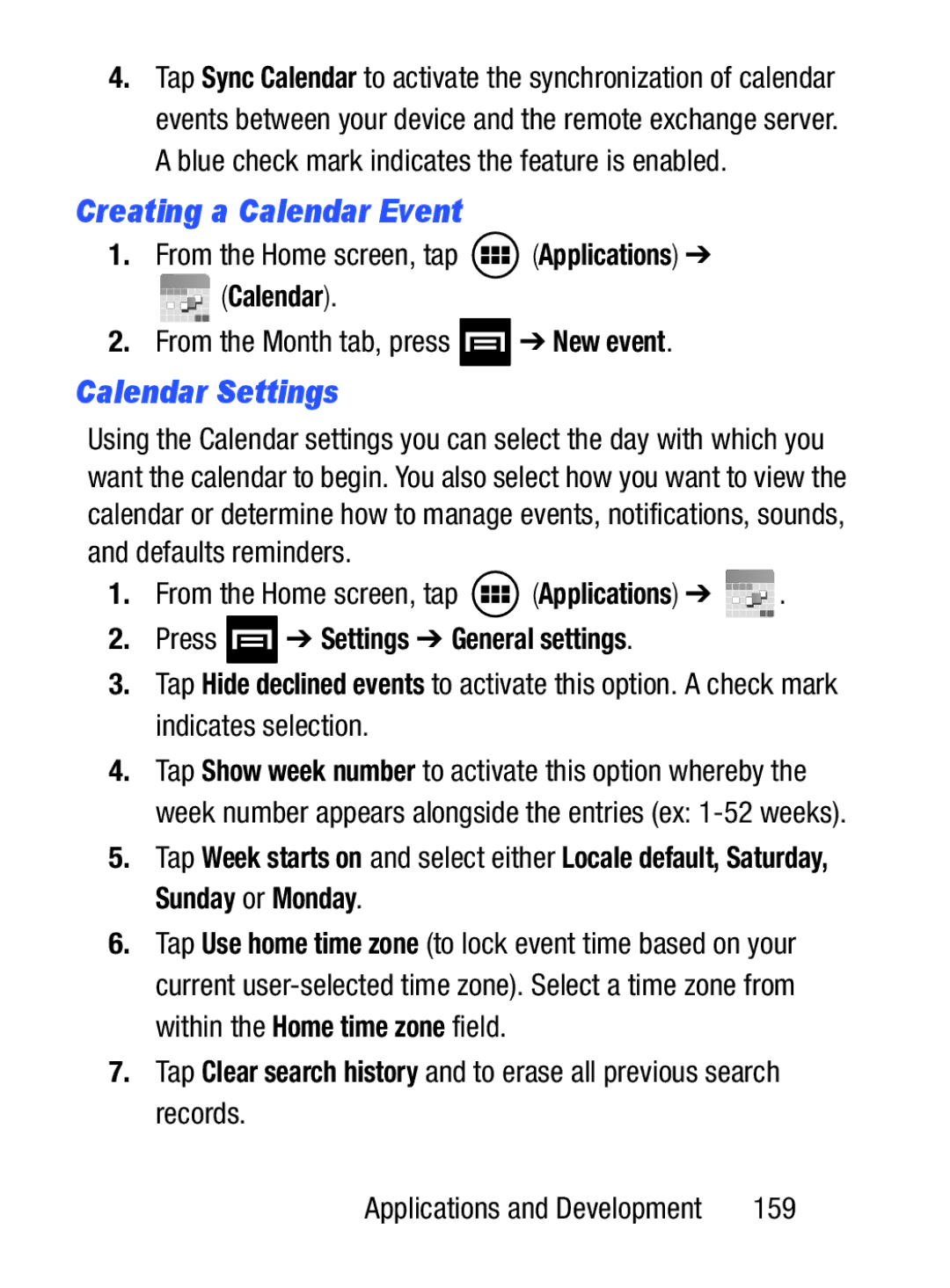4.Tap Sync Calendar to activate the synchronization of calendar events between your device and the remote exchange server. A blue check mark indicates the feature is enabled.
Creating a Calendar Event
1.From the Home screen, tap  (Applications) ➔
(Applications) ➔








 (Calendar).
(Calendar).
2.From the Month tab, press  ➔ New event.
➔ New event.
Calendar Settings
Using the Calendar settings you can select the day with which you want the calendar to begin. You also select how you want to view the calendar or determine how to manage events, notifications, sounds, and defaults reminders.
1.From the Home screen, tap ![]() (Applications) ➔
(Applications) ➔ ![]()
![]()
![]()
![]()
![]()
![]() .
.
2.Press  ➔ Settings ➔ General settings.
➔ Settings ➔ General settings.
3.Tap Hide declined events to activate this option. A check mark indicates selection.
4.Tap Show week number to activate this option whereby the week number appears alongside the entries (ex:
5.Tap Week starts on and select either Locale default, Saturday, Sunday or Monday.
6.Tap Use home time zone (to lock event time based on your current
7.Tap Clear search history and to erase all previous search records.
Applications and Development | 159 |