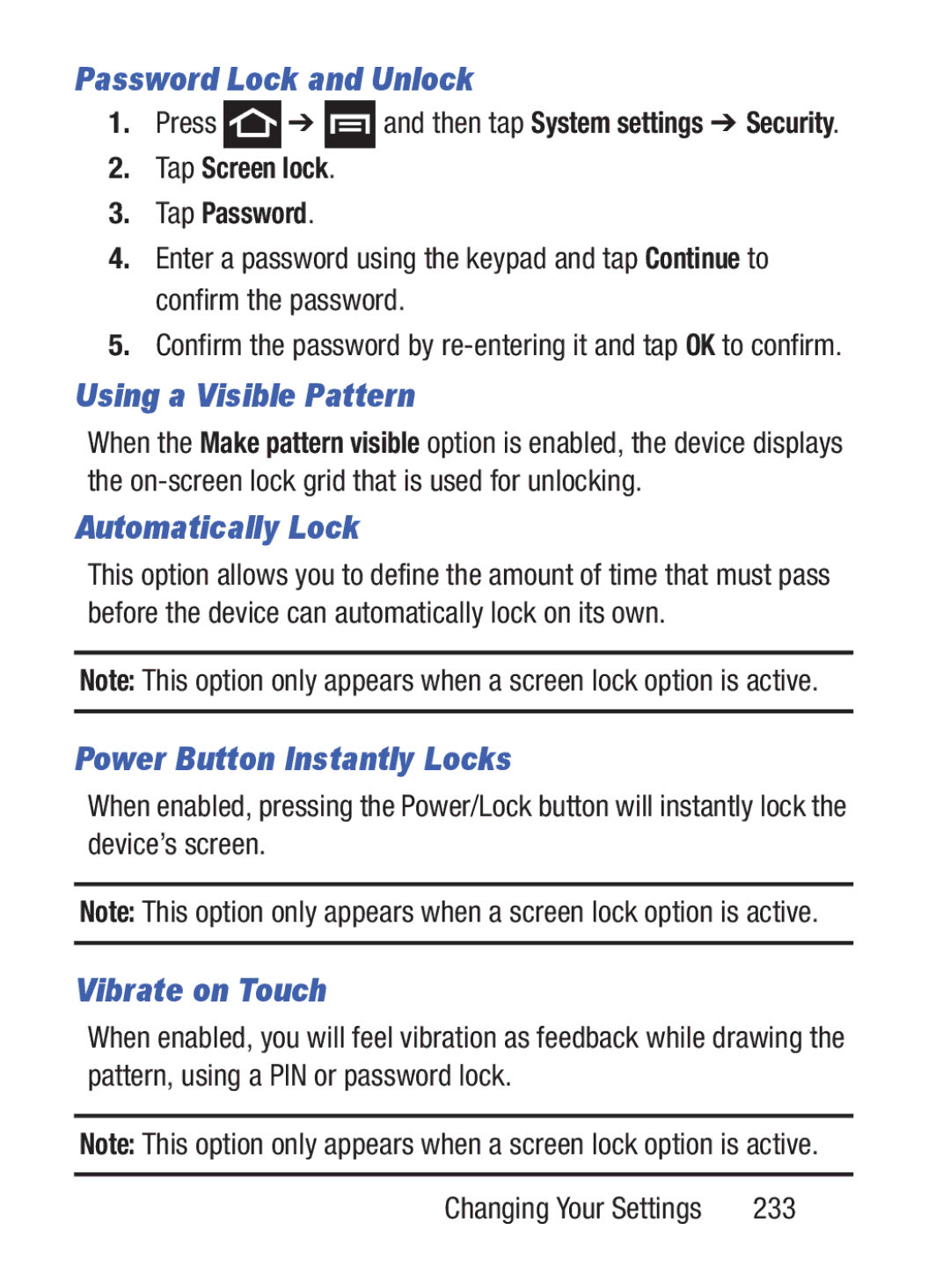Password Lock and Unlock
1.Press ![]() ➔
➔ ![]() and then tap System settings ➔ Security.
and then tap System settings ➔ Security.
2.Tap Screen lock.
3.Tap Password.
4.Enter a password using the keypad and tap Continue to confirm the password.
5.Confirm the password by
Using a Visible Pattern
When the Make pattern visible option is enabled, the device displays the
Automatically Lock
This option allows you to define the amount of time that must pass before the device can automatically lock on its own.
Note: This option only appears when a screen lock option is active.
Power Button Instantly Locks
When enabled, pressing the Power/Lock button will instantly lock the device’s screen.
Note: This option only appears when a screen lock option is active.
Vibrate on Touch
When enabled, you will feel vibration as feedback while drawing the pattern, using a PIN or password lock.
Note: This option only appears when a screen lock option is active.
Changing Your Settings | 233 |