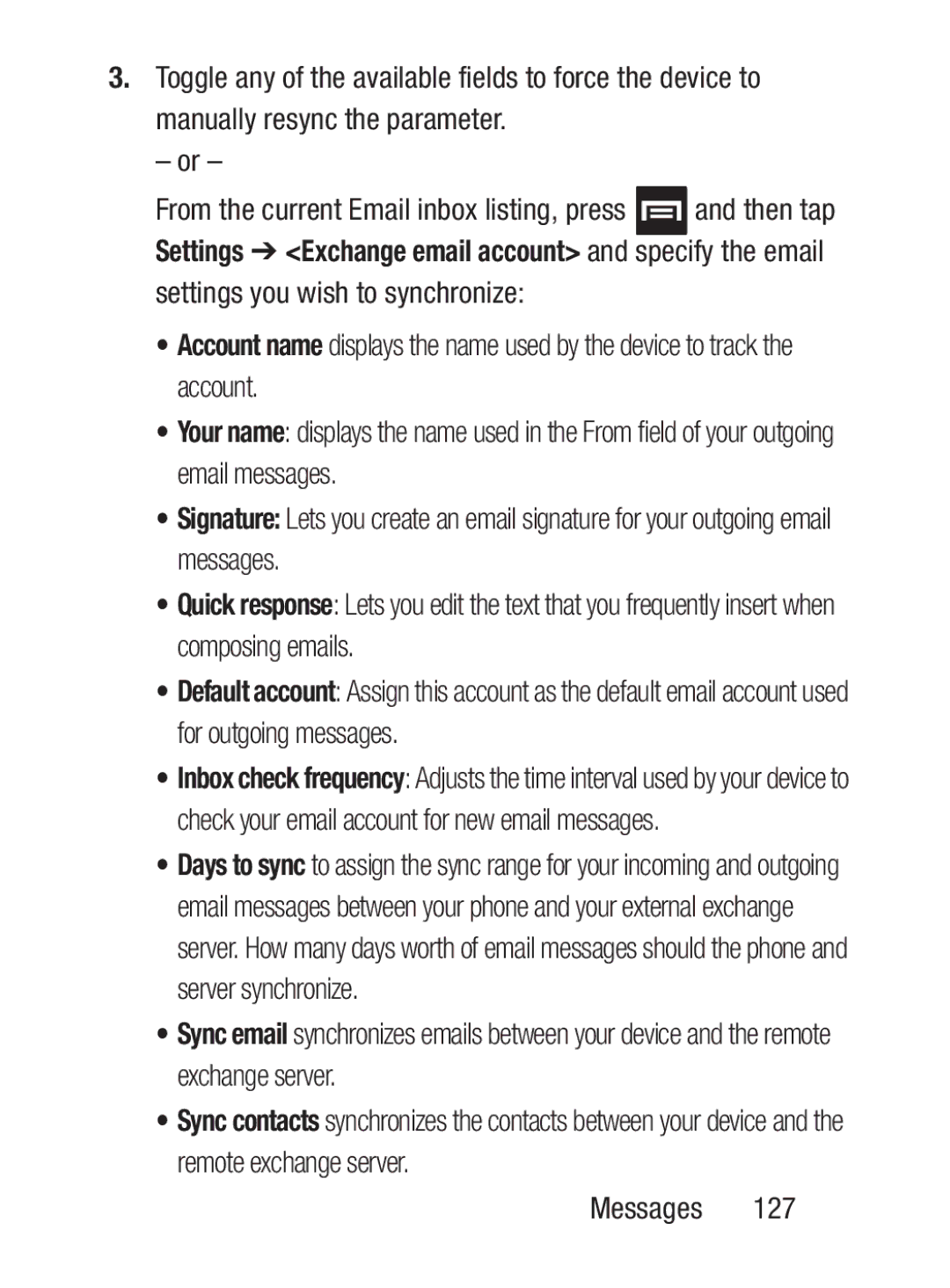3.Toggle any of the available fields to force the device to manually resync the parameter.
– or –
From the current Email inbox listing, press ![]() and then tap Settings ➔ <Exchange email account> and specify the email settings you wish to synchronize:
and then tap Settings ➔ <Exchange email account> and specify the email settings you wish to synchronize:
•Account name displays the name used by the device to track the account.
•Your name: displays the name used in the From field of your outgoing email messages.
•Signature: Lets you create an email signature for your outgoing email messages.
•Quick response: Lets you edit the text that you frequently insert when composing emails.
•Default account: Assign this account as the default email account used for outgoing messages.
•Inbox check frequency: Adjusts the time interval used by your device to check your email account for new email messages.
•Days to sync to assign the sync range for your incoming and outgoing email messages between your phone and your external exchange server. How many days worth of email messages should the phone and server synchronize.
•Sync email synchronizes emails between your device and the remote exchange server.
•Sync contacts synchronizes the contacts between your device and the remote exchange server.