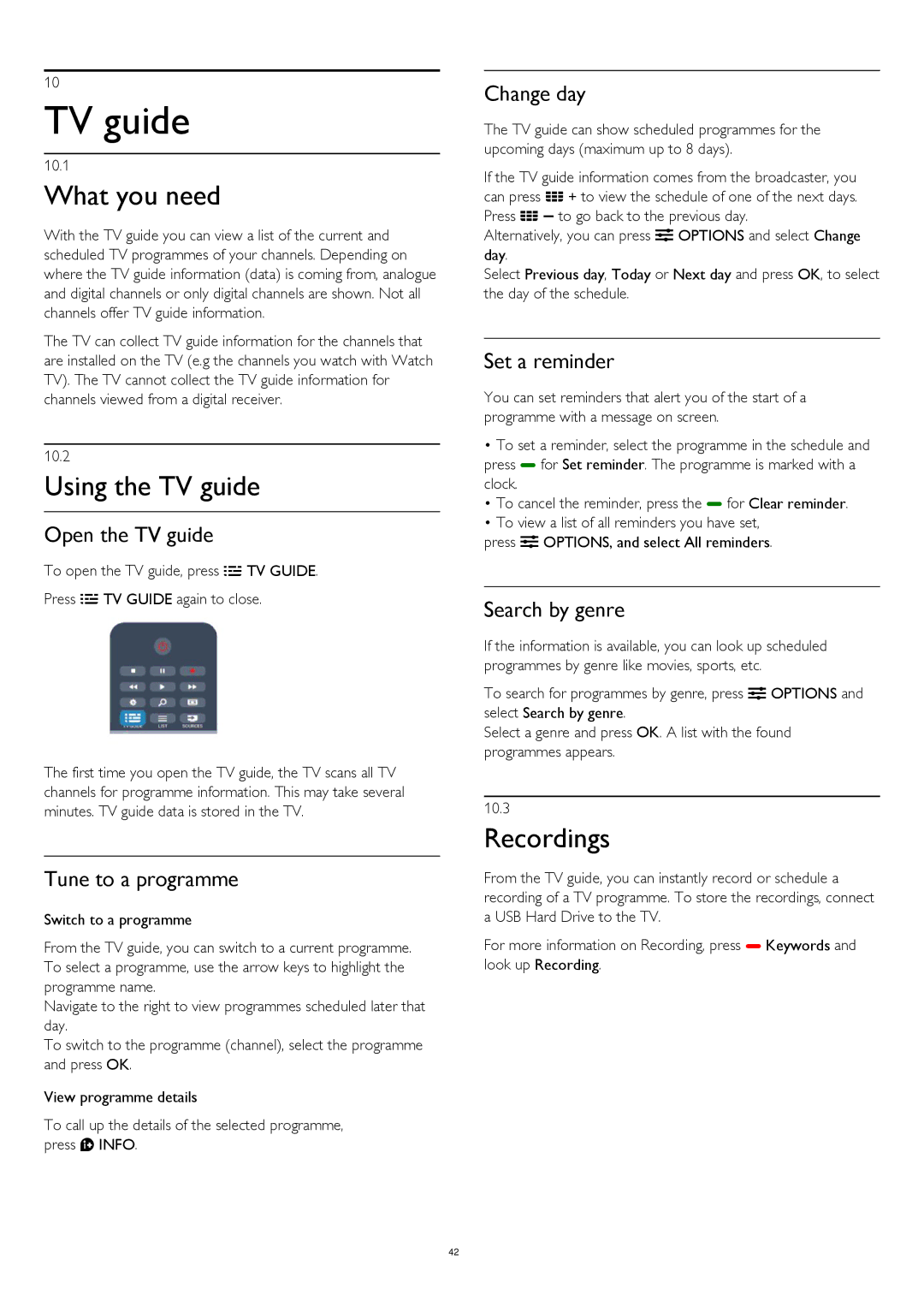10
TV guide
10.1
What you need
With the TV guide you can view a list of the current and scheduled TV programmes of your channels. Depending on where the TV guide information (data) is coming from, analogue and digital channels or only digital channels are shown. Not all channels offer TV guide information.
The TV can collect TV guide information for the channels that are installed on the TV (e.g the channels you watch with Watch TV). The TV cannot collect the TV guide information for channels viewed from a digital receiver.
10.2
Using the TV guide
Open the TV guide
To open the TV guide, press TV GUIDE.
Press TV GUIDE again to close.
The first time you open the TV guide, the TV scans all TV channels for programme information. This may take several minutes. TV guide data is stored in the TV.
Tune to a programme
Switch to a programme
From the TV guide, you can switch to a current programme. To select a programme, use the arrow keys to highlight the programme name.
Navigate to the right to view programmes scheduled later that day.
To switch to the programme (channel), select the programme and press OK.
View programme details
To call up the details of the selected programme, press INFO.
Change day
The TV guide can show scheduled programmes for the upcoming days (maximum up to 8 days).
If the TV guide information comes from the broadcaster, you can press + to view the schedule of one of the next days. Press to go back to the previous day.
Alternatively, you can press OPTIONS and select Change day.
Select Previous day, Today or Next day and press OK, to select the day of the schedule.
Set a reminder
You can set reminders that alert you of the start of a programme with a message on screen.
•To set a reminder, select the programme in the schedule and press for Set reminder. The programme is marked with a clock.
•To cancel the reminder, press the for Clear reminder.
•To view a list of all reminders you have set,
press OPTIONS, and select All reminders.
Search by genre
If the information is available, you can look up scheduled programmes by genre like movies, sports, etc.
To search for programmes by genre, press OPTIONS and select Search by genre.
Select a genre and press OK. A list with the found programmes appears.
10.3
Recordings
From the TV guide, you can instantly record or schedule a recording of a TV programme. To store the recordings, connect a USB Hard Drive to the TV.
For more information on Recording, press Keywords and look up Recording.
42