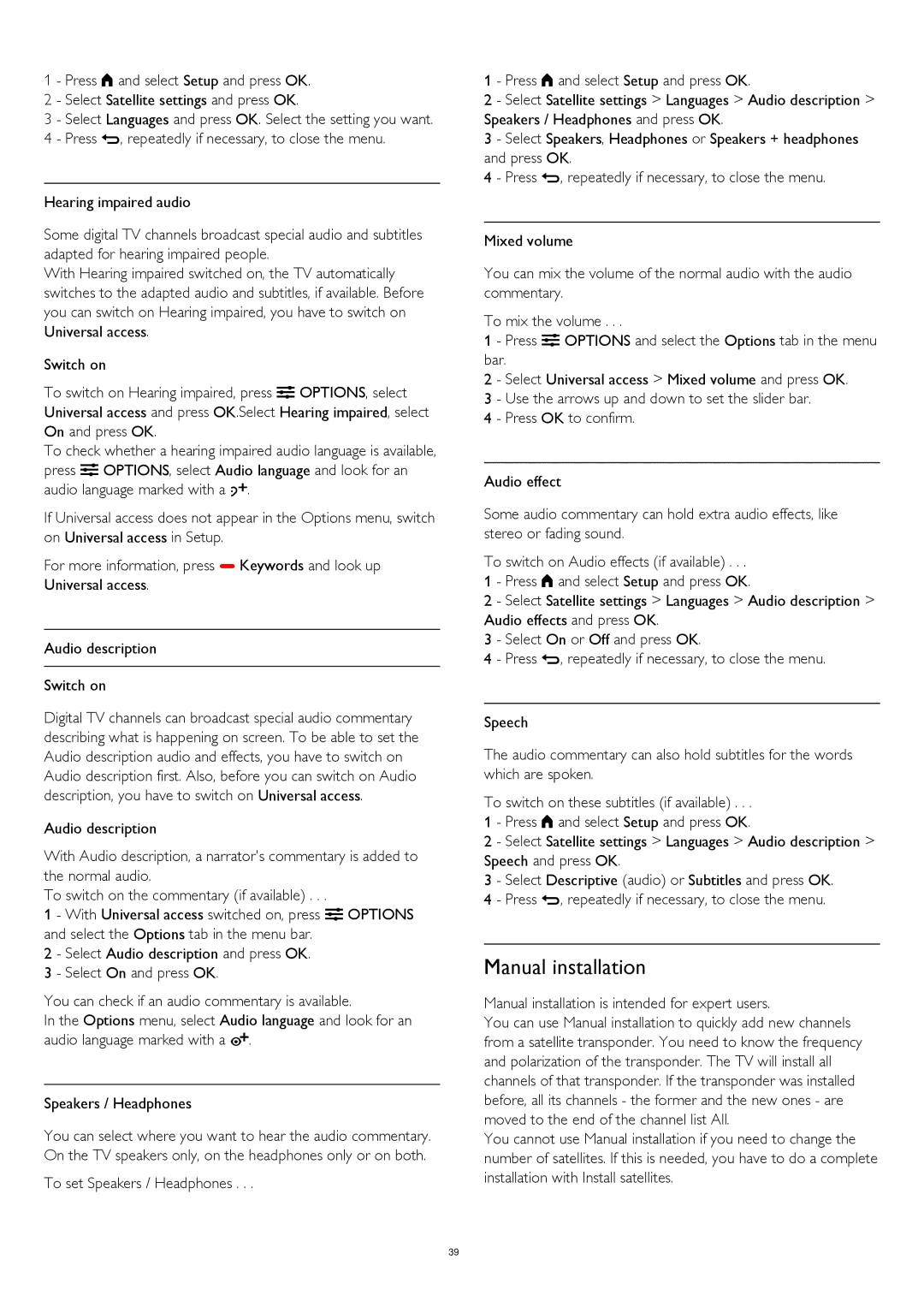1 - Press and select Setup and press OK.
2 - Select Satellite settings and press OK.
3 - Select Languages and press OK. Select the setting you want. 4 - Press , repeatedly if necessary, to close the menu.
Hearing impaired audio
Some digital TV channels broadcast special audio and subtitles adapted for hearing impaired people.
With Hearing impaired switched on, the TV automatically switches to the adapted audio and subtitles, if available. Before you can switch on Hearing impaired, you have to switch on Universal access.
Switch on
To switch on Hearing impaired, press OPTIONS, select Universal access and press OK.Select Hearing impaired, select On and press OK.
To check whether a hearing impaired audio language is available, press OPTIONS, select Audio language and look for an audio language marked with a .
If Universal access does not appear in the Options menu, switch on Universal access in Setup.
For more information, press Keywords and look up Universal access.
Audio description
Switch on
Digital TV channels can broadcast special audio commentary describing what is happening on screen. To be able to set the Audio description audio and effects, you have to switch on Audio description first. Also, before you can switch on Audio description, you have to switch on Universal access.
Audio description
With Audio description, a narrator's commentary is added to the normal audio.
To switch on the commentary (if available) . . .
1 - With Universal access switched on, press OPTIONS and select the Options tab in the menu bar.
2 - Select Audio description and press OK.
3 - Select On and press OK.
You can check if an audio commentary is available.
In the Options menu, select Audio language and look for an audio language marked with a .
Speakers / Headphones
You can select where you want to hear the audio commentary. On the TV speakers only, on the headphones only or on both.
To set Speakers / Headphones . . .
1 - Press and select Setup and press OK.
2 - Select Satellite settings > Languages > Audio description > Speakers / Headphones and press OK.
3 - Select Speakers, Headphones or Speakers + headphones and press OK.
4 - Press , repeatedly if necessary, to close the menu.
Mixed volume
You can mix the volume of the normal audio with the audio commentary.
To mix the volume . . .
1 - Press OPTIONS and select the Options tab in the menu bar.
2 - Select Universal access > Mixed volume and press OK.
3 - Use the arrows up and down to set the slider bar. 4 - Press OK to confirm.
Audio effect
Some audio commentary can hold extra audio effects, like stereo or fading sound.
To switch on Audio effects (if available) . . .
1 - Press and select Setup and press OK.
2 - Select Satellite settings > Languages > Audio description > Audio effects and press OK.
3 - Select On or Off and press OK.
4 - Press , repeatedly if necessary, to close the menu.
Speech
The audio commentary can also hold subtitles for the words which are spoken.
To switch on these subtitles (if available) . . .
1 - Press and select Setup and press OK.
2 - Select Satellite settings > Languages > Audio description > Speech and press OK.
3 - Select Descriptive (audio) or Subtitles and press OK. 4 - Press , repeatedly if necessary, to close the menu.
Manual installation
Manual installation is intended for expert users.
You can use Manual installation to quickly add new channels from a satellite transponder. You need to know the frequency and polarization of the transponder. The TV will install all channels of that transponder. If the transponder was installed before, all its channels - the former and the new ones - are moved to the end of the channel list All.
You cannot use Manual installation if you need to change the number of satellites. If this is needed, you have to do a complete installation with Install satellites.
39