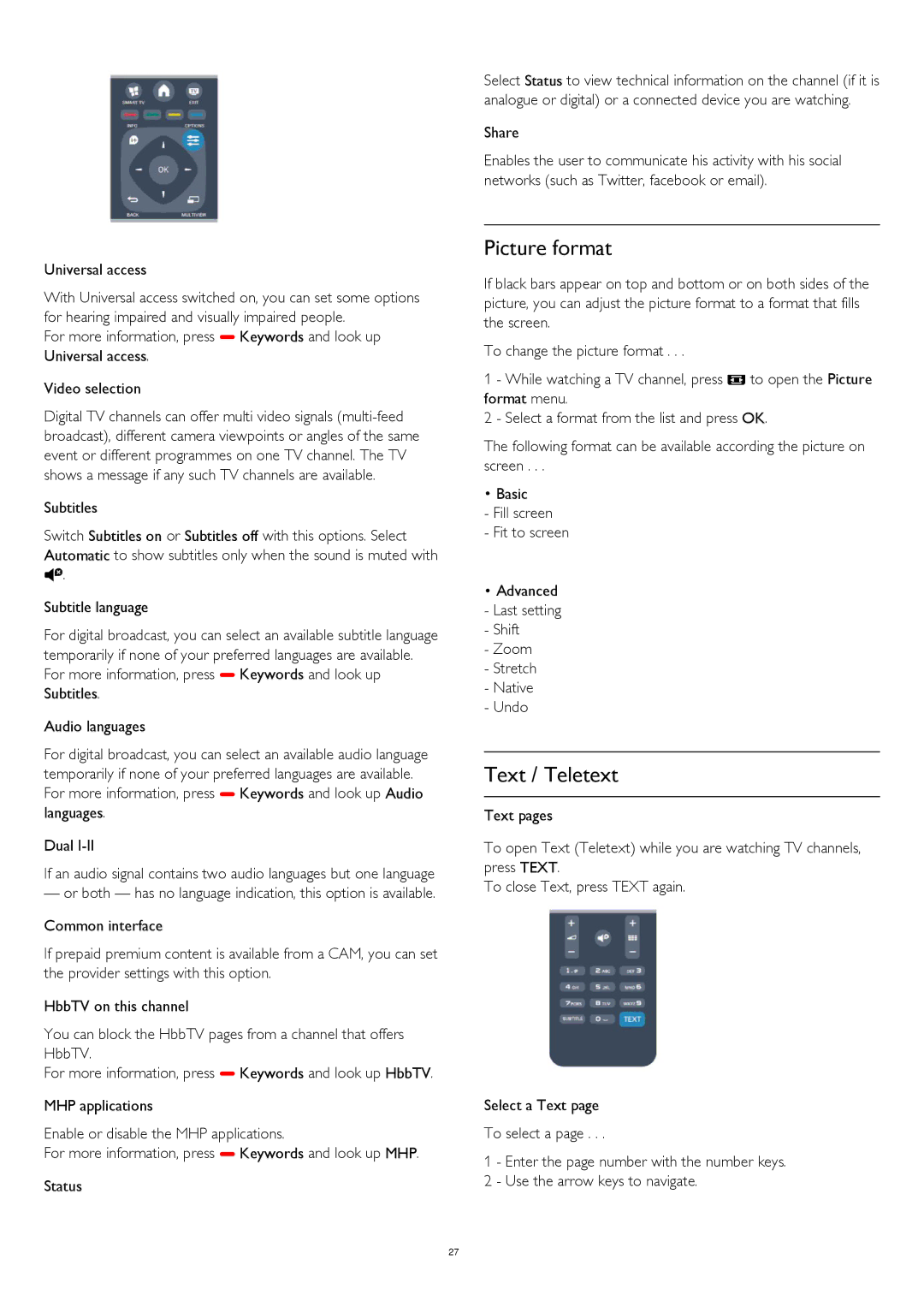Universal access
With Universal access switched on, you can set some options for hearing impaired and visually impaired people.
For more information, press Keywords and look up Universal access.
Video selection
Digital TV channels can offer multi video signals
Subtitles
Switch Subtitles on or Subtitles off with this options. Select Automatic to show subtitles only when the sound is muted with .
Subtitle language
For digital broadcast, you can select an available subtitle language temporarily if none of your preferred languages are available. For more information, press Keywords and look up Subtitles.
Audio languages
For digital broadcast, you can select an available audio language temporarily if none of your preferred languages are available. For more information, press Keywords and look up Audio languages.
Dual
If an audio signal contains two audio languages but one language
— or both — has no language indication, this option is available.
Common interface
If prepaid premium content is available from a CAM, you can set the provider settings with this option.
HbbTV on this channel
You can block the HbbTV pages from a channel that offers HbbTV.
For more information, press Keywords and look up HbbTV.
MHP applications
Enable or disable the MHP applications.
For more information, press Keywords and look up MHP.
Status
Select Status to view technical information on the channel (if it is analogue or digital) or a connected device you are watching.
Share
Enables the user to communicate his activity with his social networks (such as Twitter, facebook or email).
Picture format
If black bars appear on top and bottom or on both sides of the picture, you can adjust the picture format to a format that fills the screen.
To change the picture format . . .
1 - While watching a TV channel, press to open the Picture format menu.
2 - Select a format from the list and press OK.
The following format can be available according the picture on screen . . .
•Basic
-Fill screen
-Fit to screen
•Advanced - Last setting - Shift
- Zoom - Stretch - Native - Undo
Text / Teletext
Text pages
To open Text (Teletext) while you are watching TV channels, press TEXT.
To close Text, press TEXT again.
Select a Text page
To select a page . . .
1 - Enter the page number with the number keys. 2 - Use the arrow keys to navigate.
27