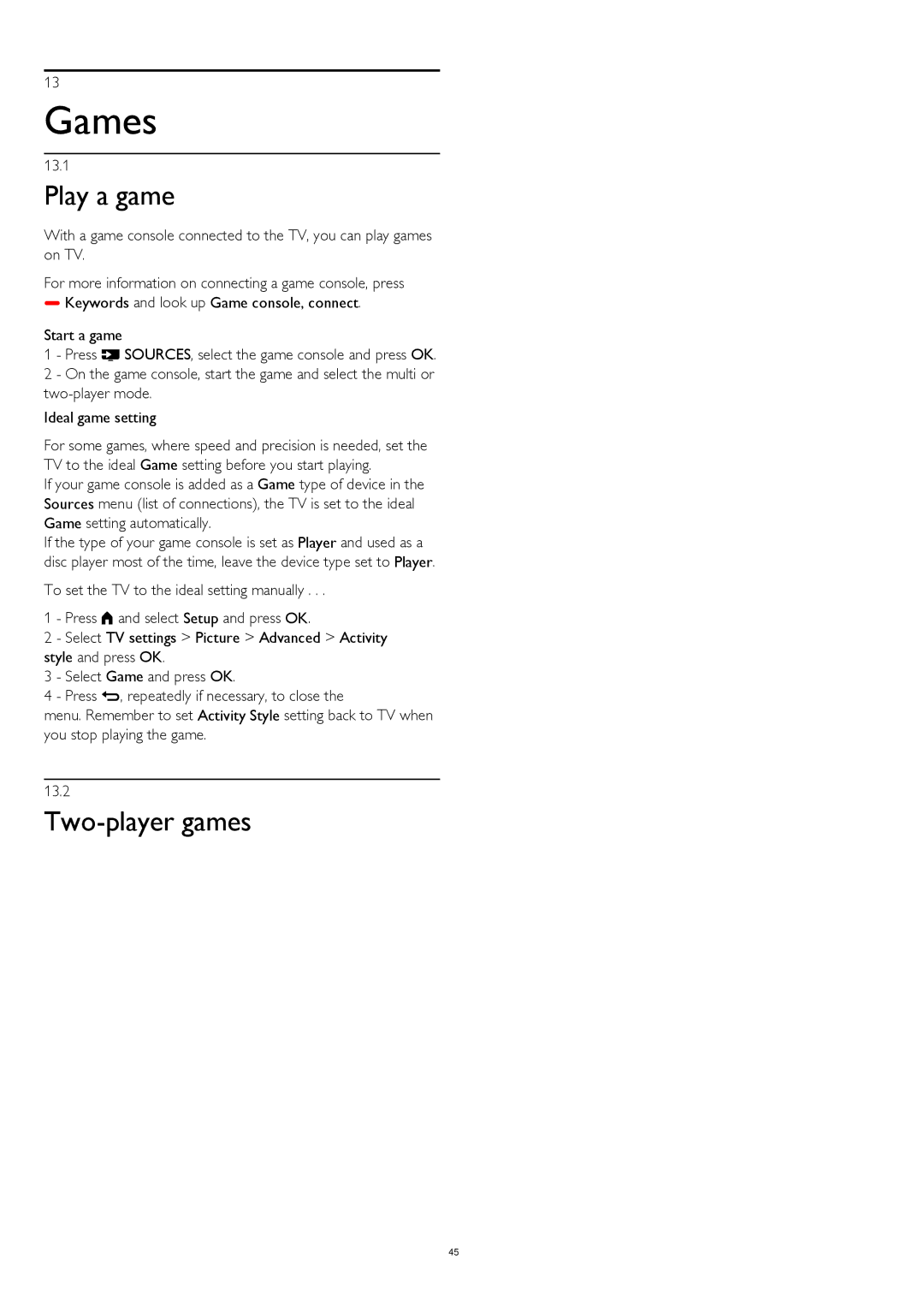13
Games
13.1
Play a game
With a game console connected to the TV, you can play games on TV.
For more information on connecting a game console, press
Keywords and look up Game console, connect.
Start a game
1 - Press SOURCES, select the game console and press OK. 2 - On the game console, start the game and select the multi or
Ideal game setting
For some games, where speed and precision is needed, set the TV to the ideal Game setting before you start playing.
If your game console is added as a Game type of device in the Sources menu (list of connections), the TV is set to the ideal Game setting automatically.
If the type of your game console is set as Player and used as a disc player most of the time, leave the device type set to Player.
To set the TV to the ideal setting manually . . .
1 - Press and select Setup and press OK.
2 - Select TV settings > Picture > Advanced > Activity style and press OK.
3 - Select Game and press OK.
4 - Press , repeatedly if necessary, to close the
menu. Remember to set Activity Style setting back to TV when you stop playing the game.
13.2
Two-player games
45