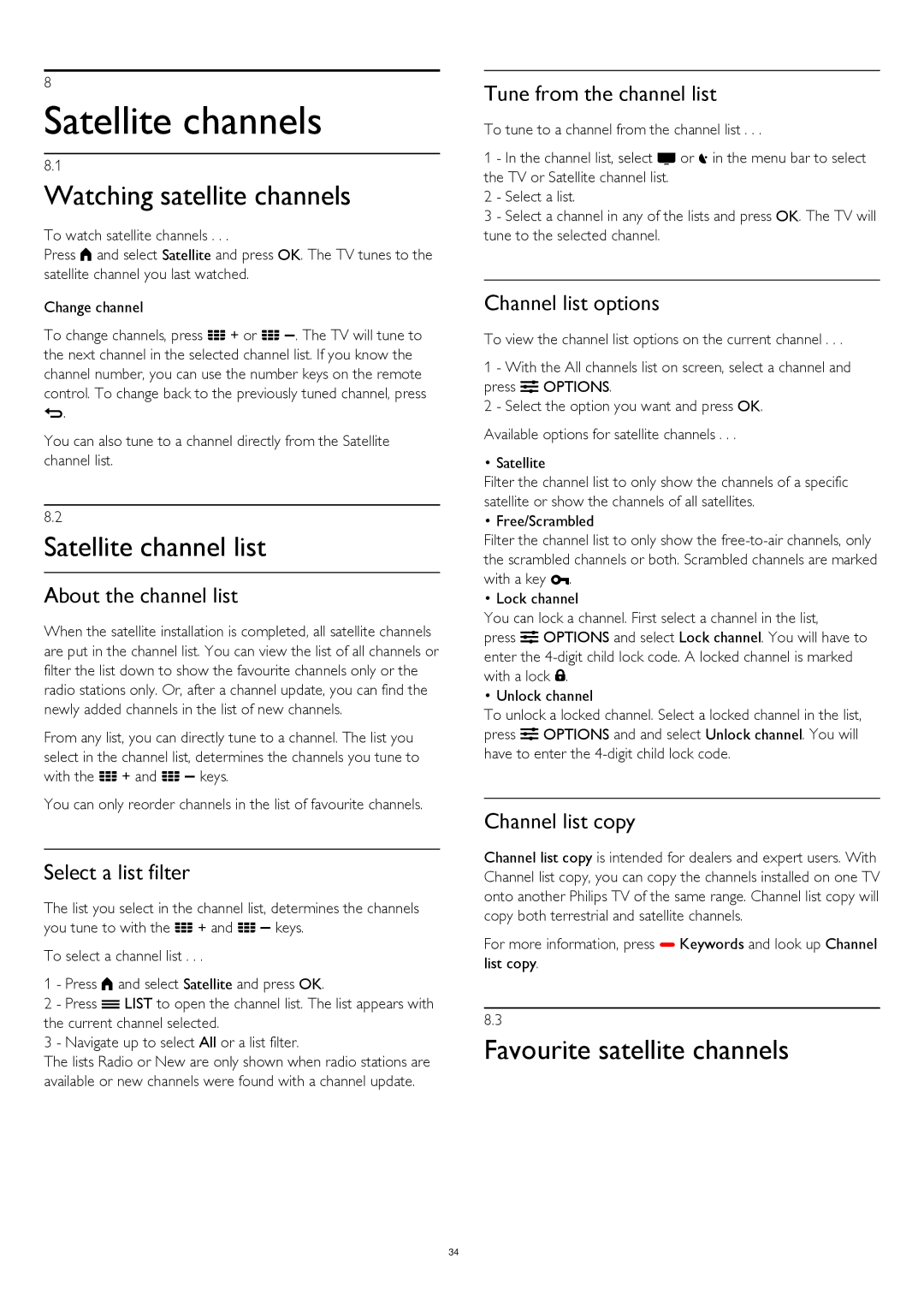8
Satellite channels
8.1
Watching satellite channels
To watch satellite channels . . .
Press and select Satellite and press OK. The TV tunes to the satellite channel you last watched.
Change channel
To change channels, press + or . The TV will tune to the next channel in the selected channel list. If you know the channel number, you can use the number keys on the remote control. To change back to the previously tuned channel, press .
You can also tune to a channel directly from the Satellite channel list.
8.2
Satellite channel list
About the channel list
When the satellite installation is completed, all satellite channels are put in the channel list. You can view the list of all channels or filter the list down to show the favourite channels only or the radio stations only. Or, after a channel update, you can find the newly added channels in the list of new channels.
From any list, you can directly tune to a channel. The list you select in the channel list, determines the channels you tune to with the + and keys.
You can only reorder channels in the list of favourite channels.
Select a list filter
The list you select in the channel list, determines the channels you tune to with the + and keys.
To select a channel list . . .
1 - Press and select Satellite and press OK.
2 - Press LIST to open the channel list. The list appears with the current channel selected.
3 - Navigate up to select All or a list filter.
The lists Radio or New are only shown when radio stations are available or new channels were found with a channel update.
Tune from the channel list
To tune to a channel from the channel list . . .
1 - In the channel list, select or in the menu bar to select the TV or Satellite channel list.
2 - Select a list.
3 - Select a channel in any of the lists and press OK. The TV will tune to the selected channel.
Channel list options
To view the channel list options on the current channel . . .
1 - With the All channels list on screen, select a channel and press OPTIONS.
2 - Select the option you want and press OK. Available options for satellite channels . . .
•Satellite
Filter the channel list to only show the channels of a specific satellite or show the channels of all satellites.
•Free/Scrambled
Filter the channel list to only show the
•Lock channel
You can lock a channel. First select a channel in the list,
press OPTIONS and select Lock channel. You will have to enter the
•Unlock channel
To unlock a locked channel. Select a locked channel in the list, press OPTIONS and and select Unlock channel. You will have to enter the
Channel list copy
Channel list copy is intended for dealers and expert users. With Channel list copy, you can copy the channels installed on one TV onto another Philips TV of the same range. Channel list copy will copy both terrestrial and satellite channels.
For more information, press Keywords and look up Channel list copy.
8.3
Favourite satellite channels
34