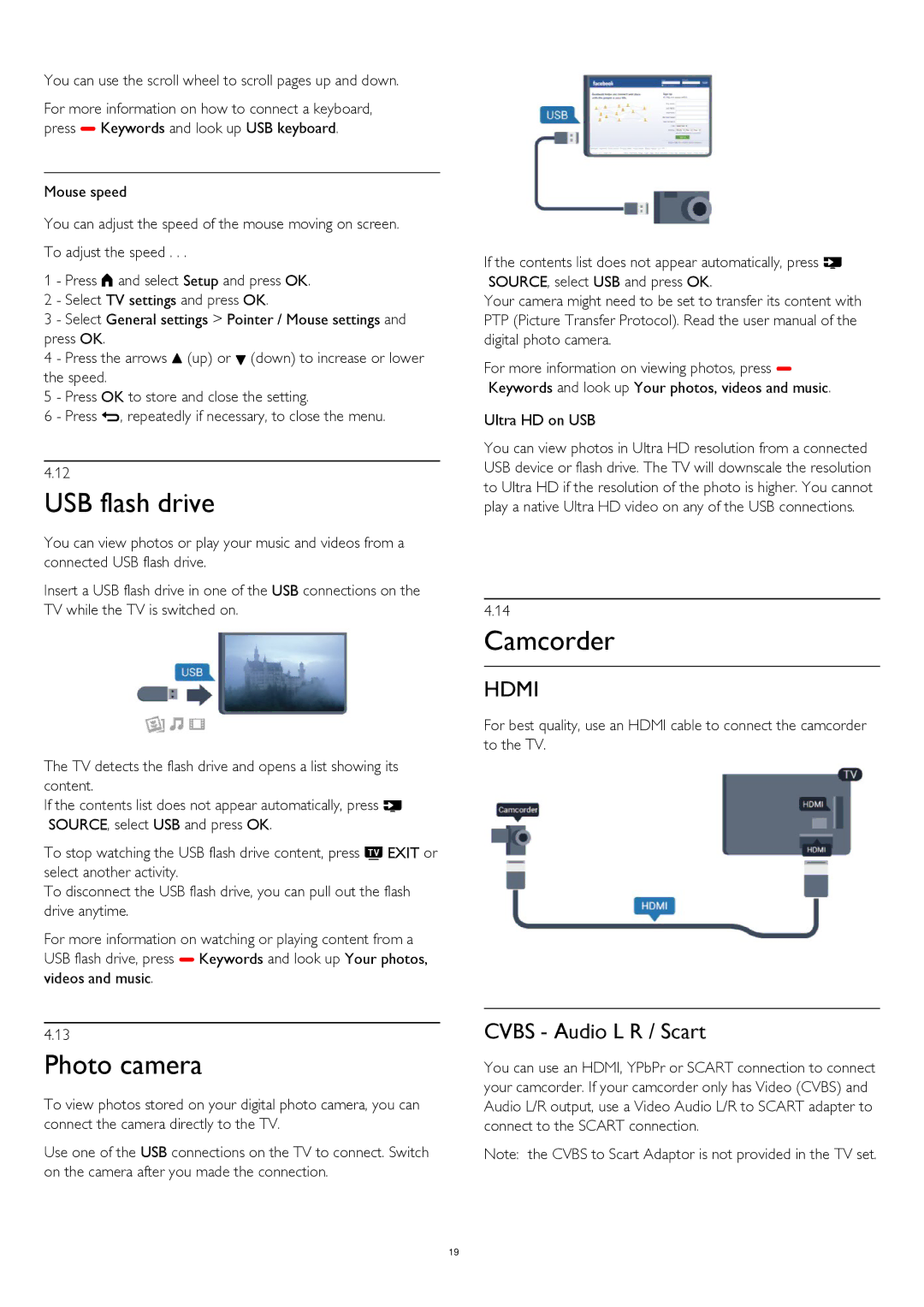You can use the scroll wheel to scroll pages up and down.
For more information on how to connect a keyboard, press Keywords and look up USB keyboard.
Mouse speed
You can adjust the speed of the mouse moving on screen.
To adjust the speed . . .
1 - Press and select Setup and press OK. 2 - Select TV settings and press OK.
3 - Select General settings > Pointer / Mouse settings and press OK.
4 - Press the arrows (up) or (down) to increase or lower the speed.
5 - Press OK to store and close the setting.
6 - Press , repeatedly if necessary, to close the menu.
4.12
USB flash drive
You can view photos or play your music and videos from a connected USB flash drive.
Insert a USB flash drive in one of the USB connections on the TV while the TV is switched on.
The TV detects the flash drive and opens a list showing its content.
If the contents list does not appear automatically, press SOURCE, select USB and press OK.
To stop watching the USB flash drive content, press EXIT or select another activity.
To disconnect the USB flash drive, you can pull out the flash drive anytime.
For more information on watching or playing content from a USB flash drive, press Keywords and look up Your photos, videos and music.
4.13
Photo camera
To view photos stored on your digital photo camera, you can connect the camera directly to the TV.
Use one of the USB connections on the TV to connect. Switch on the camera after you made the connection.
If the contents list does not appear automatically, press SOURCE, select USB and press OK.
Your camera might need to be set to transfer its content with PTP (Picture Transfer Protocol). Read the user manual of the digital photo camera.
For more information on viewing photos, press Keywords and look up Your photos, videos and music.
Ultra HD on USB
You can view photos in Ultra HD resolution from a connected USB device or flash drive. The TV will downscale the resolution to Ultra HD if the resolution of the photo is higher. You cannot play a native Ultra HD video on any of the USB connections.
4.14
Camcorder
HDMI
For best quality, use an HDMI cable to connect the camcorder to the TV.
CVBS - Audio L R / Scart
You can use an HDMI, YPbPr or SCART connection to connect your camcorder. If your camcorder only has Video (CVBS) and Audio L/R output, use a Video Audio L/R to SCART adapter to connect to the SCART connection.
Note: the CVBS to Scart Adaptor is not provided in the TV set.
19