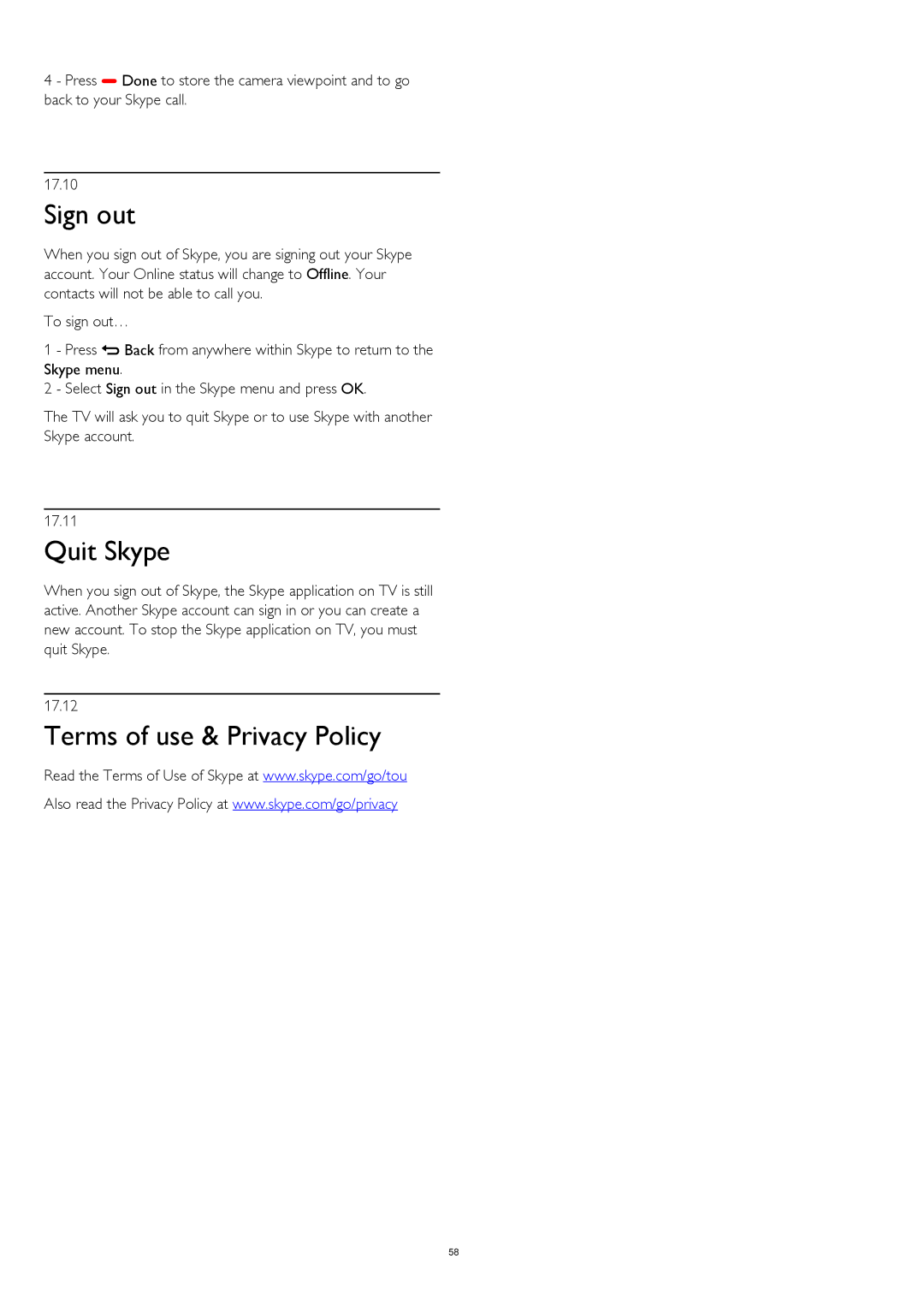4 - Press Done to store the camera viewpoint and to go back to your Skype call.
17.10
Sign out
When you sign out of Skype, you are signing out your Skype account. Your Online status will change to Offline. Your contacts will not be able to call you.
To sign out…
1 - Press Back from anywhere within Skype to return to the Skype menu.
2 - Select Sign out in the Skype menu and press OK.
The TV will ask you to quit Skype or to use Skype with another Skype account.
17.11
Quit Skype
When you sign out of Skype, the Skype application on TV is still active. Another Skype account can sign in or you can create a new account. To stop the Skype application on TV, you must quit Skype.
17.12
Terms of use & Privacy Policy
Read the Terms of Use of Skype at www.skype.com/go/tou
Also read the Privacy Policy at www.skype.com/go/privacy
58