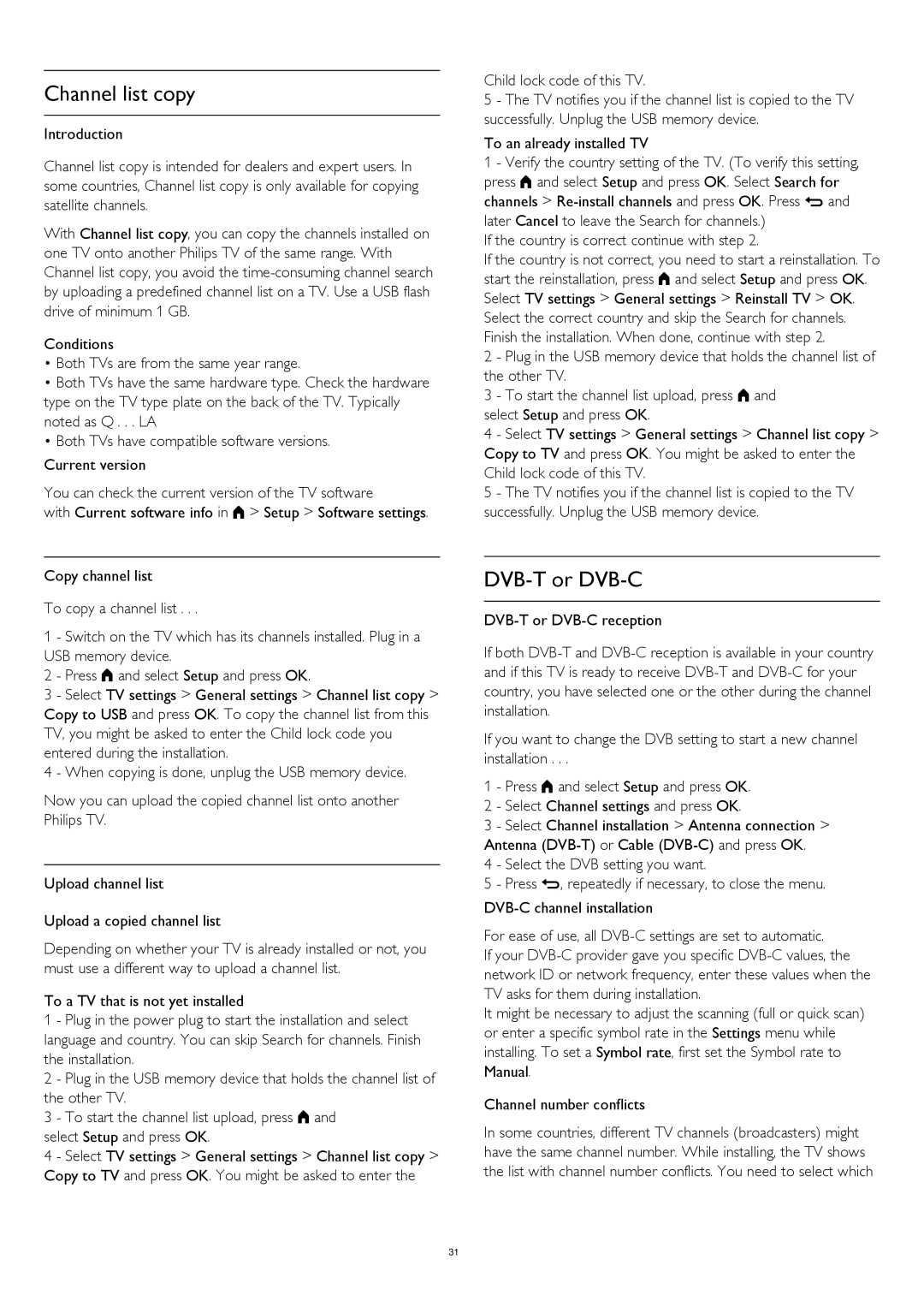Channel list copy
Introduction
Channel list copy is intended for dealers and expert users. In some countries, Channel list copy is only available for copying satellite channels.
With Channel list copy, you can copy the channels installed on one TV onto another Philips TV of the same range. With Channel list copy, you avoid the
Conditions
•Both TVs are from the same year range.
•Both TVs have the same hardware type. Check the hardware type on the TV type plate on the back of the TV. Typically noted as Q . . . LA
•Both TVs have compatible software versions.
Current version
You can check the current version of the TV software
with Current software info in > Setup > Software settings.
Copy channel list
To copy a channel list . . .
1 - Switch on the TV which has its channels installed. Plug in a USB memory device.
2 - Press and select Setup and press OK.
3 - Select TV settings > General settings > Channel list copy > Copy to USB and press OK. To copy the channel list from this TV, you might be asked to enter the Child lock code you entered during the installation.
4 - When copying is done, unplug the USB memory device.
Now you can upload the copied channel list onto another Philips TV.
Upload channel list
Upload a copied channel list
Depending on whether your TV is already installed or not, you must use a different way to upload a channel list.
To a TV that is not yet installed
1 - Plug in the power plug to start the installation and select language and country. You can skip Search for channels. Finish the installation.
2 - Plug in the USB memory device that holds the channel list of the other TV.
3 - To start the channel list upload, press and select Setup and press OK.
4 - Select TV settings > General settings > Channel list copy > Copy to TV and press OK. You might be asked to enter the
Child lock code of this TV.
5 - The TV notifies you if the channel list is copied to the TV successfully. Unplug the USB memory device.
To an already installed TV
1 - Verify the country setting of the TV. (To verify this setting, press and select Setup and press OK. Select Search for channels >
If the country is correct continue with step 2.
If the country is not correct, you need to start a reinstallation. To start the reinstallation, press and select Setup and press OK. Select TV settings > General settings > Reinstall TV > OK. Select the correct country and skip the Search for channels. Finish the installation. When done, continue with step 2.
2 - Plug in the USB memory device that holds the channel list of the other TV.
3 - To start the channel list upload, press and select Setup and press OK.
4 - Select TV settings > General settings > Channel list copy > Copy to TV and press OK. You might be asked to enter the Child lock code of this TV.
5 - The TV notifies you if the channel list is copied to the TV successfully. Unplug the USB memory device.
DVB-T or DVB-C
If both
If you want to change the DVB setting to start a new channel installation . . .
1 - Press and select Setup and press OK.
2 - Select Channel settings and press OK.
3 - Select Channel installation > Antenna connection > Antenna
4 - Select the DVB setting you want.
5 - Press , repeatedly if necessary, to close the menu.
For ease of use, all
If your
It might be necessary to adjust the scanning (full or quick scan) or enter a specific symbol rate in the Settings menu while installing. To set a Symbol rate, first set the Symbol rate to Manual.
Channel number conflicts
In some countries, different TV channels (broadcasters) might have the same channel number. While installing, the TV shows the list with channel number conflicts. You need to select which
31