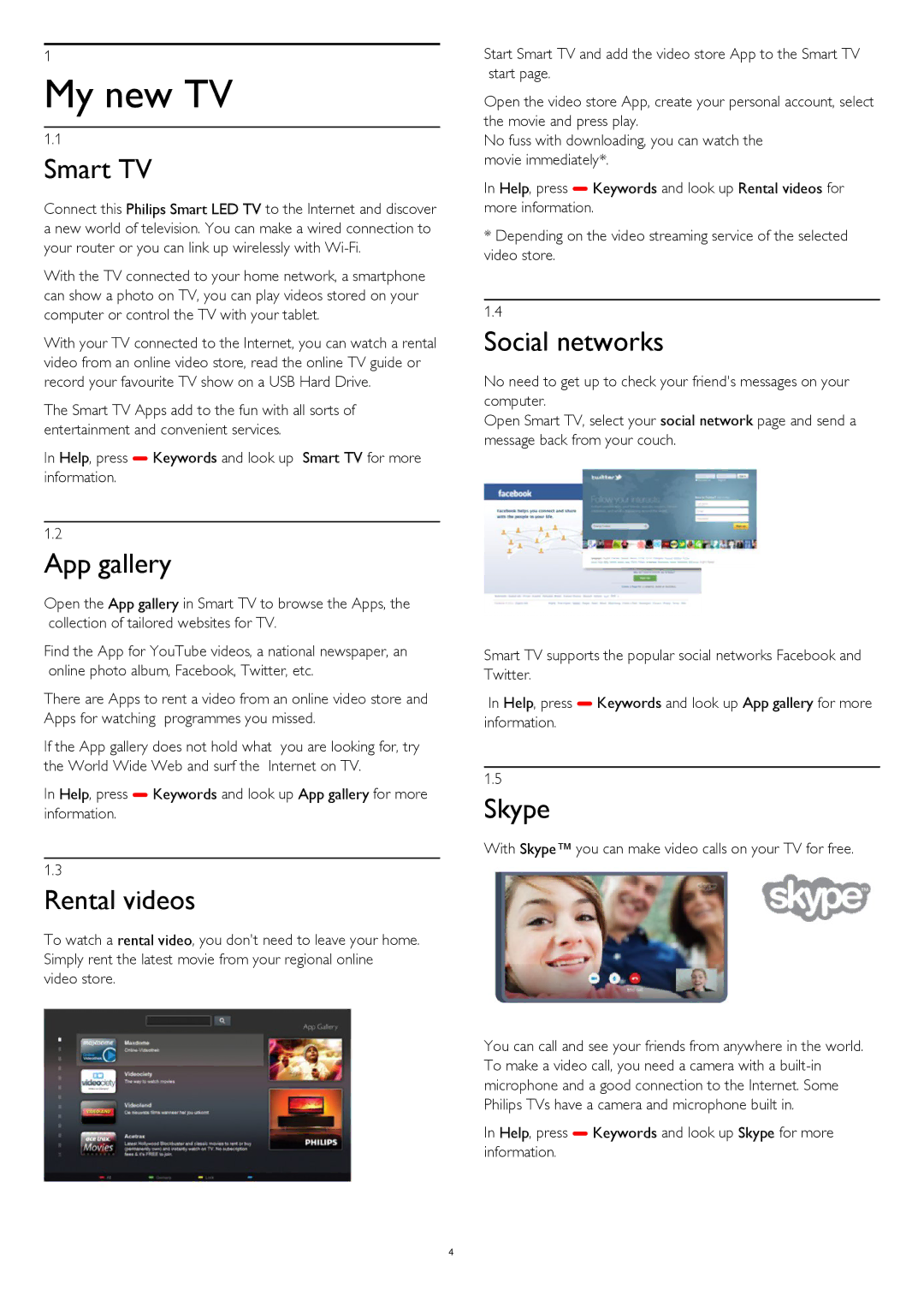1
My new TV
1.1
Smart TV
Connect this Philips Smart LED TV to the Internet and discover a new world of television. You can make a wired connection to your router or you can link up wirelessly with
With the TV connected to your home network, a smartphone can show a photo on TV, you can play videos stored on your computer or control the TV with your tablet.
With your TV connected to the Internet, you can watch a rental video from an online video store, read the online TV guide or record your favourite TV show on a USB Hard Drive.
The Smart TV Apps add to the fun with all sorts of entertainment and convenient services.
In Help, press Keywords and look up Smart TV for more information.
1.2
App gallery
Open the App gallery in Smart TV to browse the Apps, the collection of tailored websites for TV.
Find the App for YouTube videos, a national newspaper, an online photo album, Facebook, Twitter, etc.
There are Apps to rent a video from an online video store and Apps for watching programmes you missed.
If the App gallery does not hold what you are looking for, try the World Wide Web and surf the Internet on TV.
In Help, press Keywords and look up App gallery for more information.
1.3
Rental videos
To watch a rental video, you don't need to leave your home. Simply rent the latest movie from your regional online video store.
Start Smart TV and add the video store App to the Smart TV start page.
Open the video store App, create your personal account, select the movie and press play.
No fuss with downloading, you can watch the movie immediately*.
In Help, press Keywords and look up Rental videos for more information.
*Depending on the video streaming service of the selected video store.
1.4
Social networks
No need to get up to check your friend's messages on your computer.
Open Smart TV, select your social network page and send a message back from your couch.
Smart TV supports the popular social networks Facebook and Twitter.
In Help, press Keywords and look up App gallery for more information.
1.5
Skype
With Skype™ you can make video calls on your TV for free.
You can call and see your friends from anywhere in the world. To make a video call, you need a camera with a
In Help, press Keywords and look up Skype for more information.
4