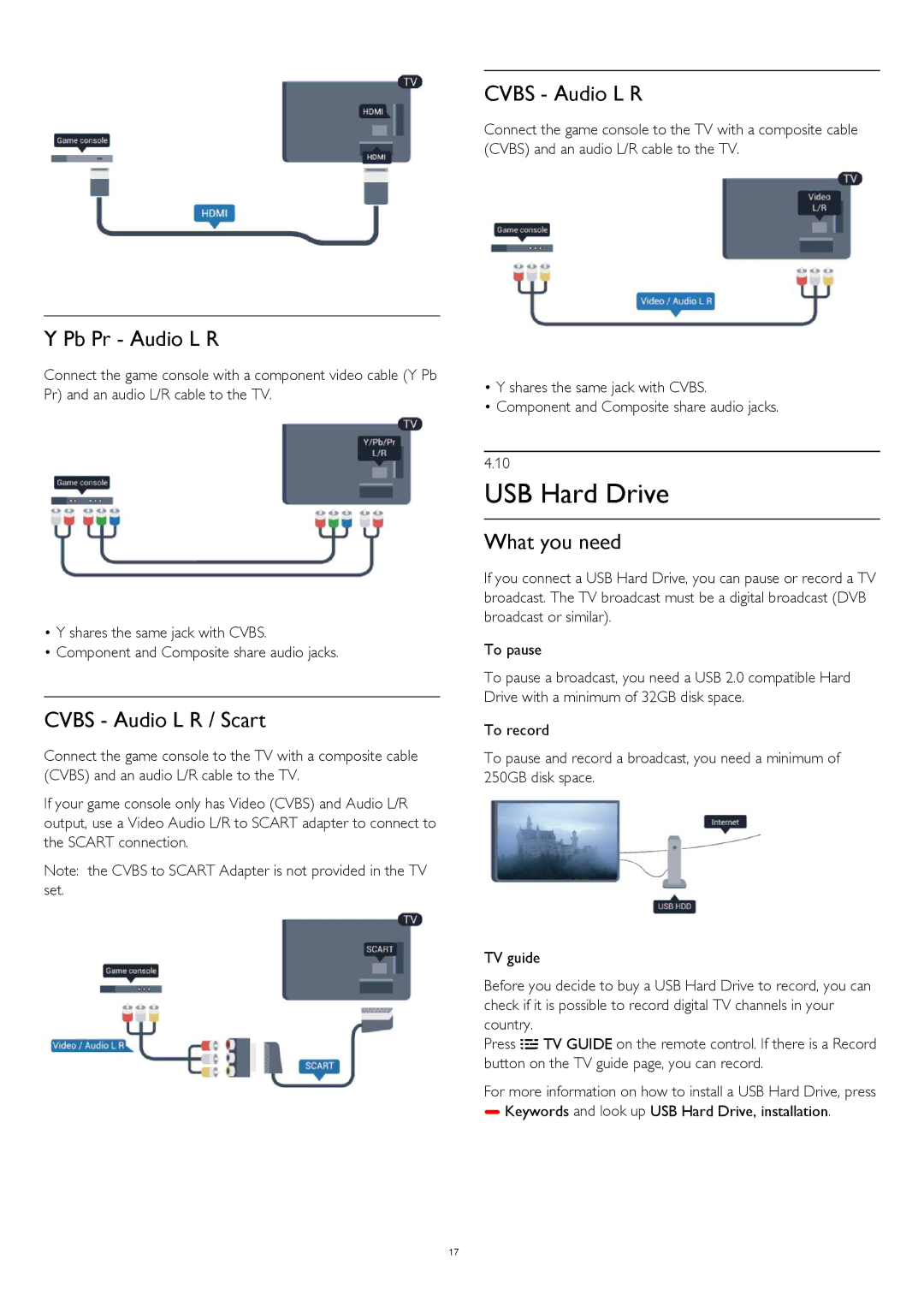Y Pb Pr - Audio L R
Connect the game console with a component video cable (Y Pb Pr) and an audio L/R cable to the TV.
•Y shares the same jack with CVBS.
•Component and Composite share audio jacks.
CVBS - Audio L R / Scart
Connect the game console to the TV with a composite cable (CVBS) and an audio L/R cable to the TV.
If your game console only has Video (CVBS) and Audio L/R output, use a Video Audio L/R to SCART adapter to connect to the SCART connection.
Note: the CVBS to SCART Adapter is not provided in the TV set.
CVBS - Audio L R
Connect the game console to the TV with a composite cable (CVBS) and an audio L/R cable to the TV.
•Y shares the same jack with CVBS.
•Component and Composite share audio jacks.
4.10
USB Hard Drive
What you need
If you connect a USB Hard Drive, you can pause or record a TV broadcast. The TV broadcast must be a digital broadcast (DVB broadcast or similar).
To pause
To pause a broadcast, you need a USB 2.0 compatible Hard Drive with a minimum of 32GB disk space.
To record
To pause and record a broadcast, you need a minimum of 250GB disk space.
TV guide
Before you decide to buy a USB Hard Drive to record, you can check if it is possible to record digital TV channels in your country.
Press TV GUIDE on the remote control. If there is a Record button on the TV guide page, you can record.
For more information on how to install a USB Hard Drive, press
Keywords and look up USB Hard Drive, installation.
17