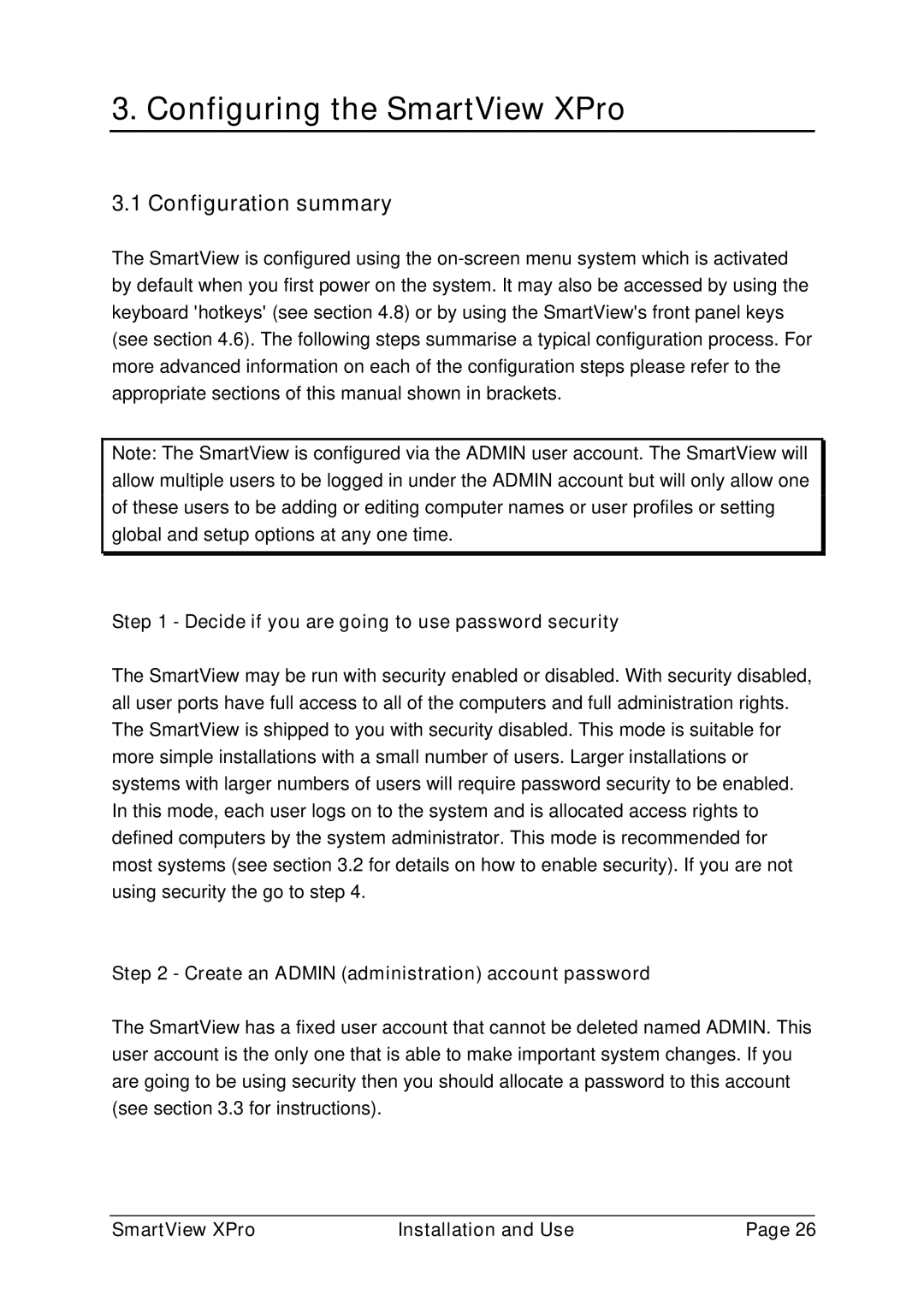ADD0038/1 specifications
Adder Technology, a leader in KVM (Keyboard, Video, Mouse) solutions, has designed the ADD0038/1 device to meet the growing demands of modern data centers and broadcasting environments. The ADD0038/1 is an advanced KVM switch that offers a flexible and reliable way to manage multiple computers from a single workstation.One of the main features of the ADD0038/1 is its ability to support high-resolution video outputs, allowing users to seamlessly switch between multiple HD sources without sacrificing image quality. The device supports resolutions up to 4K, making it ideal for applications where clarity and detail are paramount, such as video editing and graphic design.
Another critical characteristic of the ADD0038/1 is its compatibility with a wide range of operating systems, including Windows, macOS, and Linux. This adaptability ensures that users from diverse backgrounds can integrate the switch into their existing workflows without significant changes. The device also supports USB connectivity, enabling users to easily connect various peripherals, including keyboards, mice, and other USB devices.
The ADD0038/1 employs advanced technologies for efficient signal transmission. With its innovative digital KVM technology, it minimizes latency and provides real-time control over connected systems. The unit features robust error correction techniques, ensuring stable performance even in high-demand scenarios. This is particularly beneficial for operations that require minimal downtime, such as live broadcasting and critical system monitoring.
The device also boasts an intuitive user interface, allowing for quick navigation and switching between sources. This easy-to-use interface minimizes the learning curve, enabling users to become proficient in its operation shortly after setup. Additionally, the ADD0038/1 includes built-in audio support, allowing for the transmission of audio signals along with video, which enhances the overall user experience.
In summary, the Adder Technology ADD0038/1 KVM switch stands out with its high-resolution support, cross-platform compatibility, advanced digital transmission technologies, and user-friendly design. These features make it a valuable tool for professionals in various fields, from data management to broadcast production, ensuring that they can manage their systems with efficiency and precision.