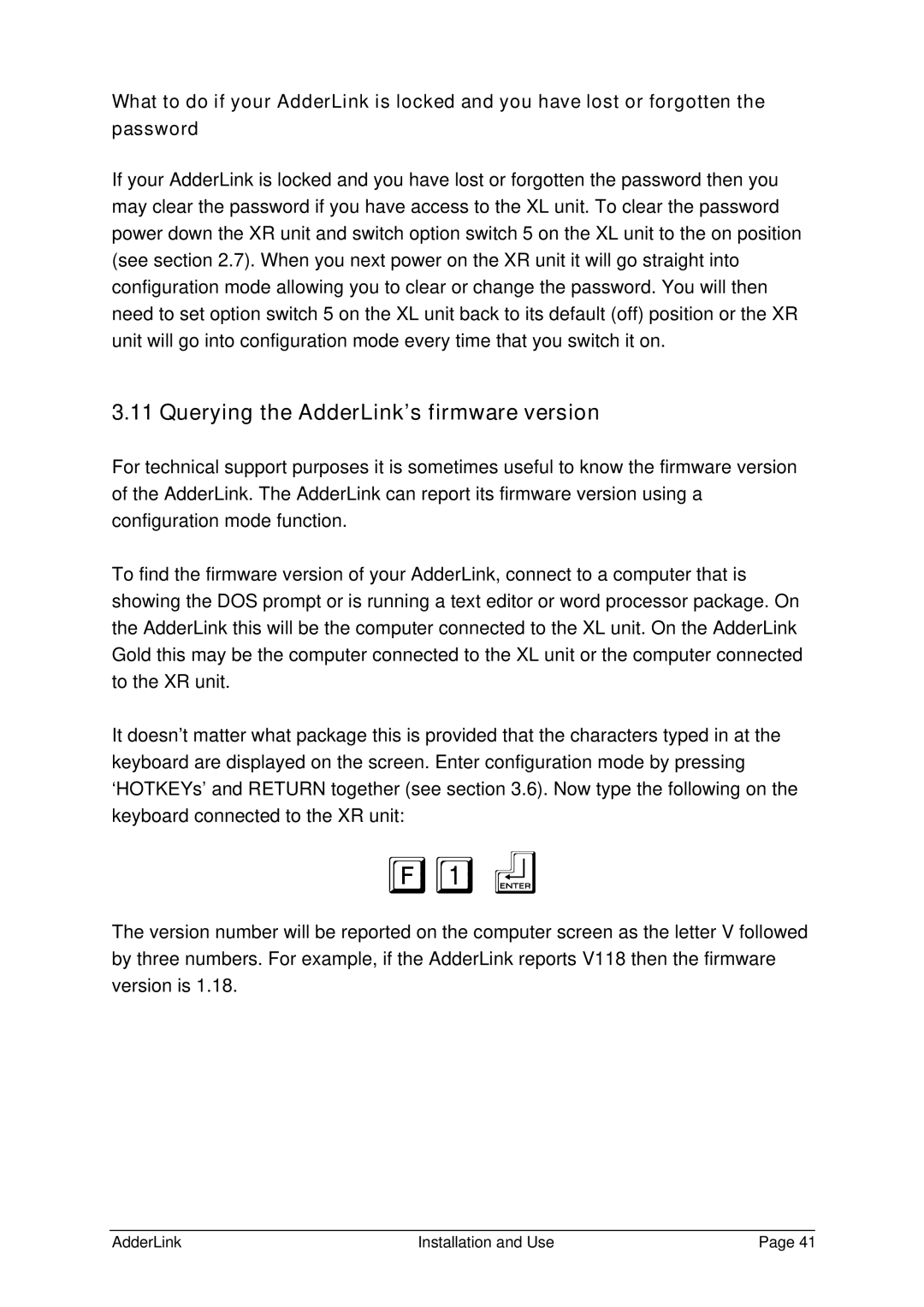What to do if your AdderLink is locked and you have lost or forgotten the password
If your AdderLink is locked and you have lost or forgotten the password then you may clear the password if you have access to the XL unit. To clear the password power down the XR unit and switch option switch 5 on the XL unit to the on position (see section 2.7). When you next power on the XR unit it will go straight into configuration mode allowing you to clear or change the password. You will then need to set option switch 5 on the XL unit back to its default (off) position or the XR unit will go into configuration mode every time that you switch it on.
3.11 Querying the AdderLink’s firmware version
For technical support purposes it is sometimes useful to know the firmware version of the AdderLink. The AdderLink can report its firmware version using a configuration mode function.
To find the firmware version of your AdderLink, connect to a computer that is showing the DOS prompt or is running a text editor or word processor package. On the AdderLink this will be the computer connected to the XL unit. On the AdderLink Gold this may be the computer connected to the XL unit or the computer connected to the XR unit.
It doesn’t matter what package this is provided that the characters typed in at the keyboard are displayed on the screen. Enter configuration mode by pressing ‘HOTKEYs’ and RETURN together (see section 3.6). Now type the following on the keyboard connected to the XR unit:
F1f
The version number will be reported on the computer screen as the letter V followed by three numbers. For example, if the AdderLink reports V118 then the firmware version is 1.18.
AdderLink | Installation and Use | Page 41 |