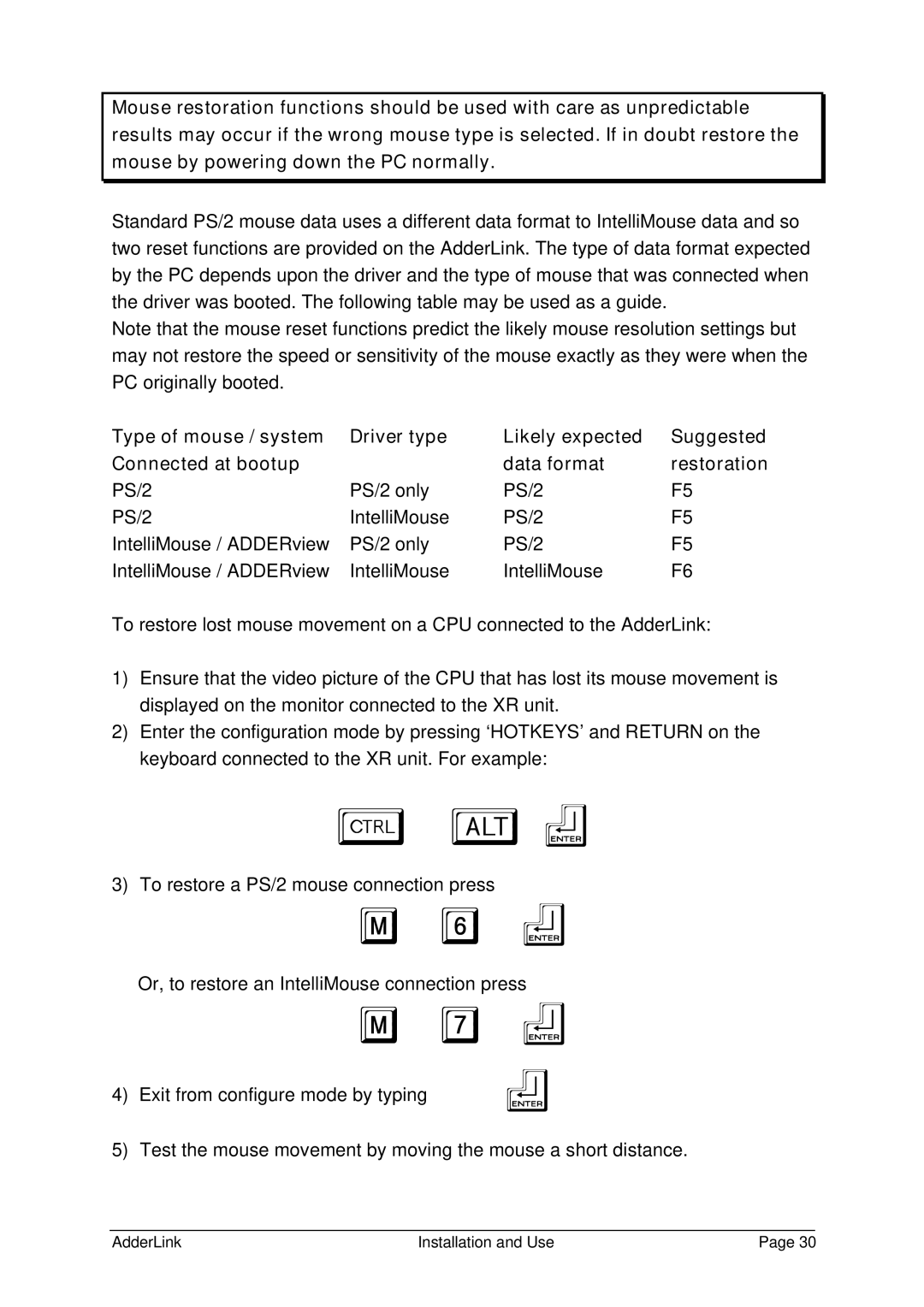Mouse restoration functions should be used with care as unpredictable results may occur if the wrong mouse type is selected. If in doubt restore the mouse by powering down the PC normally.
Standard PS/2 mouse data uses a different data format to IntelliMouse data and so two reset functions are provided on the AdderLink. The type of data format expected by the PC depends upon the driver and the type of mouse that was connected when the driver was booted. The following table may be used as a guide.
Note that the mouse reset functions predict the likely mouse resolution settings but may not restore the speed or sensitivity of the mouse exactly as they were when the PC originally booted.
Type of mouse / system | Driver type | Likely expected | Suggested |
Connected at bootup |
| data format | restoration |
PS/2 | PS/2 only | PS/2 | F5 |
PS/2 | IntelliMouse | PS/2 | F5 |
IntelliMouse / ADDERview | PS/2 only | PS/2 | F5 |
IntelliMouse / ADDERview | IntelliMouse | IntelliMouse | F6 |
To restore lost mouse movement on a CPU connected to the AdderLink:
1)Ensure that the video picture of the CPU that has lost its mouse movement is displayed on the monitor connected to the XR unit.
2)Enter the configuration mode by pressing ‘HOTKEYS’ and RETURN on the keyboard connected to the XR unit. For example:
ba f
3)To restore a PS/2 mouse connection press
M 6 f
Or, to restore an IntelliMouse connection press
M 7 f
4) Exit from configure mode by typing | f |
5) Test the mouse movement by moving the mouse a short distance.
AdderLink | Installation and Use | Page 30 |