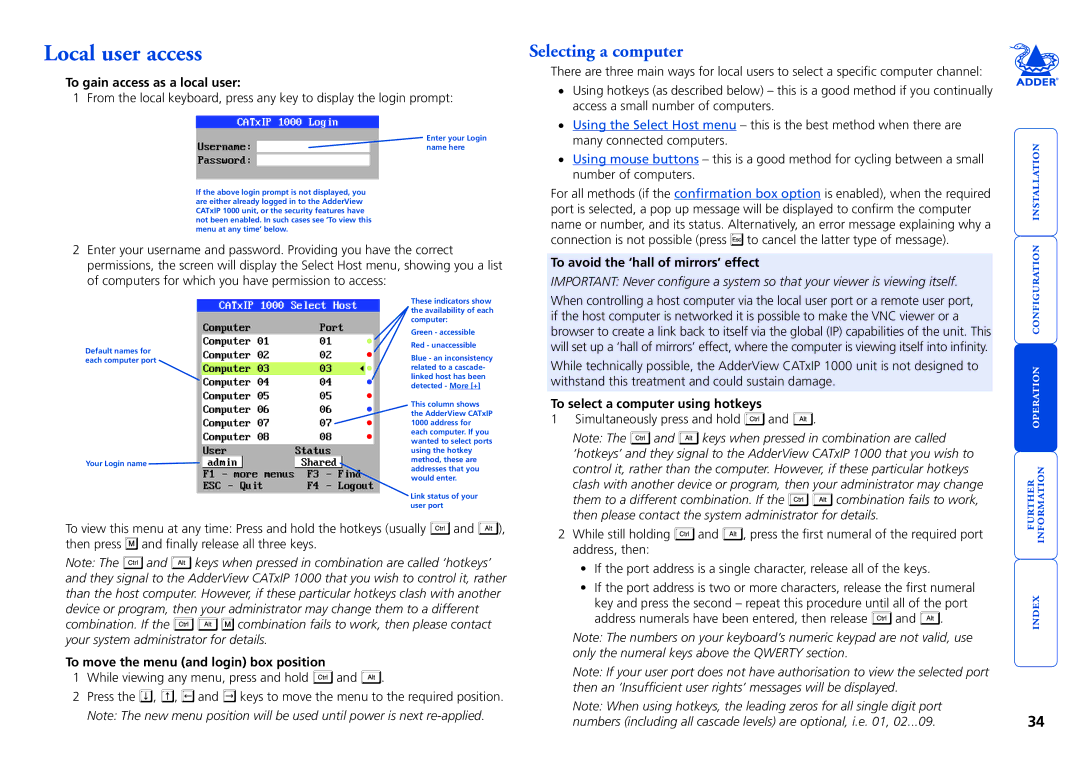Local user access
To gain access as a local user:
1 From the local keyboard, press any key to display the login prompt:
Enter your Login
![]() name here
name here ![]()
If the above login prompt is not displayed, you are either already logged in to the AdderView CATxIP 1000 unit, or the security features have not been enabled. In such cases see ‘To view this menu at any time’ below.
2Enter your username and password. Providing you have the correct permissions, the screen will display the Select Host menu, showing you a list of computers for which you have permission to access:
Selecting a computer
There are three main ways for local users to select a specific computer channel:
•Using hotkeys (as described below) – this is a good method if you continually access a small number of computers.
•Using the Select Host menu – this is the best method when there are many connected computers.
•Using mouse buttons – this is a good method for cycling between a small number of computers.
For all methods (if the confirmation box option is enabled), when the required port is selected, a pop up message will be displayed to confirm the computer name or number, and its status. Alternatively, an error message explaining why a connection is not possible (press ![]() to cancel the latter type of message).
to cancel the latter type of message).
To avoid the ‘hall of mirrors’ effect
IMPORTANT: Never configure a system so that your viewer is viewing itself.
|
| | |||||
|
| | | ||||
Default names for |
| | |
| |||
| | |
|
| |||
each computer port |
|
|
| ||||
| | |
| ||||
|
|
|
| ||||
|
| | |
| |||
|
| | |
| |||
|
| | |
| |||
|
| | |
| |||
|
| | |
| |||
|
| | |
| |||
Your Login name |
| |
| | | ||
|
| | | ||||
|
| | | ||||
These indicators show the availability of each computer:
Green - accessible Red - unaccessible
Blue - an inconsistency related to a cascade- linked host has been detected - More [+]
This column shows the AdderView CATxIP 1000 address for each computer. If you wanted to select ports using the hotkey method, these are addresses that you would enter.
Link status of your user port
When controlling a host computer via the local user port or a remote user port, if the host computer is networked it is possible to make the VNC viewer or a browser to create a link back to itself via the global (IP) capabilities of the unit. This will set up a ‘hall of mirrors’ effect, where the computer is viewing itself into infinity.
While technically possible, the AdderView CATxIP 1000 unit is not designed to withstand this treatment and could sustain damage.
To select a computer using hotkeys
1 Simultaneously press and hold ![]() and
and ![]() .
.
Note: The ![]() and
and ![]() keys when pressed in combination are called ‘hotkeys’ and they signal to the AdderView CATxIP 1000 that you wish to control it, rather than the computer. However, if these particular hotkeys clash with another device or program, then your administrator may change
keys when pressed in combination are called ‘hotkeys’ and they signal to the AdderView CATxIP 1000 that you wish to control it, rather than the computer. However, if these particular hotkeys clash with another device or program, then your administrator may change
them to a different combination. If the ![]()
![]() combination fails to work, then please contact the system administrator for details.
combination fails to work, then please contact the system administrator for details.
To view this menu at any time: Press and hold the hotkeys (usually ![]() and
and ![]() ), then press
), then press ![]() and finally release all three keys.
and finally release all three keys.
Note: The ![]() and
and ![]() keys when pressed in combination are called ‘hotkeys’ and they signal to the AdderView CATxIP 1000 that you wish to control it, rather than the host computer. However, if these particular hotkeys clash with another device or program, then your administrator may change them to a different
keys when pressed in combination are called ‘hotkeys’ and they signal to the AdderView CATxIP 1000 that you wish to control it, rather than the host computer. However, if these particular hotkeys clash with another device or program, then your administrator may change them to a different
combination. If the ![]()
![]()
![]() combination fails to work, then please contact your system administrator for details.
combination fails to work, then please contact your system administrator for details.
To move the menu (and login) box position
1While viewing any menu, press and hold  and
and  .
.
2Press the ![]() ,
, ![]() ,
, ![]() and
and ![]() keys to move the menu to the required position. Note: The new menu position will be used until power is next
keys to move the menu to the required position. Note: The new menu position will be used until power is next
2While still holding ![]() and
and ![]() , press the first numeral of the required port address, then:
, press the first numeral of the required port address, then:
•If the port address is a single character, release all of the keys.
•If the port address is two or more characters, release the first numeral key and press the second – repeat this procedure until all of the port
address numerals have been entered, then release ![]() and
and ![]() .
.
Note: The numbers on your keyboard’s numeric keypad are not valid, use only the numeral keys above the QWERTY section.
Note: If your user port does not have authorisation to view the selected port then an ‘Insufficient user rights’ messages will be displayed.
Note: When using hotkeys, the leading zeros for all single digit port numbers (including all cascade levels) are optional, i.e. 01, 02...09.
34