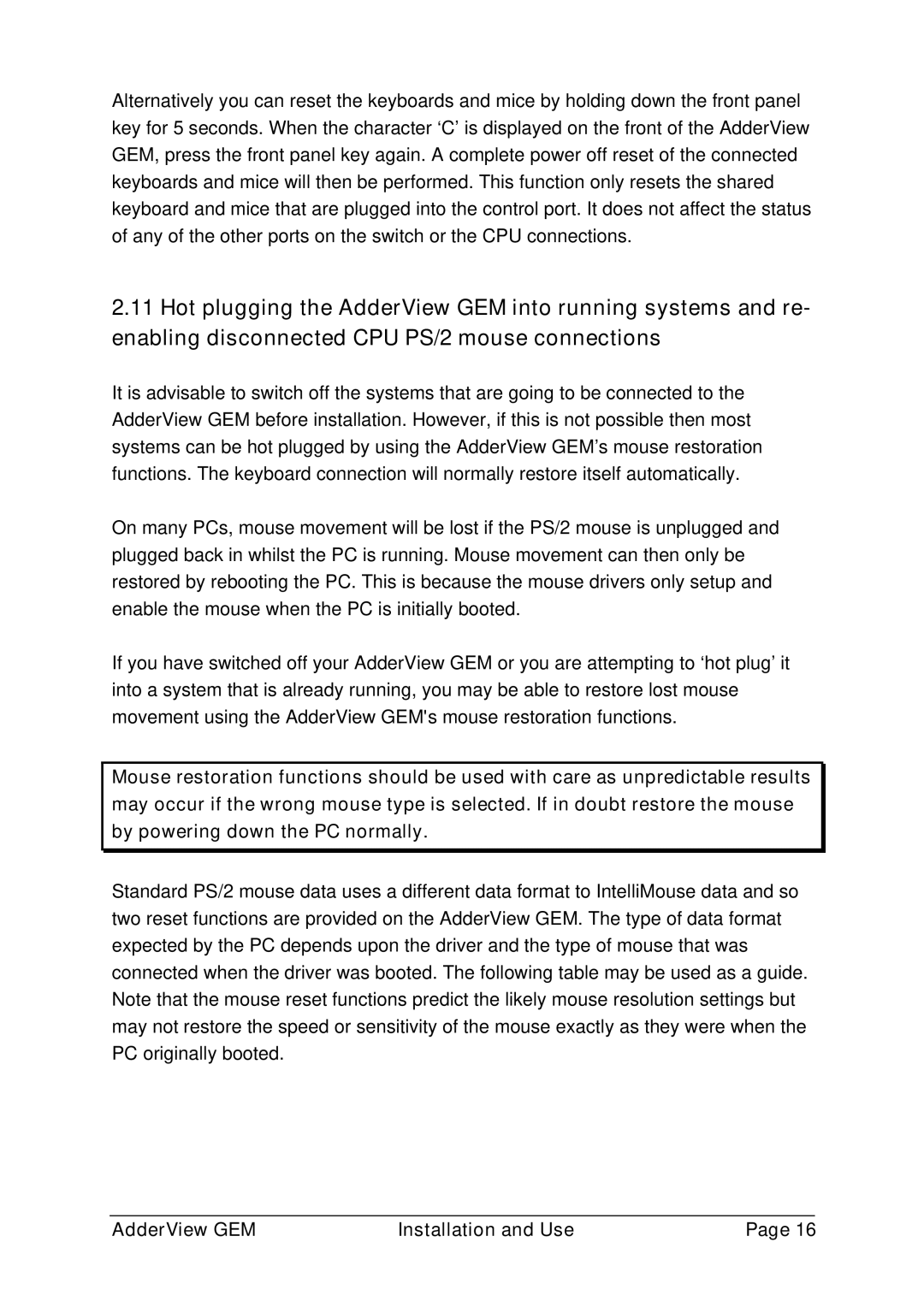Alternatively you can reset the keyboards and mice by holding down the front panel key for 5 seconds. When the character ‘C’ is displayed on the front of the AdderView GEM, press the front panel key again. A complete power off reset of the connected keyboards and mice will then be performed. This function only resets the shared keyboard and mice that are plugged into the control port. It does not affect the status of any of the other ports on the switch or the CPU connections.
2.11Hot plugging the AdderView GEM into running systems and re- enabling disconnected CPU PS/2 mouse connections
It is advisable to switch off the systems that are going to be connected to the AdderView GEM before installation. However, if this is not possible then most systems can be hot plugged by using the AdderView GEM’s mouse restoration functions. The keyboard connection will normally restore itself automatically.
On many PCs, mouse movement will be lost if the PS/2 mouse is unplugged and plugged back in whilst the PC is running. Mouse movement can then only be restored by rebooting the PC. This is because the mouse drivers only setup and enable the mouse when the PC is initially booted.
If you have switched off your AdderView GEM or you are attempting to ‘hot plug’ it into a system that is already running, you may be able to restore lost mouse movement using the AdderView GEM's mouse restoration functions.
Mouse restoration functions should be used with care as unpredictable results may occur if the wrong mouse type is selected. If in doubt restore the mouse by powering down the PC normally.
Standard PS/2 mouse data uses a different data format to IntelliMouse data and so two reset functions are provided on the AdderView GEM. The type of data format expected by the PC depends upon the driver and the type of mouse that was connected when the driver was booted. The following table may be used as a guide. Note that the mouse reset functions predict the likely mouse resolution settings but may not restore the speed or sensitivity of the mouse exactly as they were when the PC originally booted.
AdderView GEM | Installation and Use | Page 16 |