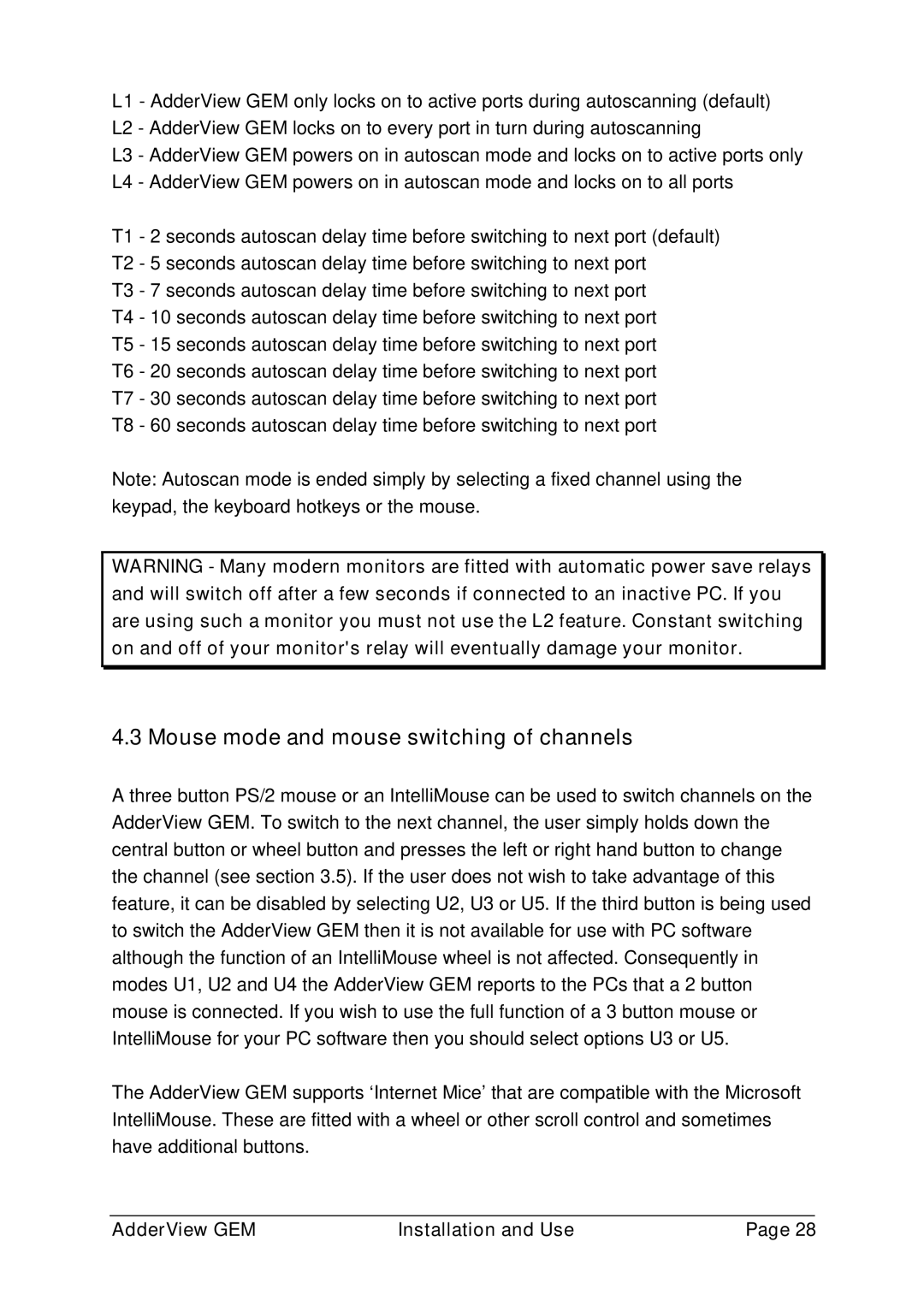L1 - AdderView GEM only locks on to active ports during autoscanning (default)
L2 - AdderView GEM locks on to every port in turn during autoscanning
L3 - AdderView GEM powers on in autoscan mode and locks on to active ports only L4 - AdderView GEM powers on in autoscan mode and locks on to all ports
T1 - 2 seconds autoscan delay time before switching to next port (default) T2 - 5 seconds autoscan delay time before switching to next port
T3 - 7 seconds autoscan delay time before switching to next port
T4 - 10 seconds autoscan delay time before switching to next port T5 - 15 seconds autoscan delay time before switching to next port T6 - 20 seconds autoscan delay time before switching to next port T7 - 30 seconds autoscan delay time before switching to next port T8 - 60 seconds autoscan delay time before switching to next port
Note: Autoscan mode is ended simply by selecting a fixed channel using the keypad, the keyboard hotkeys or the mouse.
WARNING - Many modern monitors are fitted with automatic power save relays and will switch off after a few seconds if connected to an inactive PC. If you are using such a monitor you must not use the L2 feature. Constant switching on and off of your monitor's relay will eventually damage your monitor.
4.3 Mouse mode and mouse switching of channels
A three button PS/2 mouse or an IntelliMouse can be used to switch channels on the AdderView GEM. To switch to the next channel, the user simply holds down the central button or wheel button and presses the left or right hand button to change the channel (see section 3.5). If the user does not wish to take advantage of this feature, it can be disabled by selecting U2, U3 or U5. If the third button is being used to switch the AdderView GEM then it is not available for use with PC software although the function of an IntelliMouse wheel is not affected. Consequently in modes U1, U2 and U4 the AdderView GEM reports to the PCs that a 2 button mouse is connected. If you wish to use the full function of a 3 button mouse or IntelliMouse for your PC software then you should select options U3 or U5.
The AdderView GEM supports ‘Internet Mice’ that are compatible with the Microsoft IntelliMouse. These are fitted with a wheel or other scroll control and sometimes have additional buttons.
AdderView GEM | Installation and Use | Page 28 |