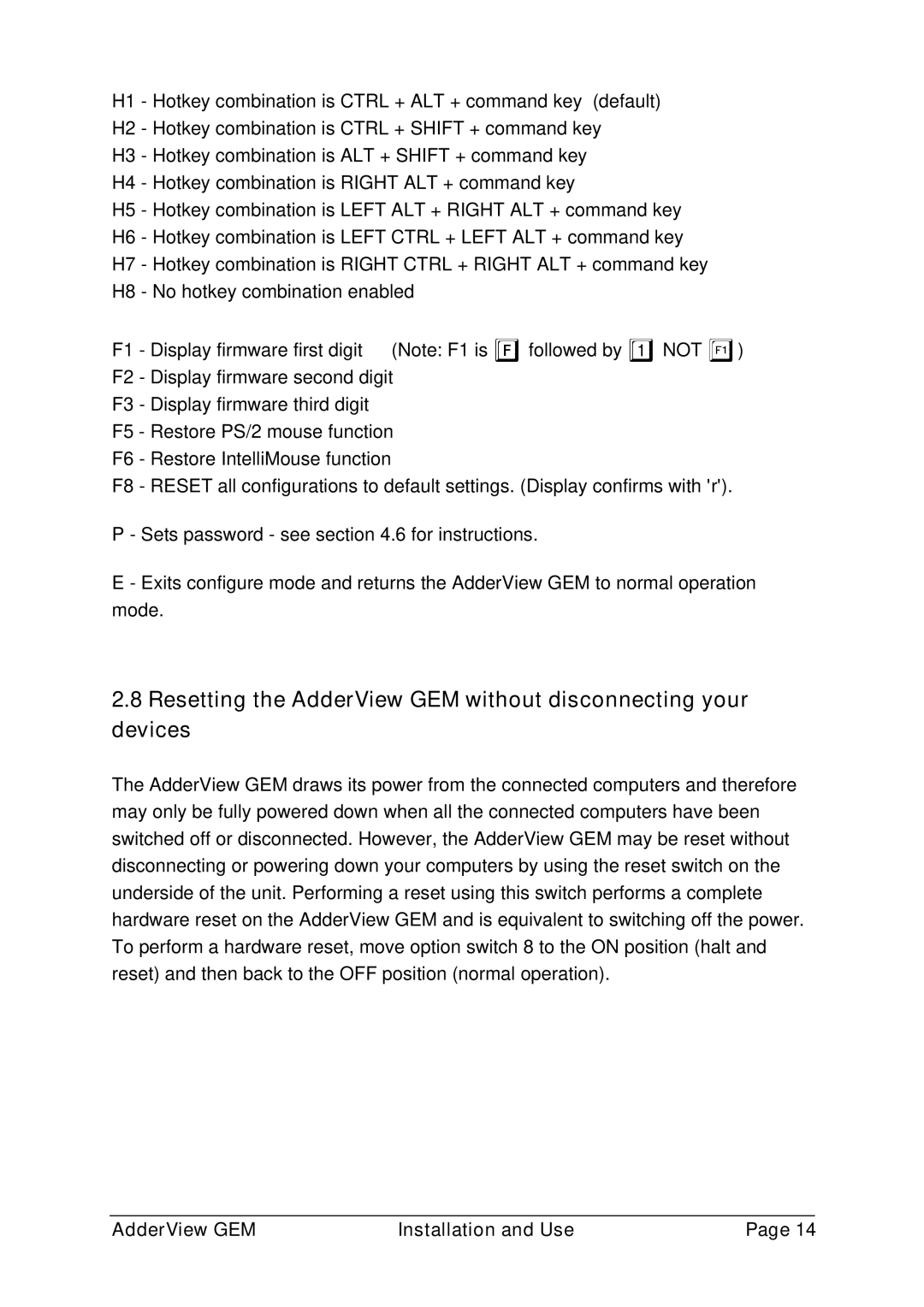H1 - Hotkey combination is CTRL + ALT + command key (default)
H2 - Hotkey combination is CTRL + SHIFT + command key H3 - Hotkey combination is ALT + SHIFT + command key H4 - Hotkey combination is RIGHT ALT + command key
H5 - Hotkey combination is LEFT ALT + RIGHT ALT + command key
H6 - Hotkey combination is LEFT CTRL + LEFT ALT + command key
H7 - Hotkey combination is RIGHT CTRL + RIGHT ALT + command key H8 - No hotkey combination enabled
F1 | - Display firmware first digit (Note: F1 is Ffollowed by 1NOT l) |
F2 | - Display firmware second digit |
F3 | - Display firmware third digit |
F5 | - Restore PS/2 mouse function |
F6 | - Restore IntelliMouse function |
F8 | - RESET all configurations to default settings. (Display confirms with 'r'). |
P - Sets password - see section 4.6 for instructions.
E - Exits configure mode and returns the AdderView GEM to normal operation mode.
2.8Resetting the AdderView GEM without disconnecting your devices
The AdderView GEM draws its power from the connected computers and therefore may only be fully powered down when all the connected computers have been switched off or disconnected. However, the AdderView GEM may be reset without disconnecting or powering down your computers by using the reset switch on the underside of the unit. Performing a reset using this switch performs a complete hardware reset on the AdderView GEM and is equivalent to switching off the power. To perform a hardware reset, move option switch 8 to the ON position (halt and reset) and then back to the OFF position (normal operation).
AdderView GEM | Installation and Use | Page 14 |