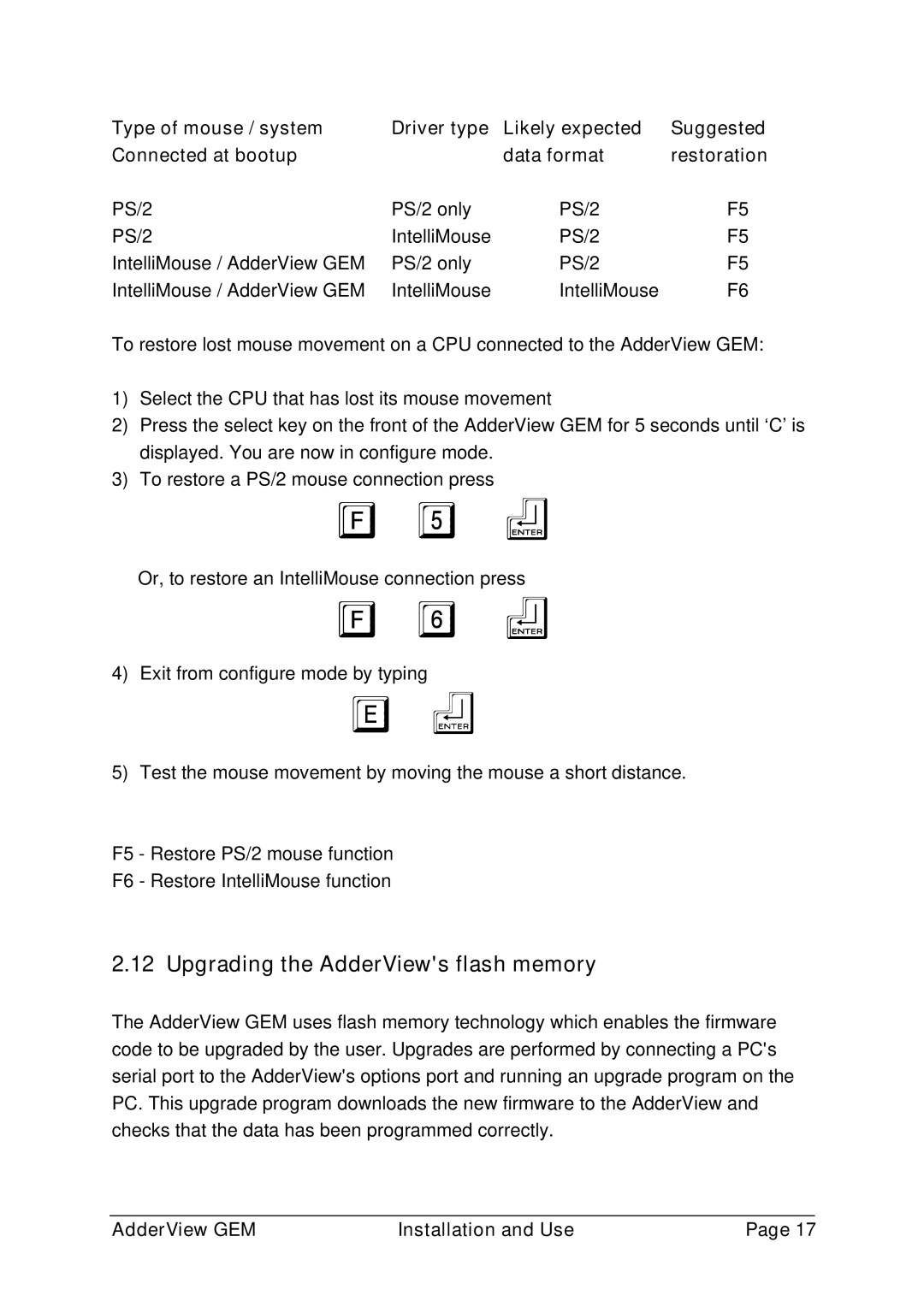Type of mouse / system | Driver type | Likely expected | Suggested |
Connected at bootup |
| data format | restoration |
PS/2 | PS/2 only | PS/2 | F5 |
PS/2 | IntelliMouse | PS/2 | F5 |
IntelliMouse / AdderView GEM | PS/2 only | PS/2 | F5 |
IntelliMouse / AdderView GEM | IntelliMouse | IntelliMouse | F6 |
To restore lost mouse movement on a CPU connected to the AdderView GEM:
1)Select the CPU that has lost its mouse movement
2)Press the select key on the front of the AdderView GEM for 5 seconds until ‘C’ is displayed. You are now in configure mode.
3)To restore a PS/2 mouse connection press
F 5 f
Or, to restore an IntelliMouse connection press
F 6 f
4) Exit from configure mode by typing
Ef
5)Test the mouse movement by moving the mouse a short distance.
F5 - Restore PS/2 mouse function
F6 - Restore IntelliMouse function
2.12 Upgrading the AdderView's flash memory
The AdderView GEM uses flash memory technology which enables the firmware code to be upgraded by the user. Upgrades are performed by connecting a PC's serial port to the AdderView's options port and running an upgrade program on the PC. This upgrade program downloads the new firmware to the AdderView and checks that the data has been programmed correctly.
AdderView GEM | Installation and Use | Page 17 |