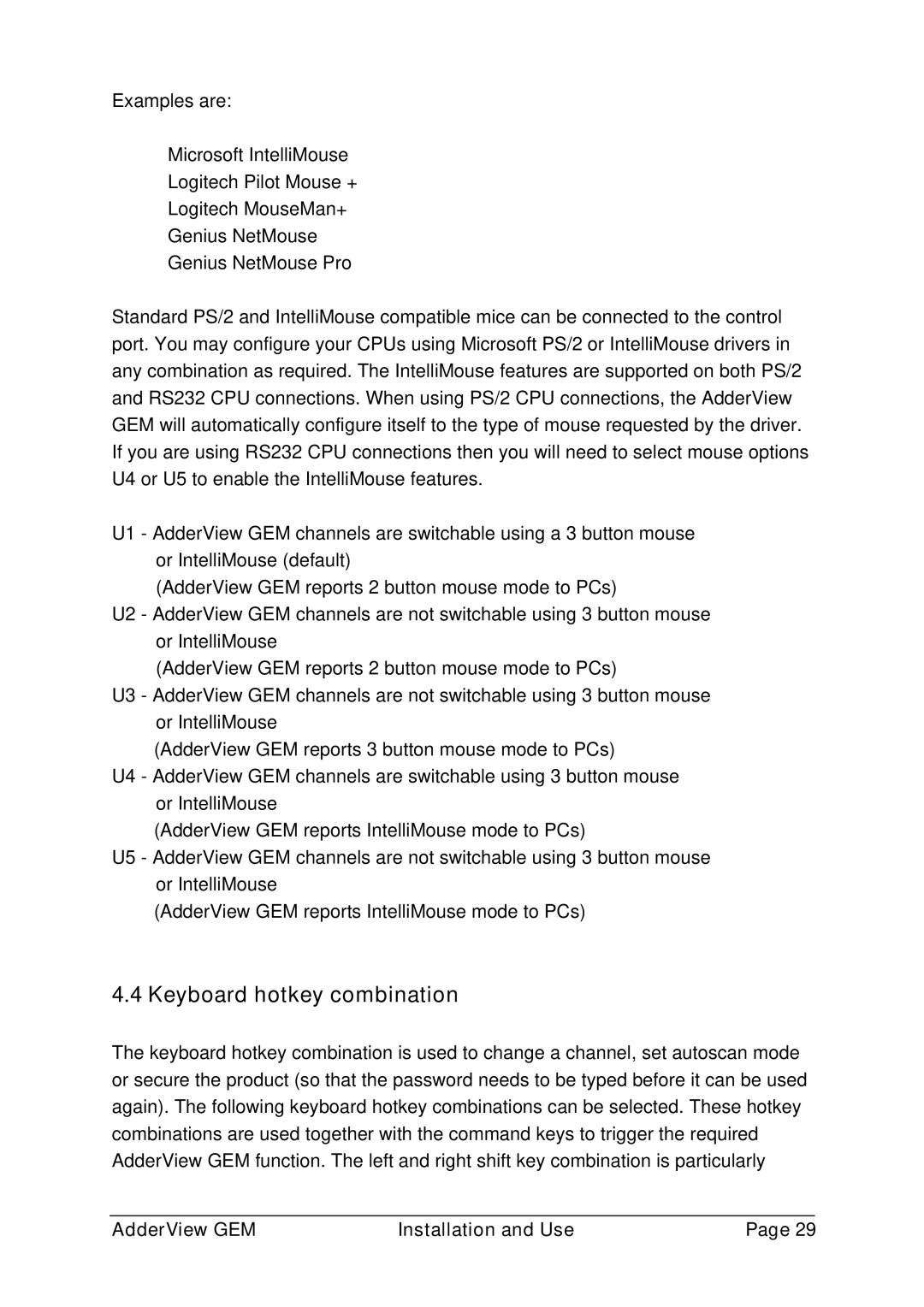Examples are:
Microsoft IntelliMouse
Logitech Pilot Mouse +
Logitech MouseMan+
Genius NetMouse
Genius NetMouse Pro
Standard PS/2 and IntelliMouse compatible mice can be connected to the control port. You may configure your CPUs using Microsoft PS/2 or IntelliMouse drivers in any combination as required. The IntelliMouse features are supported on both PS/2 and RS232 CPU connections. When using PS/2 CPU connections, the AdderView GEM will automatically configure itself to the type of mouse requested by the driver. If you are using RS232 CPU connections then you will need to select mouse options U4 or U5 to enable the IntelliMouse features.
U1 - AdderView GEM channels are switchable using a 3 button mouse or IntelliMouse (default)
(AdderView GEM reports 2 button mouse mode to PCs)
U2 - AdderView GEM channels are not switchable using 3 button mouse or IntelliMouse
(AdderView GEM reports 2 button mouse mode to PCs)
U3 - AdderView GEM channels are not switchable using 3 button mouse or IntelliMouse
(AdderView GEM reports 3 button mouse mode to PCs)
U4 - AdderView GEM channels are switchable using 3 button mouse or IntelliMouse
(AdderView GEM reports IntelliMouse mode to PCs)
U5 - AdderView GEM channels are not switchable using 3 button mouse or IntelliMouse
(AdderView GEM reports IntelliMouse mode to PCs)
4.4 Keyboard hotkey combination
The keyboard hotkey combination is used to change a channel, set autoscan mode or secure the product (so that the password needs to be typed before it can be used again). The following keyboard hotkey combinations can be selected. These hotkey combinations are used together with the command keys to trigger the required AdderView GEM function. The left and right shift key combination is particularly
AdderView GEM | Installation and Use | Page 29 |