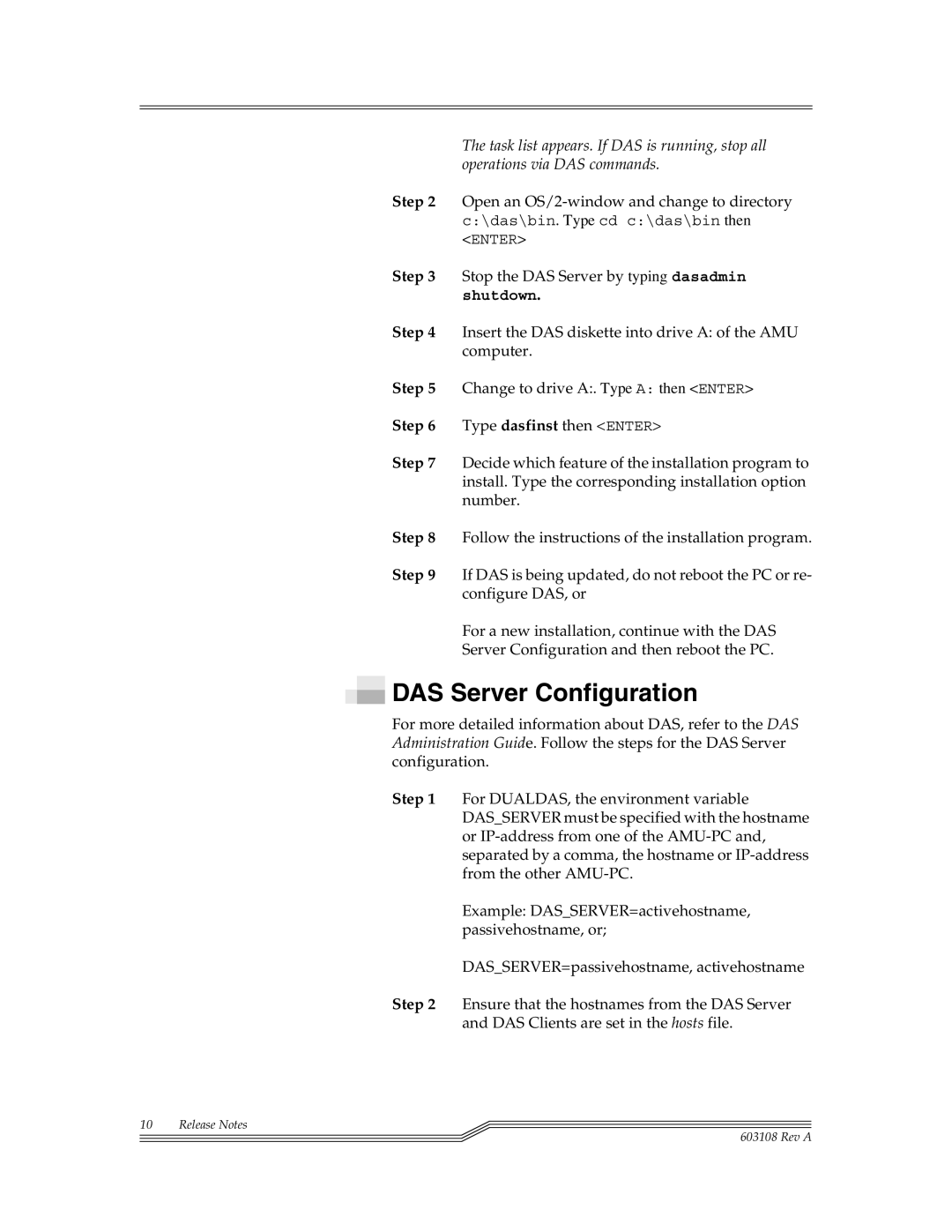The task list appears. If DAS is running, stop all operations via DAS commands.
Step 2 Open an
<ENTER>
Step 3 Stop the DAS Server by typing dasadmin
shutdown.
Step 4 Insert the DAS diskette into drive A: of the AMU computer.
Step 5 Change to drive A:. Type A: then <ENTER>
Step 6 Type dasfinst then <ENTER>
Step 7 Decide which feature of the installation program to install. Type the corresponding installation option number.
Step 8 Follow the instructions of the installation program.
Step 9 If DAS is being updated, do not reboot the PC or re- configure DAS, or
For a new installation, continue with the DAS
Server Configuration and then reboot the PC.
 DAS Server Configuration
DAS Server Configuration
For more detailed information about DAS, refer to the DAS Administration Guide. Follow the steps for the DAS Server configuration.
Step 1 For DUALDAS, the environment variable DAS_SERVER must be specified with the hostname or
Example: DAS_SERVER=activehostname, passivehostname, or;
DAS_SERVER=passivehostname, activehostname
Step 2 Ensure that the hostnames from the DAS Server and DAS Clients are set in the hosts file.
10 Release Notes
603108 Rev A