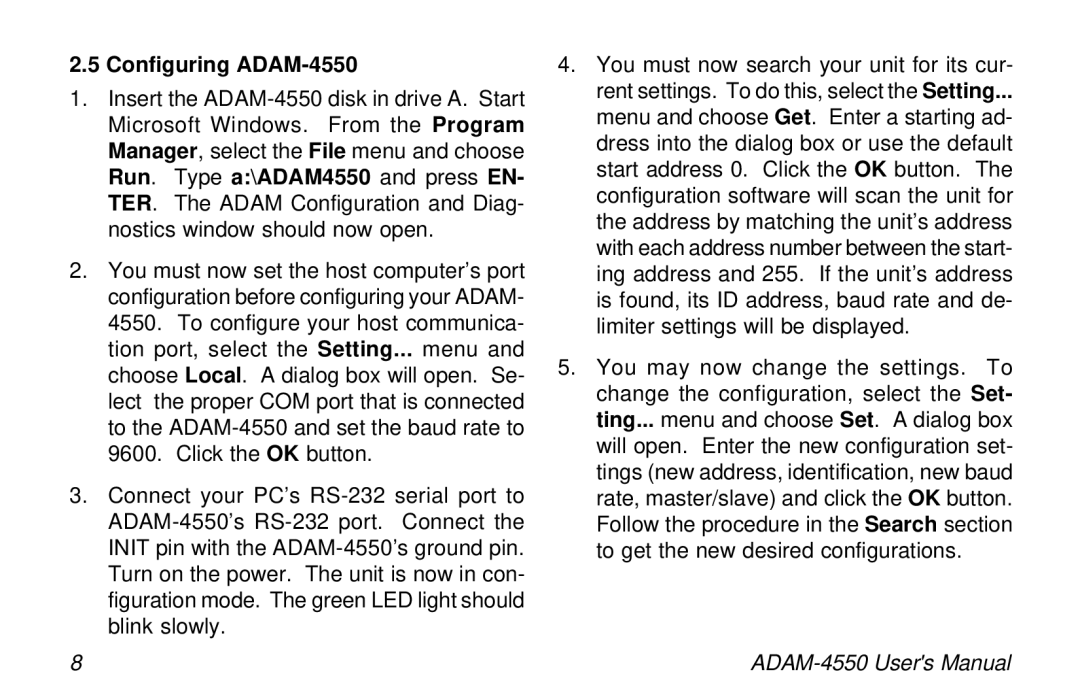2.5 Configuring ADAM-4550
1.Insert the
2.You must now set the host computer’s port configuration before configuring your ADAM- 4550. To configure your host communica- tion port, select the Setting... menu and choose Local. A dialog box will open. Se- lect the proper COM port that is connected to the
3.Connect your PC’s
4.You must now search your unit for its cur- rent settings. To do this, select the Setting...
menu and choose Get. Enter a starting ad- dress into the dialog box or use the default start address 0. Click the OK button. The configuration software will scan the unit for the address by matching the unit’s address with each address number between the start- ing address and 255. If the unit’s address is found, its ID address, baud rate and de- limiter settings will be displayed.
5.You may now change the settings. To change the configuration, select the Set- ting... menu and choose Set. A dialog box will open. Enter the new configuration set- tings (new address, identification, new baud rate, master/slave) and click the OK button. Follow the procedure in the Search section to get the new desired configurations.
8 |