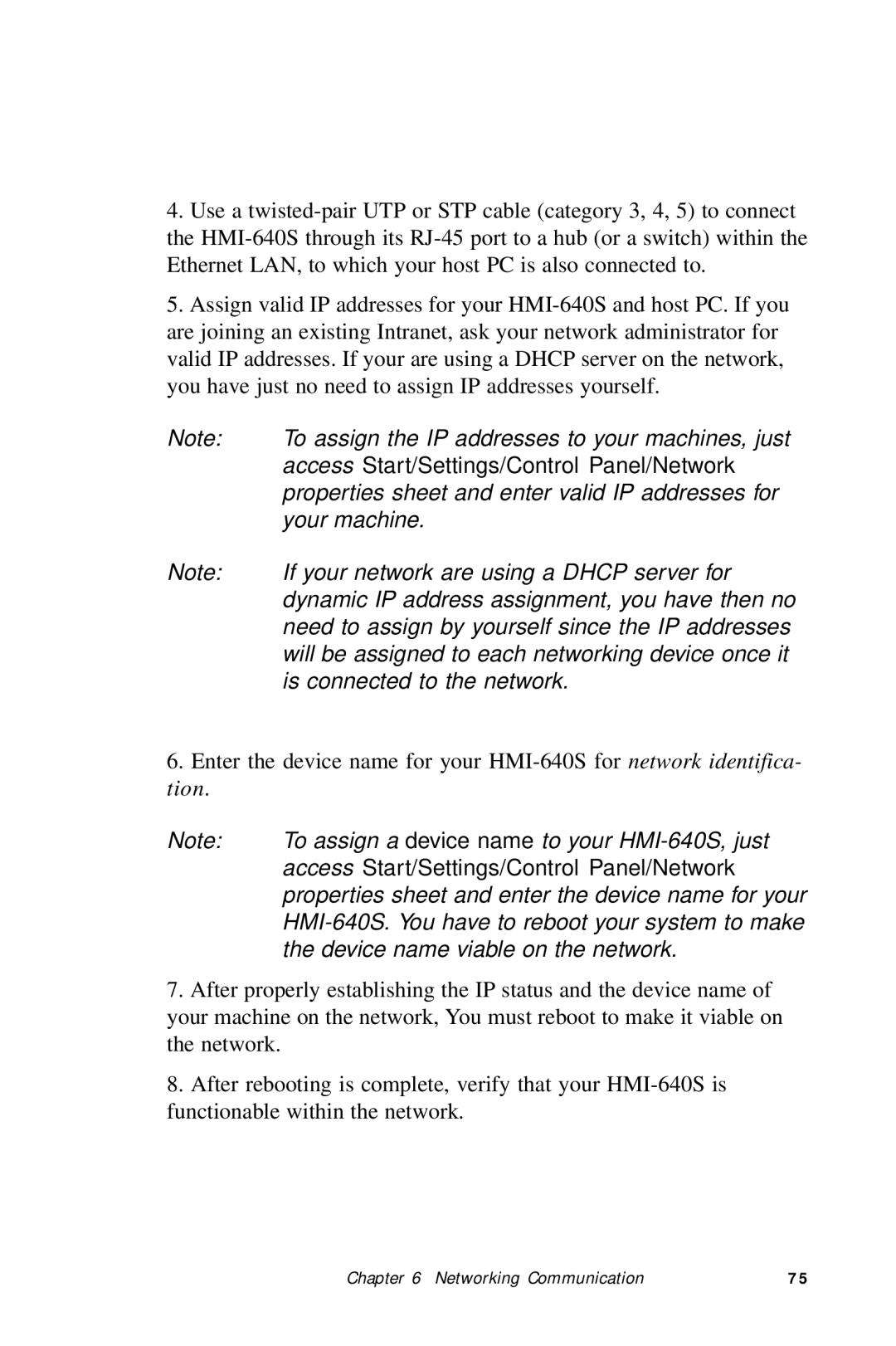4.Use a
5.Assign valid IP addresses for your
Note: | To assign the IP addresses to your machines, just |
| access Start/Settings/Control Panel/Network |
| properties sheet and enter valid IP addresses for |
| your machine. |
Note: | If your network are using a DHCP server for |
| dynamic IP address assignment, you have then no |
| need to assign by yourself since the IP addresses |
| will be assigned to each networking device once it |
| is connected to the network. |
6.Enter the device name for your
Note: | To assign a device name to your |
| access Start/Settings/Control Panel/Network |
| properties sheet and enter the device name for your |
| |
| the device name viable on the network. |
7.After properly establishing the IP status and the device name of your machine on the network, You must reboot to make it viable on the network.
8.After rebooting is complete, verify that your
Chapter 6 Networking Communication | 7 5 |