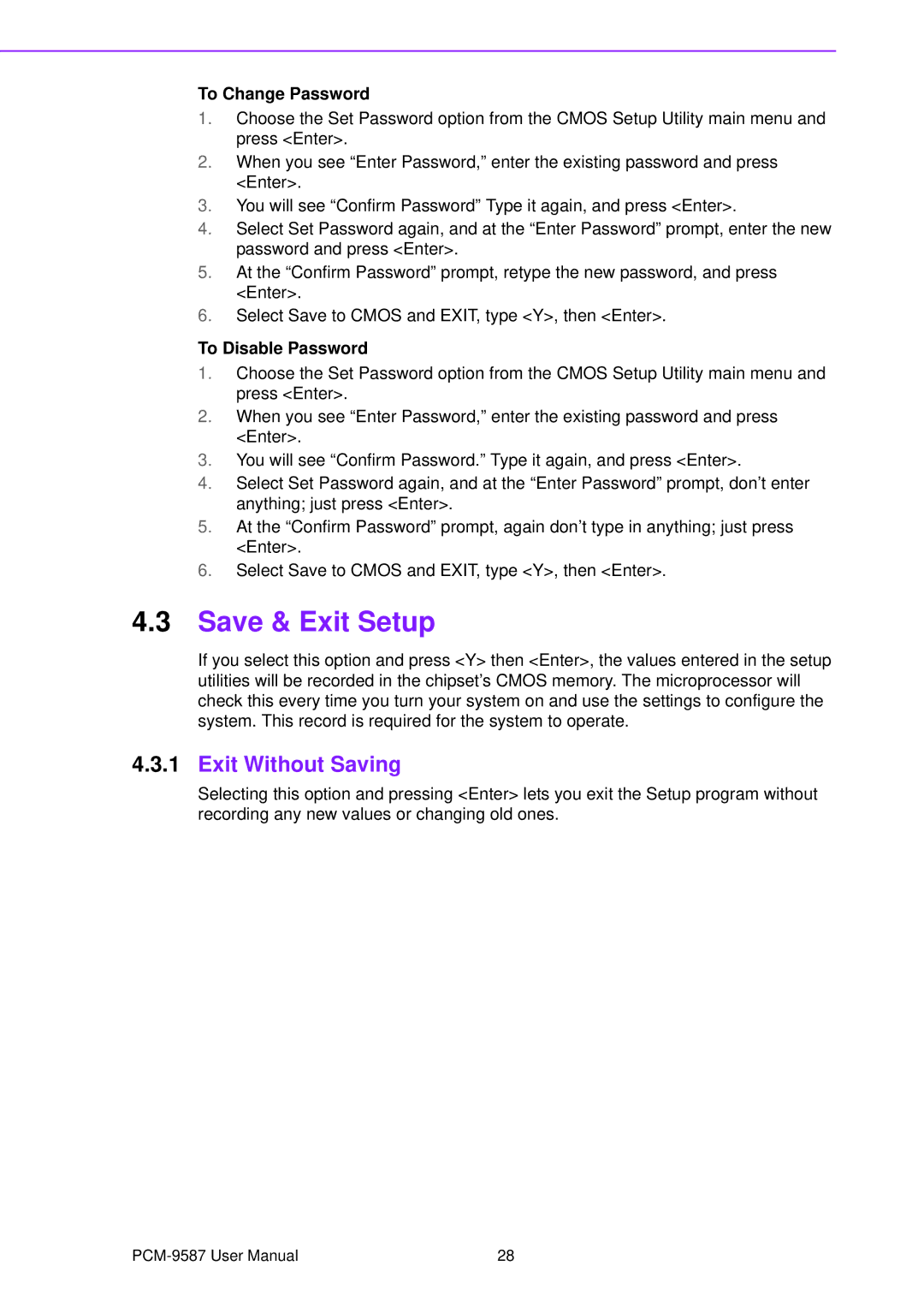To Change Password
1.Choose the Set Password option from the CMOS Setup Utility main menu and press <Enter>.
2.When you see “Enter Password,” enter the existing password and press <Enter>.
3.You will see “Confirm Password” Type it again, and press <Enter>.
4.Select Set Password again, and at the “Enter Password” prompt, enter the new password and press <Enter>.
5.At the “Confirm Password” prompt, retype the new password, and press <Enter>.
6.Select Save to CMOS and EXIT, type <Y>, then <Enter>.
To Disable Password
1.Choose the Set Password option from the CMOS Setup Utility main menu and press <Enter>.
2.When you see “Enter Password,” enter the existing password and press <Enter>.
3.You will see “Confirm Password.” Type it again, and press <Enter>.
4.Select Set Password again, and at the “Enter Password” prompt, don’t enter anything; just press <Enter>.
5.At the “Confirm Password” prompt, again don’t type in anything; just press <Enter>.
6.Select Save to CMOS and EXIT, type <Y>, then <Enter>.
4.3Save & Exit Setup
If you select this option and press <Y> then <Enter>, the values entered in the setup utilities will be recorded in the chipset’s CMOS memory. The microprocessor will check this every time you turn your system on and use the settings to configure the system. This record is required for the system to operate.
4.3.1Exit Without Saving
Selecting this option and pressing <Enter> lets you exit the Setup program without recording any new values or changing old ones.
28 |