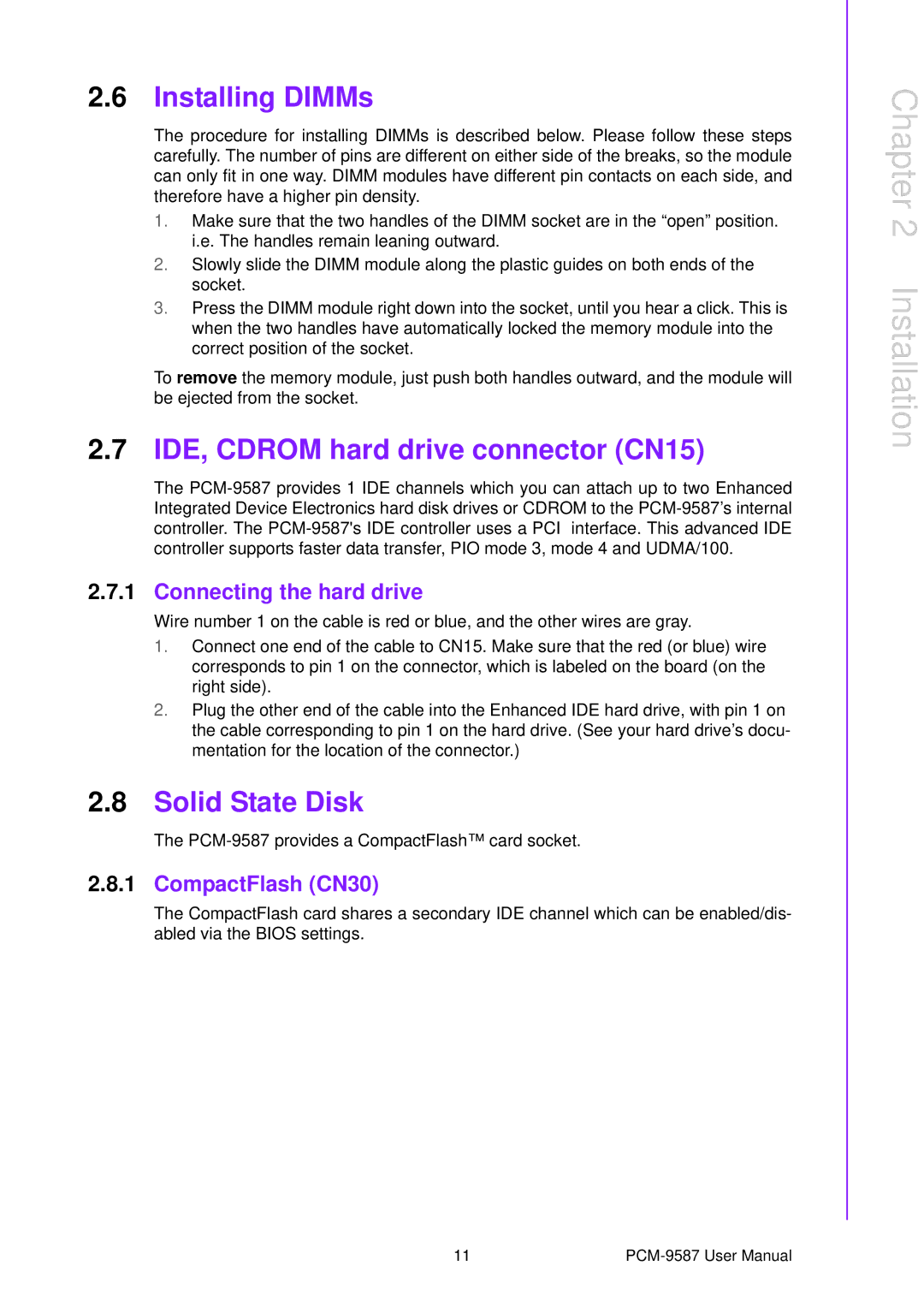2.6Installing DIMMs
The procedure for installing DIMMs is described below. Please follow these steps carefully. The number of pins are different on either side of the breaks, so the module can only fit in one way. DIMM modules have different pin contacts on each side, and therefore have a higher pin density.
1.Make sure that the two handles of the DIMM socket are in the “open” position. i.e. The handles remain leaning outward.
2.Slowly slide the DIMM module along the plastic guides on both ends of the socket.
3.Press the DIMM module right down into the socket, until you hear a click. This is when the two handles have automatically locked the memory module into the correct position of the socket.
To remove the memory module, just push both handles outward, and the module will be ejected from the socket.
2.7IDE, CDROM hard drive connector (CN15)
The
2.7.1Connecting the hard drive
Wire number 1 on the cable is red or blue, and the other wires are gray.
1.Connect one end of the cable to CN15. Make sure that the red (or blue) wire corresponds to pin 1 on the connector, which is labeled on the board (on the right side).
2.Plug the other end of the cable into the Enhanced IDE hard drive, with pin 1 on the cable corresponding to pin 1 on the hard drive. (See your hard drive’s docu- mentation for the location of the connector.)
2.8Solid State Disk
The
2.8.1CompactFlash (CN30)
The CompactFlash card shares a secondary IDE channel which can be enabled/dis- abled via the BIOS settings.
Chapter 2 Installation
11 |