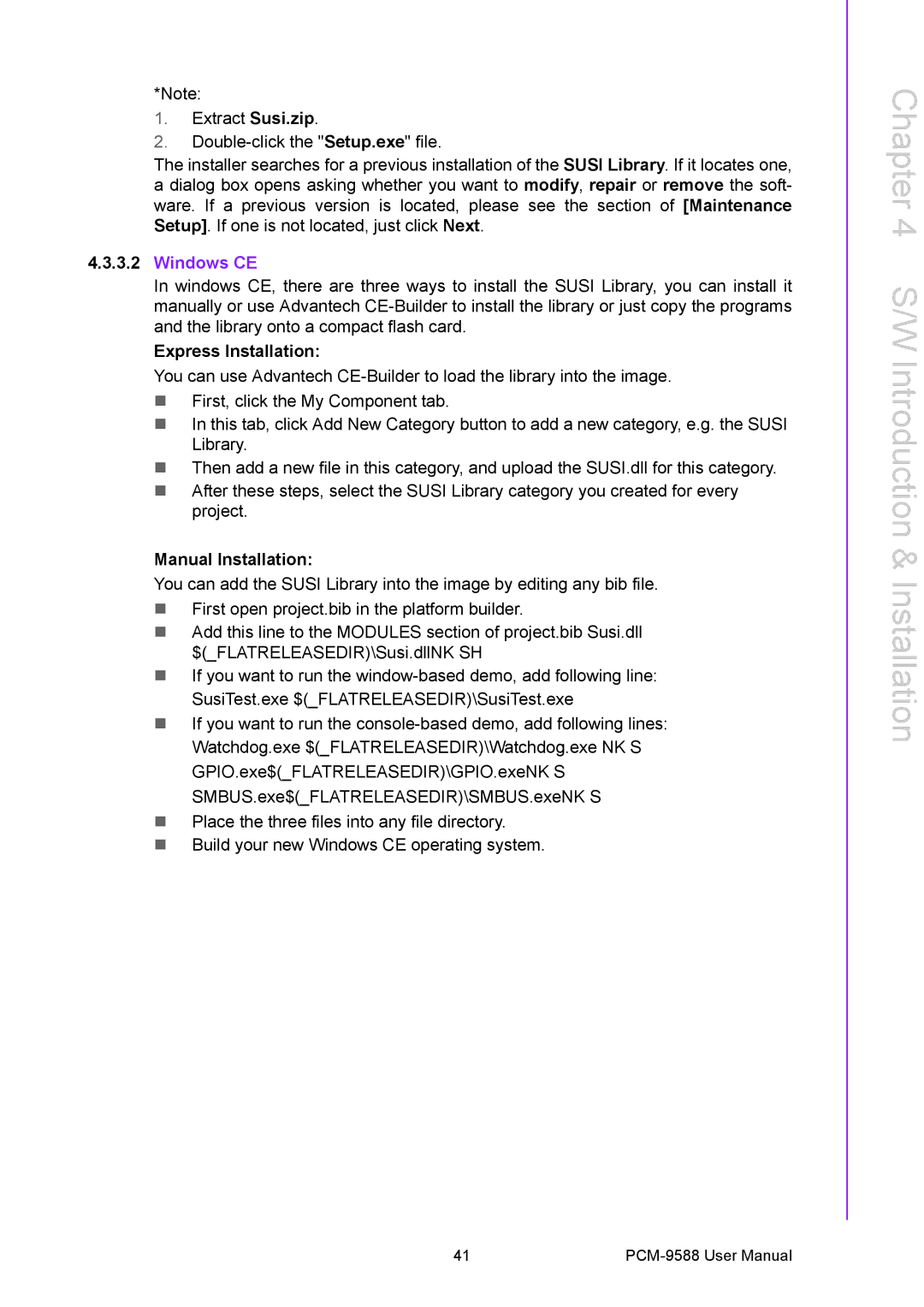*Note:
1.Extract Susi.zip.
2.
The installer searches for a previous installation of the SUSI Library. If it locates one, a dialog box opens asking whether you want to modify, repair or remove the soft- ware. If a previous version is located, please see the section of [Maintenance Setup]. If one is not located, just click Next.
4.3.3.2Windows CE
In windows CE, there are three ways to install the SUSI Library, you can install it manually or use Advantech
Express Installation:
You can use Advantech
!First, click the My Component tab.
!In this tab, click Add New Category button to add a new category, e.g. the SUSI Library.
!Then add a new file in this category, and upload the SUSI.dll for this category.
!After these steps, select the SUSI Library category you created for every project.
Manual Installation:
You can add the SUSI Library into the image by editing any bib file.
!First open project.bib in the platform builder.
!Add this line to the MODULES section of project.bib Susi.dll $(_FLATRELEASEDIR)\Susi.dllNK SH
!If you want to run the
!If you want to run the
!Place the three files into any file directory.
!Build your new Windows CE operating system.
Chapter 4 S/W Introduction & Installation
41 |