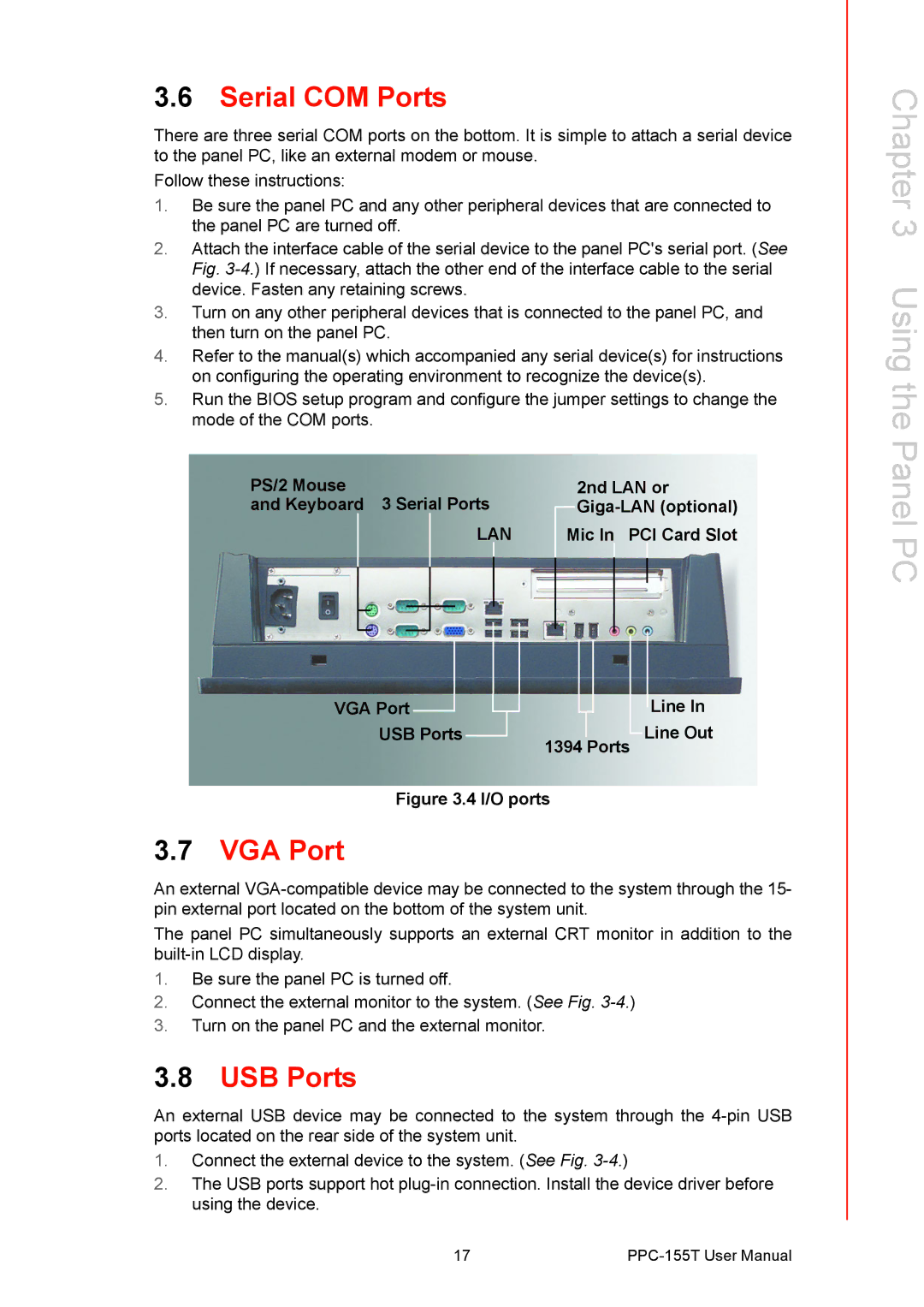3.6Serial COM Ports
There are three serial COM ports on the bottom. It is simple to attach a serial device to the panel PC, like an external modem or mouse.
Follow these instructions:
1.Be sure the panel PC and any other peripheral devices that are connected to the panel PC are turned off.
2.Attach the interface cable of the serial device to the panel PC's serial port. (See Fig.
3.Turn on any other peripheral devices that is connected to the panel PC, and then turn on the panel PC.
4.Refer to the manual(s) which accompanied any serial device(s) for instructions on configuring the operating environment to recognize the device(s).
5.Run the BIOS setup program and configure the jumper settings to change the mode of the COM ports.
PS/2 Mouse | 2nd LAN or | ||||||||
and Keyboard 3 Serial Ports | |||||||||
|
|
|
|
| LAN | Mic In PCI Card Slot | |||
|
|
|
|
|
|
|
|
|
|
|
|
|
|
|
|
|
|
|
|
|
|
|
|
|
|
|
|
|
|
|
|
|
|
|
|
|
|
|
|
|
|
|
|
|
|
|
|
|
|
|
|
|
|
|
|
|
|
|
|
VGA Port | Line In |
USB Ports | Line Out |
| 1394 Ports |
Figure 3.4 I/O ports
3.7VGA Port
An external
The panel PC simultaneously supports an external CRT monitor in addition to the
1.Be sure the panel PC is turned off.
2.Connect the external monitor to the system. (See Fig.
3.Turn on the panel PC and the external monitor.
3.8USB Ports
An external USB device may be connected to the system through the
1.Connect the external device to the system. (See Fig.
2.The USB ports support hot
Chapter 3 Using the Panel PC
17 |