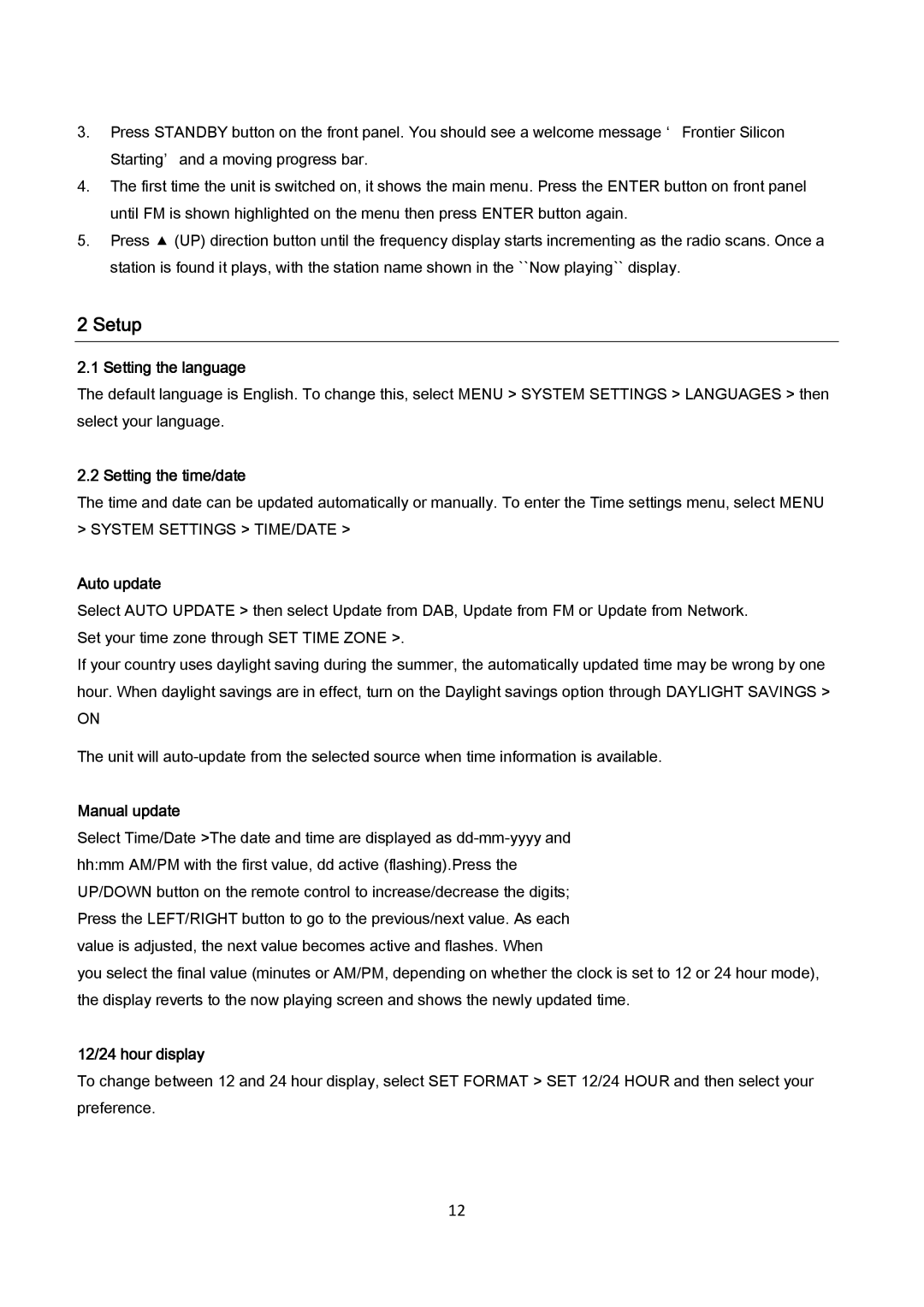3.Press STANDBY button on the front panel. You should see a welcome message ‘ Frontier Silicon Starting’ and a moving progress bar.
4.The first time the unit is switched on, it shows the main menu. Press the ENTER button on front panel until FM is shown highlighted on the menu then press ENTER button again.
5.Press ▲ (UP) direction button until the frequency display starts incrementing as the radio scans. Once a station is found it plays, with the station name shown in the ``Now playing`` display.
2 Setup
2.1 Setting the language
The default language is English. To change this, select MENU > SYSTEM SETTINGS > LANGUAGES > then select your language.
2.2 Setting the time/date
The time and date can be updated automatically or manually. To enter the Time settings menu, select MENU > SYSTEM SETTINGS > TIME/DATE >
Auto update
Select AUTO UPDATE > then select Update from DAB, Update from FM or Update from Network. Set your time zone through SET TIME ZONE >.
If your country uses daylight saving during the summer, the automatically updated time may be wrong by one hour. When daylight savings are in effect, turn on the Daylight savings option through DAYLIGHT SAVINGS >
ON
The unit will
Manual update
Select Time/Date >The date and time are displayed as
you select the final value (minutes or AM/PM, depending on whether the clock is set to 12 or 24 hour mode), the display reverts to the now playing screen and shows the newly updated time.
12/24 hour display
To change between 12 and 24 hour display, select SET FORMAT > SET 12/24 HOUR and then select your preference.
12